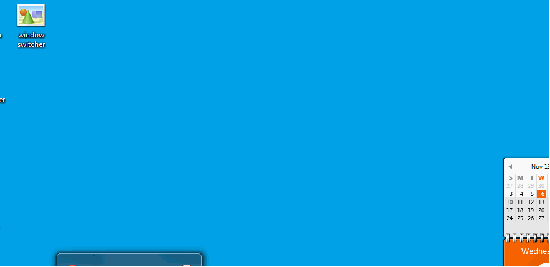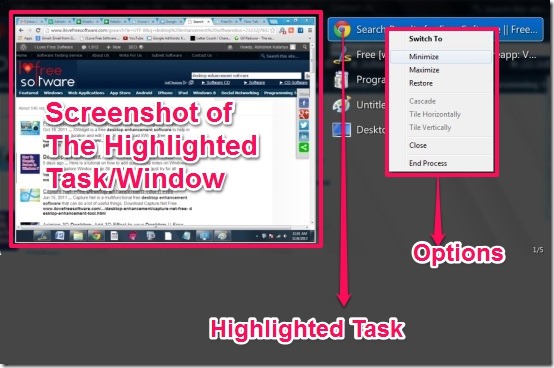VistaSwitcher is free replacement for Alt+Tab. When you press Alt + Tab, you get a list of all the programs that are running, with an option to make any of them active window. VistaSwitcher does the same, but it does in a much better manner. Once you install this software, when you press Alt + Tab, you will see a big window that will show a screenshot of active window and a list of all other programs that are running. When you click on any program name, you will be able to see a quick screenshot of that. So, instead of showing just window name, as is the case with default Alt + Tab, you actually get a preview of the window, before you decide to switch to it. This is a really cool feature.
You can see below to get an idea of how VistaSwitcher working looks like.
How To Use This Free Alt Tab Replacement:
In order to use this window switcher software, you have to follow the simple steps as described below:
- Get the VistaSwitcher (link provided at the end) and install it.
- Installation is easy for the VistaSwitcher. Note: while installing you should check the option to run VistaSwitcher at startup so that it starts whenever you start your PC.
- VistaSwitcher will be installed in seconds.
- Press Alt + Tab and you will have a neat interface for switching between the tasks and windows.
- You can also use the mouse and keyboard’s arrow keys for switching. To do this press Alt + Tab once and then keep holding the Alt key and release the Tab Key.
You can see below, the screenshot I have taken while switching the running tasks and opened windows.
The options you get for the highlighted task are
- Switch To – Opens the Task or Window.
- Minimize.
- Maximize.
- Restore.
- Close/End Process.
Also, you can select multiple windows. To do so, press Alt + Tab once and then keep holding the Alt key and release the Tab Key. Press the ctrl key and then select the windows using the mouse. The options you get with multiple windows are:
- Cascade – In this option you have the windows displayed in a cascade form.
- Tile vertically – In this option you have the windows displayed vertically in tile form.
- Tile horizontally – In this option you have the windows displayed horizontally in tile form.
- Close – In this option you can close the selected windows all at once.
Features Of VistaSwitcher:
- View Screenshot of the highlighted task or window.
- Maximize, Minimize or show the window directly using VistaSwitcher.
- Option to select multiple windows.
- View cascade, vertically, horizontally style layout for multiple windows and close them all together.
- Better interface than default Windows option.
- It improves the switching and navigation.
- Small size of the software.
- No registration required.
- You use it with the normal Alt + Tab key.
- No annoying toolbars.
- No Lag in switching of windows.
- Use of Mouse and Keyboard is possible while switching.
You can try another free good software Xpeon-Bar for improving the desktop appearance. Xpeon-Bar (beta) is free shortcut manager for Windows that allows you to create categories in which you can add your desktop shortcuts to make desktop less crowded.
Conclusion:
The VistaSwitcher is great software for improving the working experience with the computers. By using VistaSwitcher, the navigation and switching becomes neat and easy. What I really liked is the neat interface, multiple window selection and use of mouse scroll wheel for switching. However what I did not like that the switching interface has a fixed window size, that is, you cannot increase or decrease its size. Overall VistaSwitcher is a good software.
Go ahead and try out VistaSwitcher.