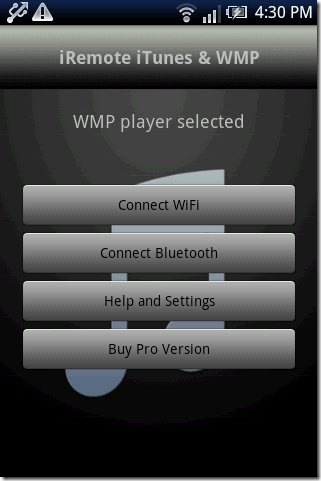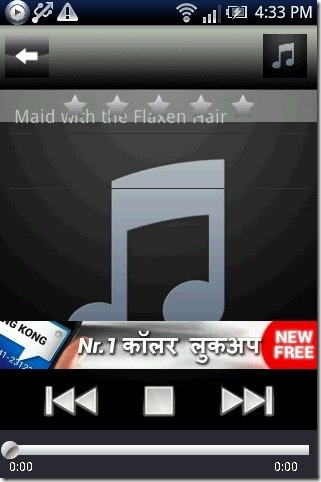Here is a quick tutorial to control iTunes and Windows Media Player with Android phone. For Apple fans, iTunes is the option to use as their default music player on computer. For normal users, windows media player is commonly used player on computer. Now users with Android phone can control iTunes or Windows media player installed on their computer with just their Android phone. Android users can use their Android phone as remote control for iTunes and Windows media player.
To use your Android phone as remote control, we will use the tool named “iRemote iTunes & WMP”. You have to download and install “iRemote iTunes & WMP” on your computer as well as on your Android phone. The application for Android is available in Google Play Store, and is completely free.
Controlling Windows media player and iTunes via Android makes it easy and convenient to work and listen to music. So follow the below steps and control iTunes and Windows media player via Android phone.
Steps To Use Android Phone as Remote Control for WMP and iTunes:
Step 1: Download and install “iRemote iTunes & WMP” on your PC.
Step 2: Download and install “iRemote iTunes & WMP” on your Android phone.
Step 3: Connect both your PC and Android phone on same Wi-Fi network.
Step 4: Launch iRemote iTunes & WMP on your PC as well as on your Android.
Step 5: Now, go to the settings menu of iRemote iTunes & WMP Android app and select “iTunes or WMP” which ever media player is installed on your PC. If both media players are installed, then enable the music player in the settings menu of Android app which you want to control.
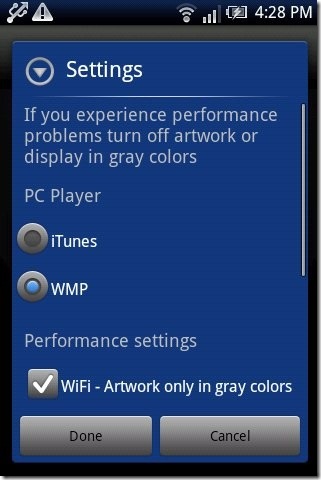
Step 6: Tap on “Connect Wi-Fi” option on your Android.
Step 7: Your Android phone will scan for the server and will be connected with your PC on Wi-Fi network.
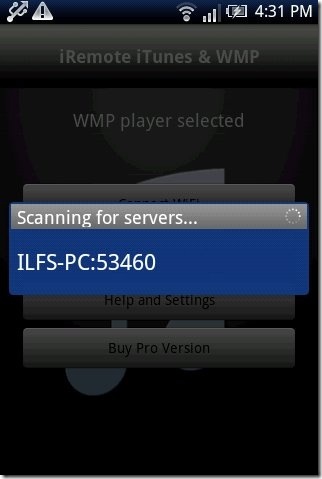
Step 8: iRemote iTunes & WMP app on your Android phone will import all the music from your PC.
Step 9: You can then control play/pause, next/previous, and volume up/down of iTunes or Windows media player via Android phone.
iRemote iTunes & WMP app also allows you to establish a wireless connection through Bluetooth. You can get connected and control iTunes and Windows media player on Bluetooth network. iRemote iTunes & WMP works great on PC as well as on Android phone.
You can check a short tutorial on how to remotely control PC from Android phone. Also, take a look on how to use Android phone as a mouse and remote.