This tutorial explains how to transfer Windows Media Player Playlist with songs to flash drive. SyncPlaylist is a free software which allows you to do that. It lets you choose a single or multiple playlists from your PC and lets you export it to a USB drive with the corresponding songs. And while transferring songs, it lets you opt to preserve the order of the songs. Apart from this, if you modify the playlist in the USB drive by adding more songs, then you can sync back changes to your PC. There are other options that it offers to manage the playlists and song in the USB drive that I will discuss later.
If you have your favorite playlist and you want that in your car or any other place, then manually transferring them one by one to flash drive will take a huge amount of time. And that is where SyncPlaylist comes in. You just have to take a playlist from your PC and it will export the songs to USB drive easily. And the best part is that it can save the playlist in M3U format in case your car system or the target music system doesn’t support WMP playlist file.

How to Transfer Windows Media Player Playlist with Songs to Flash Drive?
SyncPlaylist is overall a simple software to transfer all your songs to USB flash drive via playlist file. Also, you don’t have to specify the playlist file to start transferring the songs. It automatically grabs it from the default music folder. And if you save your playlist to another location, then you will have to specify that manually.
Here are the steps to transfer Windows Media Player playlist with songs to flash drive.
Step 1: Download the latest binary of the software from here and then install it. After that, open it up and you are all ready to transfer the playlist to flash drive.
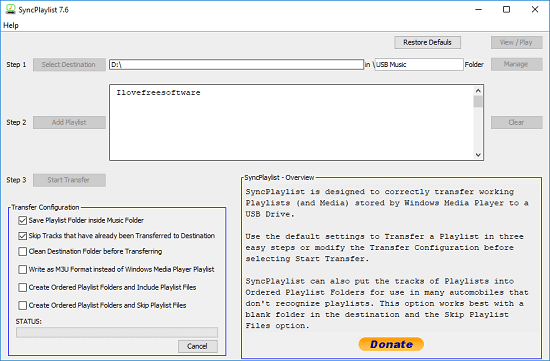
Step 2: Make sure that you have plugged flash drive and play list is in the default music folder. It will detect the playlists from the file. After that, simply hit the Start Transfer button. It will start transferring the songs to the flash drive and you can see the progress of the operation.
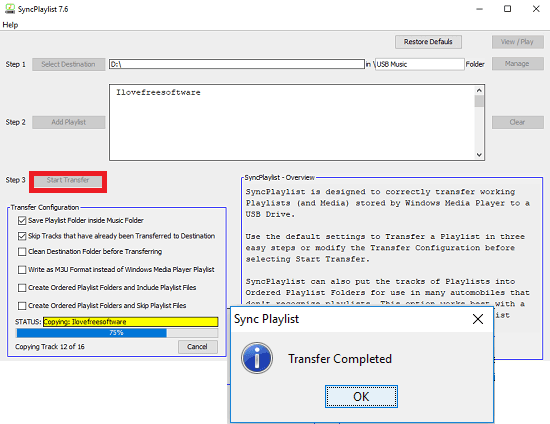
This way, you can easily transfer Windows Media Player playlist with songs to flash drive. And before transferring the music files, you can opt for some options like changing the format of playlist in flash drive to M3U, creating ordered playlist folder, cleaning destination folder before transferring, skip duplicate tracks, and some others. You can use these options while transfer and also sync back changes if you want.
Final Thoughts
SyncPlaylist is a simple software to transfer an entire playlist to flash drive in an easy way. You just have to call the software once and it will do the rest in an easy manner. This is a useful software for music lovers and if you are one of those, then you will surely like this.