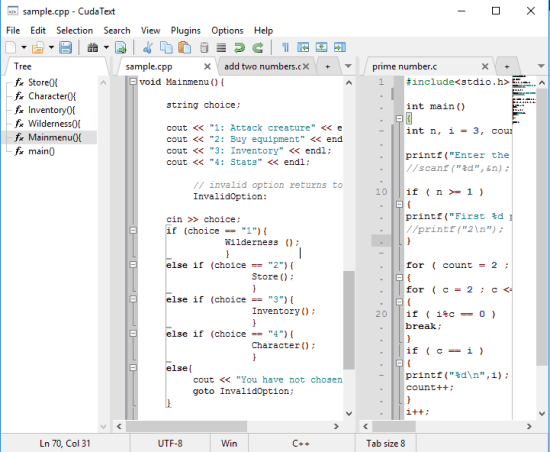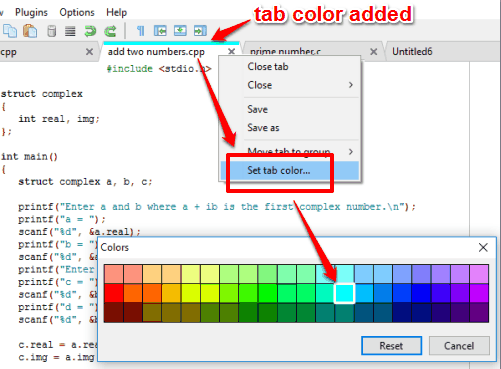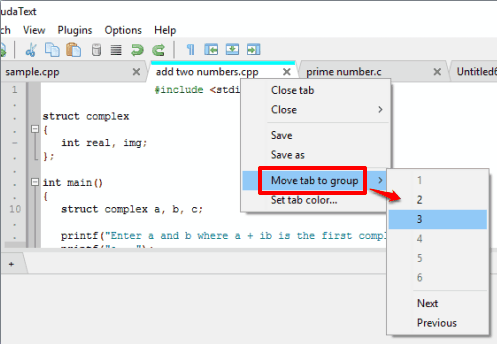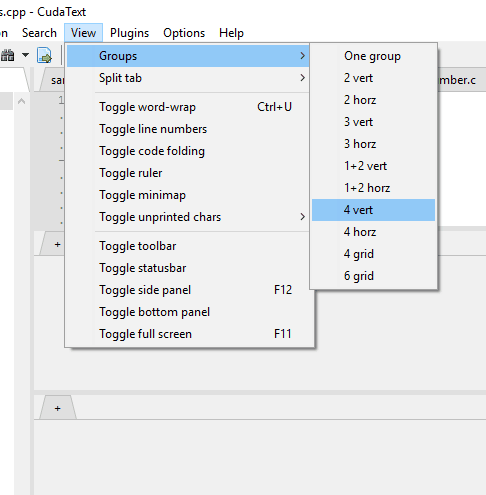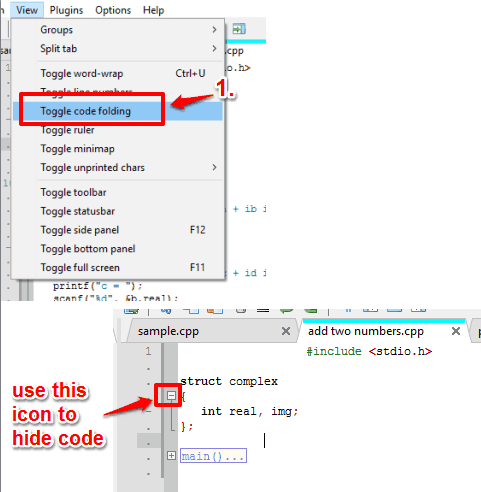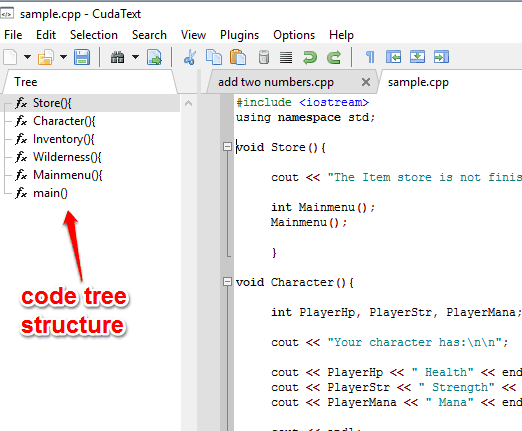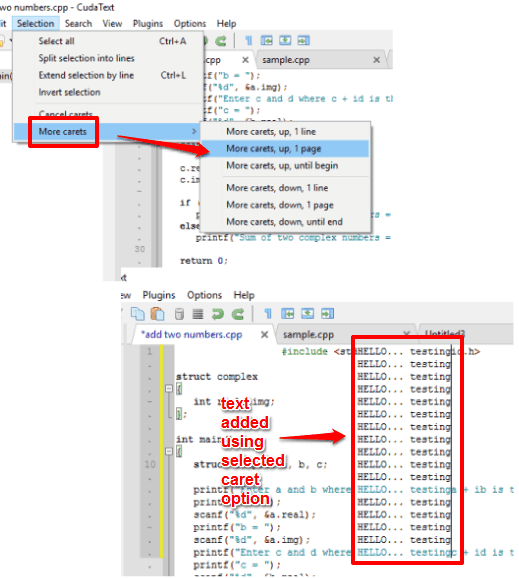CudaText is a free code editor that comes with tabbed interface, code folding, and syntax highlighter features. The software is good for programmers as well as normal users. You can open multiple programming (C, C++, HTML, CSS, Python, XML, etc.) or text files on its interface and each individual file is opened in a separate tab. Tabs can also be added in a group which is handy when you are working on a project and have multiple files associated with that project.
Apart from this, the syntax highlighter feature automatically highlights the code to make it easy for you to find the code. A ‘code folding‘ feature is also available that lets you hide codes and display them when you want. The codes are automatically added in different sections and then you can select which section you want to hide. This is handy when you are working with a large programming file.
This free code editor has many other features that make it a good competitor to other text editors and source code editors software. You can change text case (UPPER CASE, lower case, etc.), close all tabs of the same group or different group, export a file as HTML, set tab color, etc.
Above you can see its interface with multiple tabs and a group.
Using This Free Code Editor Software:
CudaText is a portable source code editor. You can use this link to grab the zip file that contains its portable application. Executing that application will open its interface.
Now you can open a programming file or a plain text file using File menu. Open some more files in which you need to work and those files will open in separate tabs. To easily identify files, you can set a color for a tab. Right click on a tab → select Set tab color.. option → and you can choose a color from the palette.
Apart from this, if files are related to the same project, you can move tabs (one by one) to a group. Right-clicking on a tab will help you access and use tab group option.
Using right-click context menu can help add a tab to group no. 2 only, which is by default. If you want to create more groups, you need to access Groups in View menu. After this, you will be able to create 2 vertical or horizontal, 4 vertical or 4 horizontal groups, or select any other option.
After adding files in groups, start working with your programming files. There are some more important features that will help you in your work.
Some Important Features of This Free Code Editor Are:
- You can enable Tab folding option using View menu. Activating this option will automatically add codes of the active programming file in different sections. That’s it! You can click on – icon to hide the code associated with a particular section.

- It automatically generates Tree Structure for code available in a file. You can double-click on a particular item to quickly jump to that position.

- You can also use Caret feature. It is used to write same text in multiple lines in a single go. So, you don’t need to copy and paste or write a text again and again. You can access and set caret length using More carets option available under Selection menu and then start writing the text.

- You can split a tab horizontally or vertically. This is handy when you don’t want to add changes to the original file. You can split the tab to generate a clone of active file and work on both splitted tabs individually. Use View menu to split a tab.
- You can access and use its char map feature from Edit menu.
- It also comes with minimap feature. This helps you navigate to your large programming file easily.
- It supports plugins.
- Time and date can also be inserted to any line.
The Verdict:
CudaText is a feature rich source code editor, yet it is so easy to use, and good for users of any level. Its features to change text case, use carets, open multiple files, add tabs in groups, and other options are surely handy for programmers. Even if you are not a programmer, this software is good enough to use as a text editor.