In this post, I will demonstrate how to run different versions of MySQL database server in MAC. To do this, I will use a free macOS app called DBngin. It basically supports three databases right now namely, MySQL, PostgreSQL, and Redis. You can choose any database and a corresponding version. And then simply start the server. At first run, it will download the necessary binaries and after that you can start the database server at any port. And you can run multiple instances of a specific database and on different ports. In one click, you can create database server and destroy it right on your MAC PC.
If you often work with database related tasks then you will surely need different version of database for testing. If you use them manually then it will be difficult to manage them. But with this tool, you can control them in very easy manner. You just have to create database server by choosing a specific version and by specifying a port number. After that, it will take care of rest of the process. Additionally, it will open a terminal window and you can start doing database operations in that.
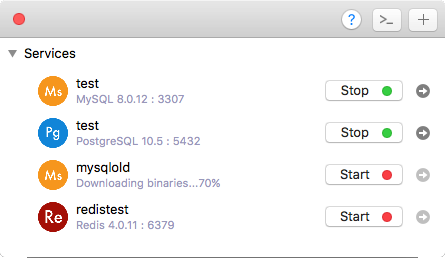
How to Run Different Versions of MySQL Database Server in MAC
DBngin is a clean and simple tool that you can use on your MAC PC and manage different databases. And not just the MYSQL, PostgreSQL, but there will be some more databases supported in future updates. It is an open source tool as well and you can check out its GitHub repository as well for further technical details.
Download the MAC binary file of DBngin and then install it. After installing it, execute it, and then start setting up the databases with which you want to work. The interface of the tool is very simple. Just click on the “+” to create database instance. After that, specify the version you want to use and then specify port number that will be used.
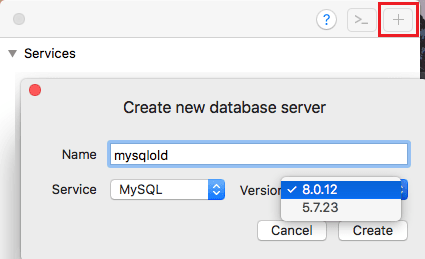
Now, simply start the server and start doing the database operations. You can click on the terminal icon from the interface of this tool and it will open new terminal window for you. It will assign the paths to the database folder and you can start doing the database operations in the terminal window.
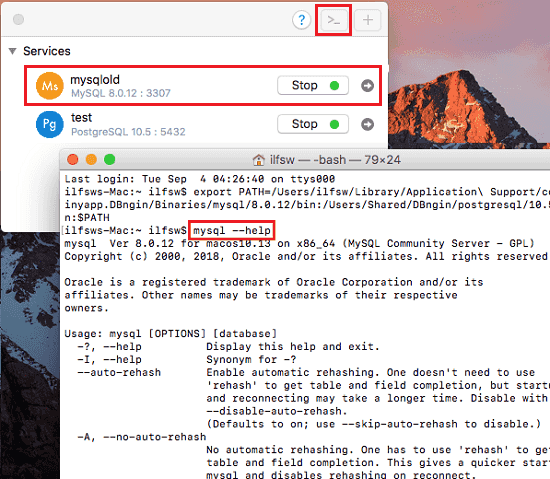
If you want to use GUI based database clients then you can also do that. For example in the below screenshot, you can see the I have used PgAdmin to access the database server of PostgreSQL running locally on my MAC PC.
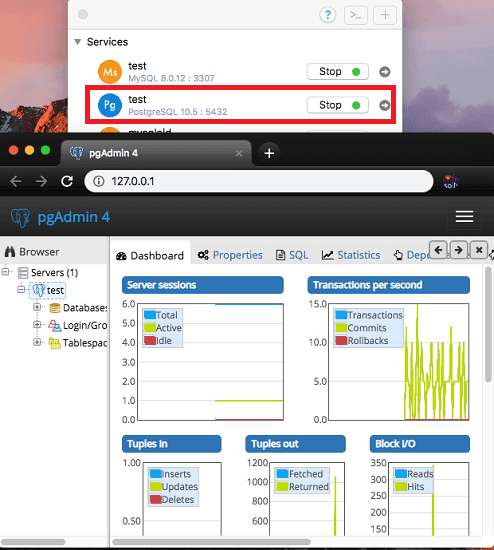
That is how you can use this simple, yet powerful database tool on your MAC PC. If you often need different versions of databases then you can use this application easily. You just have to select database and then start/stop its services in just one click. Simple as that.
Final thoughts
DBngin is one of the best free database tool that anyone can use. You can quickly run any version of the database server that it supports in just one click. The tool is ideal for testing database applications with different versions. So, if you are looking for something like DBngin, then you will find this tutorial handy.