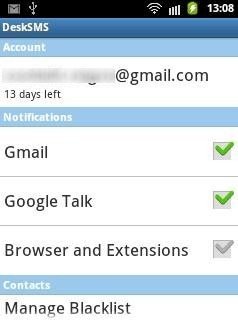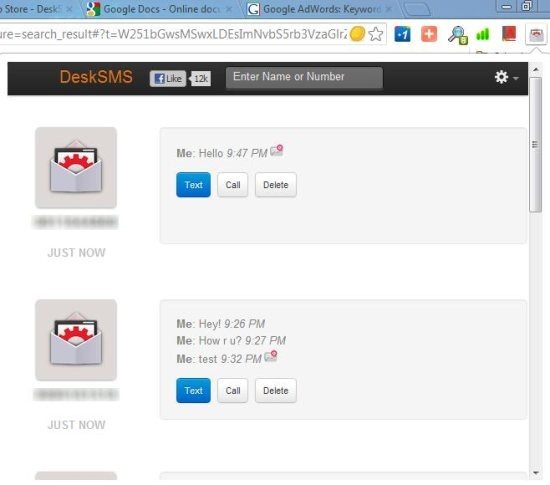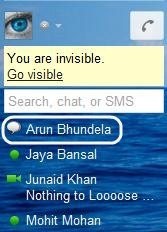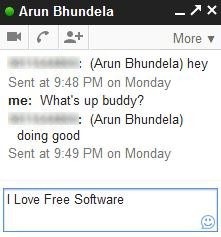DeskSMS is a free Android app to receive and send SMS from desktop using your phone number. The app uses your SMS plan to send and receive SMS on your desktop. DeskSMS lets you send and receive SMS using your Gmail account, GTalk, or any other instant messaging client from your PC to any mobile number. All the messages are sent using the phone number running on your Android phone. The recipient will receive the messages from the mobile number of your Android phone.
Also, the recipient can reply on your mobile number which you will receive on your Android phone as well as on instant messaging client (Gmail, GTalk, and the like). From your Gmail or GTalk, you can again reply on the recipient number which will be delivered from your Android mobile number to the recipient.
DeskSMS is supported by Chrome and Firefox browser. You need to install extension on your current browser (Chrome or Firefox) whichever you are using. If you are not using any of these web browser, then you can also use DeskSMS web interface. All the extension link and web interface link will be provided to you on your Gmail account after installing DeskSMS app on your Android phone.
Other similar apps we reviewed earlier include MightyText and PhoneDeck. For iPhone, you can check out HappyFingers.
How To Setup And Use DeskSMS App:
I used Chrome extension to test DeskSMS app, so the below steps are for Google Chrome users. Firefox and web interface of DeskSMS also work in a similar manner.
Step 1: Download and install DeskSMS app on your Android phone from Google Play Store. You can also scan the QR Code below.
Step 2: Download and install DeskSMS extension on Chrome or Firefox browser. You can also use DeskSMS web interface, if you don’t use any of these browser.
Step 3: Launch the app on your Android phone and give permission of your Gmail account.
Step 4: Now, launch the Chrome extension, login with your same Gmail account, and send text SMS on any mobile number.
Step 5: The first reply of the recipient contains the chat invitation which you have to accept from your Gmail or GTalk.
Step 6: Now, you will see the recipient name in the chat list of your Gmail account.
Step 7: You can then send the messages to that recipient’s mobile number from your phone number via desktop. Also, the messages sent by recipient will be received by you on your Gmail chat.
Step 8: Likewise, add more and more phone numbers of your friends to your GTalk list to send SMS via desktop using your phone number.
Why You Need DeskSMS App?
DeskSMS app makes your messaging experience faster and easier. When you use Gmail account in office, you mostly chat with your buddies only who are available online on Gmail. But, DeskSMS app makes it easy for you to send SMS to mobile numbers using your Gmail or GTalk. No need to use your Android phone to send SMS from your mobile number. I really like DeskSMS app, as it made my Gmail multi-purpose by allowing it to send messages to mobile numbers and chat with online Gmail buddies. Do remember that you will be charged for sending and receiving SMS as per your normal SMS plan.
Conclusion:
At last, I would just like to comment that, if you mostly use Gmail or GTalk and you have an Android phone too, then install DeskSMS app to do your chatting and messaging from one single PC client. So, if you send too many SMS, DeskSMS would make the process easier for you.