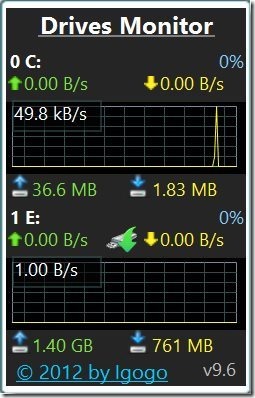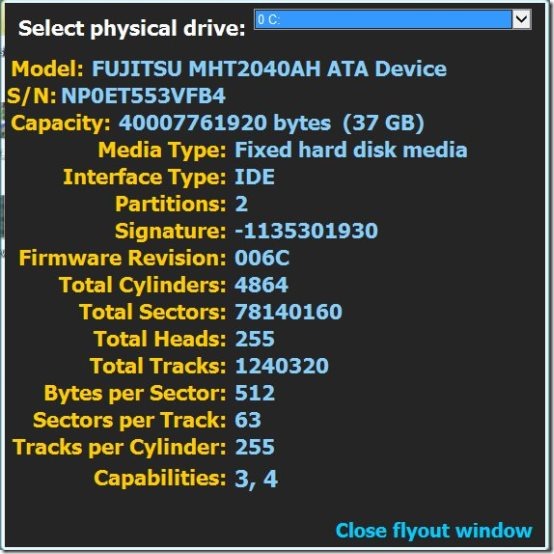Drives Monitor is free hard drive monitoring tool to monitor hard drive and to display the overall disk drive performance. This wonderful gadget lets you analyze all your disk drives in terms of disk activity, disk usage, reading or writing speeds, and file system. It shows a list of all the disk drives and removable media connected to your computer, with all the necessary details, which helps you to analyze and monitor their performance.
Drives Monitor not only displays the performance of various disk drives connected to your computer, but also offers various other useful settings. Lets have a look on all of them, one by one.
Different Settings in Drives Monitor:
Drives Monitor’s “Settings” tab can be accessed if you move the mouse cursor to the extreme right, top corner of the Drives Monitor window. It offers seven different sections to modify the settings. When you go through these sections, you will find various different setting options. In thi I am covering only those settings which may help you to analyze your system drives in a better way.
- Change Mode: You can choose to run the application in either “Physical” or “Logical” mode. If you run it in Physical mode, you will be given a generic view of your system drives. If you choose to run the application in Logical mode, it will display all the details regarding memory usage and data transfer per unit time.
- Change Size: You can change the size of the interface if you are not feeling comfortable in reading the details from the default size of the interface.
- Exclude Drives: If you don’t want to see the details of a particular drive, you can exclude it from the list by typing its Letter or Number.
- Graphs: You can change the graph line width, graph drawing style, or even hide gridlines on a graph.
- Hide: You have options to hide anything like full disk info, graphics, read/write counters, title, etc.
- Colors: If you don’t find the interface pleasing enough, you can change the color for various elements like background, title, disk name, disk info, error message, version, copyright, etc.
- Language: Drives Monitor supports seven different languages including Ukrainian, Russian, Portuguese (BR), Turkish, Spanish (LA), German, and of course English.
- Restore Settings: This section allows you to restore all your previous settings.
We have gained enough information about the settings; now its time to understand how Drives Monitor allows us to monitor the drives on our system, more clearly.
How to Monitor Hard Drive using Drives Monitor?
Lets have a quick look at the interface of Drives Monitor and try to understand the various aspects shown by this powerful gadget.
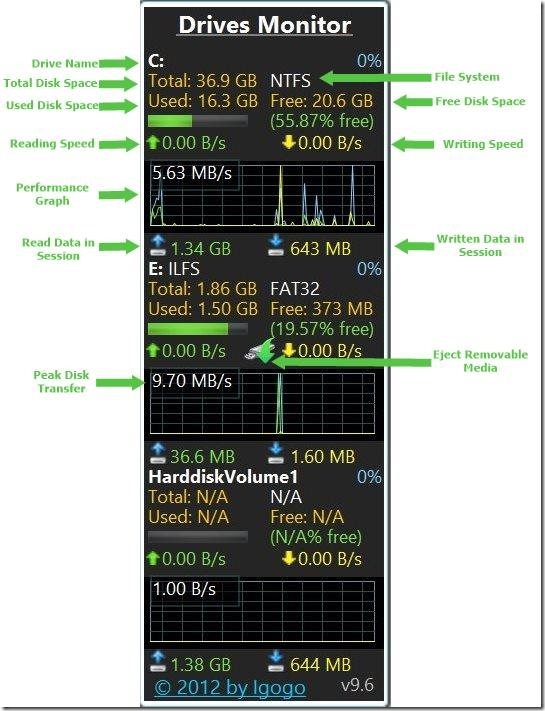 Drives Monitor displays each drive name with disk activity graph and data transfer information. It shows the accurate speed at which the data transfer takes place in terms of bytes per second. It also shows the total amount of data read or written on the disk in current session. It displays the amount of total memory, free memory, and memory currently in use. In other words, Drives Monitor lets you monitor hard drive in detail. Check out samurize, which is a free utility package for overall system monitoring.
Drives Monitor displays each drive name with disk activity graph and data transfer information. It shows the accurate speed at which the data transfer takes place in terms of bytes per second. It also shows the total amount of data read or written on the disk in current session. It displays the amount of total memory, free memory, and memory currently in use. In other words, Drives Monitor lets you monitor hard drive in detail. Check out samurize, which is a free utility package for overall system monitoring.
Some Other Features of This Tool to Monitor Hard Drive:
- You can access files of the disk drives by double clicking anywhere on the area, where the information related to that disk is displayed.
- If you double click on the drive name itself, a separate window showing the properties of the disk drive will be opened in front of you.
- It also gives you option to eject removable media through its own interface. You don’t need to separately open windows explorer to eject your devices while monitoring their performance.
Drives Monitor is a useful application to statically analyze all your disk drives and monitor hard drive in a better way. If you want to try this amazing gadget, you can download it here.