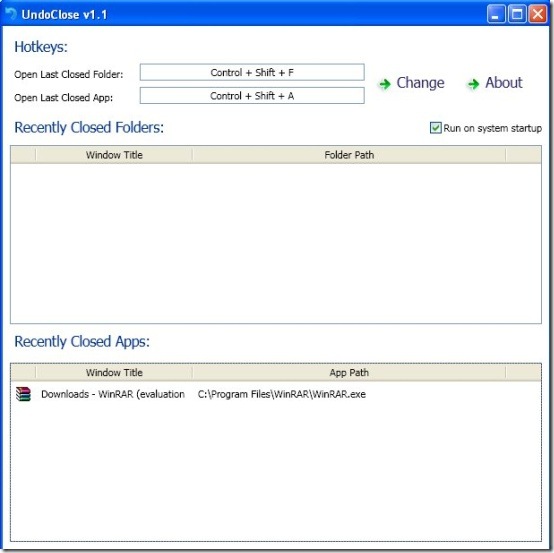Here, are steps to re-open last closed programs and folders in Windows. Normally, browser has the feature of re-opening the last closed tabs which is a nice and useful feature. Re-opening last closed folders and applications are now possible on Windows operating system too by using a tool called UndoClose.
With UndoClose, you can easily reopen any window or app running on your Windows PC. The tool memorizes all your running programs and identifies the last closed or accidentally closed folder or program on your Windows PC.
Steps to Re-Open Last Closed Program:
Step 1: Download and install “UndoClose” software on your Windows PC.
Step 2: You will see “UndoClose” icon in the system tray. Right click on the icon to open the settings of UndoClose.

Step 3: Select the hotkey to open the “last closed folder” and “last closed app”. The default keys are “Ctrl+Shift+F” to re-open last closed folder and “Ctrl+Shift+A” to re-open last closed app.
Step 4: To open any closed folder press “Ctrl+Shift+F” from your keyboard and you will see last closed folder re-opened.
Step 5: To open any closed app press “Ctrl+Shift+A” from your keyboard and you will see last closed folder re-opened.
With UndoClose, you can also check the list of recently closed programs and folders. All the recently closed apps and folders are displayed separately to easily identify them. You can also allow the tool to automatically run on system start-up.
I truly found this Windows tool very useful as this made my work easier and faster by allowing the windows to re-open the accidentally closed apps and programs. Now the working of my browser and window programs has become one of the same with UndoClose.
You can check Windows Close Protector to stop multiple tabs from closing accidentally in Google Chrome. Also, take a look on Lock Tab Chrome extension for your browser.