Ultimate Settings Panel is a free software to launch almost any Windows utility from one place. This extremely lightweight and versatile little application lets you fire up just about any Windows OS specific setting in one click, from one super straightforward interface. Ultimate Settings Panel consists of direct shortcuts to well over 200 common (and not so common) system settings. Whether it’s about accessing every single sub-module of Control Panel, firing up the Registry Editor, or anything else, Ultimate Settings Panel has you covered. Apart from almost all general purpose Windows settings, Ultimate Settings Panel also lets you tweak some options related to Microsoft’s Outlook email client. And the best part is that this thing is available as a standalone portable application, under 500 KB in size. Head past the break to find out more!
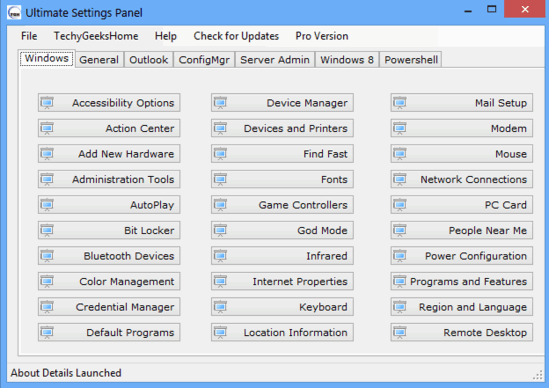
How To Use Ultimate Settings Panel To Launch Any Windows Utility From One Place?
Note: Before getting started, it’s important to note that this application lets you directly access a lot of advanced OS settings, which should be handled with care. So make sure you know what you’re doing, or you might end up with a broken Windows installation.
Just like any other portable application, the best thing about Ultimate Settings Panel is that it requires no installation, configuration, or anything of that sort. All you have to do is just download, extract and run the thing. Here’s how Ultimate Settings Panel looks like, once you fire it up:
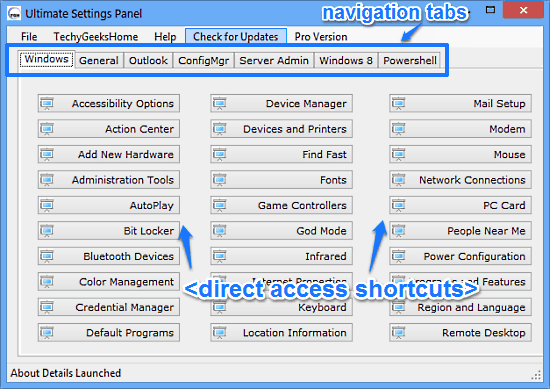
Pretty simple, isn’t it? As illustrated by the above screenshot, Ultimate Settings Panel sports an exceedingly minimalistic single window UI. The user interface is straightforward, and features a couple of tabs. Each tab has a whole lot of buttons that act as direct shortcuts to a plethora of Windows settings. These tabbed sections are briefly mentioned below:
- Windows: Directly access options such as Action Center, God Mode, Windows Firewall, Windows Update, and more.
- General: One click access to settings such as Graphics Options, UAC Settings, Registry Editor, Windows Explorer, and things like that.
- Outlook: Tweak general settings related to Microsoft Outlook.
- ConfigMgr: Run Client Applet, Program Download Monitor etc.
- Server Admin: Access DHCP Management module, Component Services, and other settings (Note: The options on this tab requires upgrade to the pro version of the software).
- Windows 8: As the name suggests, this tab lists direct shortcuts to some Windows 8 specific settings (e.g. Sticky Notes, Windows Easy Transfer). Some of these settings require upgrade to the paid version.
- Powershell: Directly launch Windows Powershell
When it comes to using Ultimate Settings Panel, I’m sure things can’t get any simpler. Once you fire up the application, all you have to do to use it is just navigate to the tab that has the shortcut to the setting you want to access, and click the button to do so. That’s friggin’ it!
Also See: View System Information, Quickly Shutdown PC, Access Basic System Tool
Conclusion
Ultimate Settings Panel is a pretty useful free software to launch almost any Windows utility from one place. It’s simple, and works the way it’s supposed to. Do give it a try, and let me know what you think of it in the comments below.