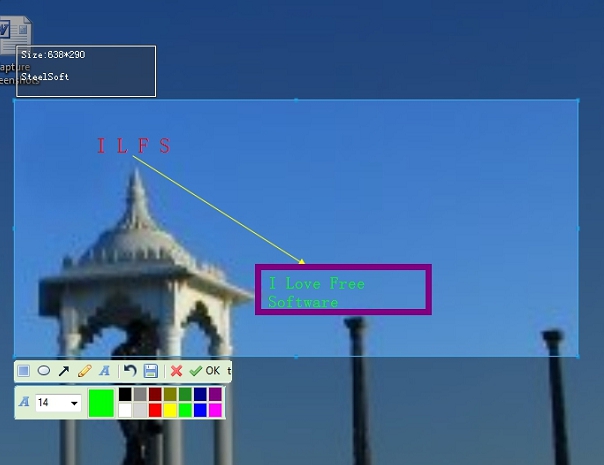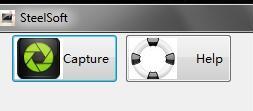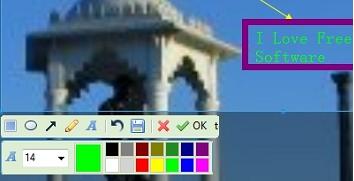SteelSoft (also known as SocialScreenshot) is a freeware that helps to capture screenshots and enhance them with build-in screenshot editor. It simply allows to select a specific region of desktop screen which you can edit using basic annotation tools. Unlike similar screenshot capturing software, it doesn’t provide options to capture whole desktop screen or the active window. But what makes it useful is that screenshot can be edited with tools, like text tool, line tool, arrow tool, rectangle, and elliptic tool, without using image editor software.
SteelSoft also offers to share screenshot online with friends, but during testing, I failed to upload screenshot(s). Still it is worthy to use and better than default PrintScreen key as you can capture screenshot, enhance it using annotations, and can save screenshot to PC in bmp, jpg, gif, and png. Look at the screenshot above that shows all the tools that you can use to give a beautiful touch to your captured screenshot, using SteelSoft.
Some Key Features Present In SteelSoft are:
- A useful software that is completely free and lets you capture screenshots.
- Basic tools are available to make screenshot more beautiful.
- Capture screenshots and save as gif, png, bmp, or in jpg image format.
- Option present to share screenshot on social site, like Twitter and Facebook.
- It is lightweight screen capturing software that comes in a zip file (less than 500 KB).
You can also try these screen capture software that provides more annotation tools and facility to share screenshots: Monosnap, Hyperdesktop, and ScreenShot.
How To Capture Screenshots With SteelSoft?
Download and extract zip archive of SteelSoft into a folder. Run application file or Windows Installer setup of SteelSoft and follow the installation steps. SteelSoft requires .net framework version 2.0 or higher to install successfully. Complete its installation and use desktop icon to run it. Its main interface provides button to Capture the desktop screen, like visible in screenshot below:
Use this capture button and then you can select the area of desktop which you want to capture. After you have selected the area, you will find all the basic tools at the bottom part of that area. Use these tools accordingly.
After providing the final touch to your screenshot, you can either save it to PC in any supported image format or you can use OK button to publish it online on social site. But as I mentioned earlier, it didn’t work in testing. It showed me some unhandled exception error. If you find the same error, then you need to upload your screenshot manually.
Conclusion:
SteelSoft can be a good choice as compared to other screen capturing software. But it also needs improvement, like to provide different capture modes and more tools. Moreover, if the error that comes during publishing screenshot is from the software side, then it should be corrected.
You can checkout SteelSoft using this link.