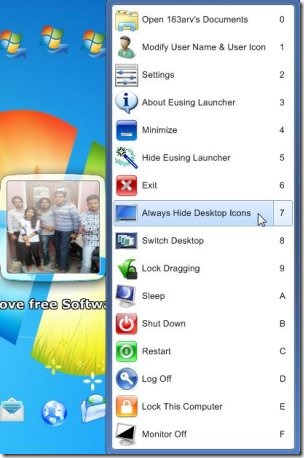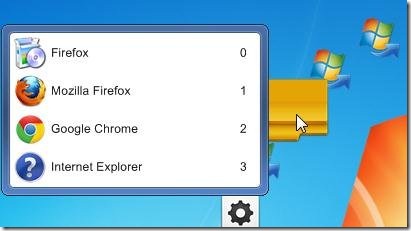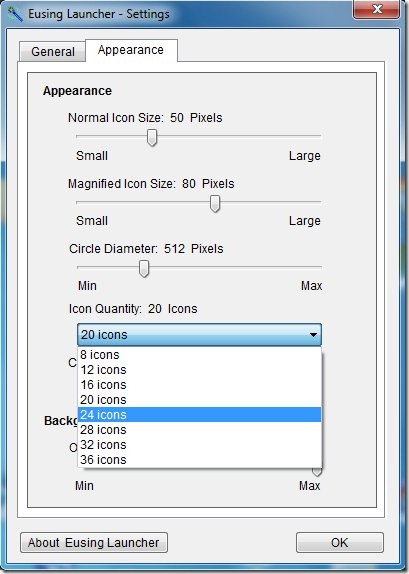Eusing Launcher is a free application launcher that allows you to organize dozens of icons on your desktop and lets you easily launch the programs. It’s a handy and lightweight application that organizes all your desktop icons and program shortcuts in form of a circle. This way you can easily find the desired program icons and launch them quickly.
This application launcher offers to add up to 36 icons in the circle and provides various setting options to adjust the diameter of the circle, size of the icons, and icon quantity.
If you have a habit of adding shortcuts and saving files on desktop, then you can use this app to organize them in a better way. This helps in making your desktop look more organized and less messy.
Organize Desktop Icons with Eusing Launcher App:
Eusing Launcher is a simple launcher app and doesn’t take much time to get installed on your system. You can simply download the app from the website and install it to your system, following easy instructions. After installing the app, you can launch it and organize all your desktop icons in a jiffy.
This application launcher provides the easiest way to organize your desktop icons. When you launch the app, you will see a circle comprising various Windows shortcut icons and some other program icons. The Windows shortcut icons are the empty places in circle where you can add your own program shortcut and other files.
To add icons to the circle, simply drag them from the desktop and drop them to the desired position. This method works in Windows XP and all later versions except Windows 7. This is because the user account control in Windows 7 doesn’t support any program that is not certified to run on Windows 7. So, if you are using a Windows 7 PC and facing problems in adding icons to the circle through drag and drop, you need to disable user account control to use this feature. Although, this is not a recommended setting in Windows 7, however you can temporarily configure this option while you use Eusing Launcher.
Once you’ve added all the desired icons to the circle, you can hide them from your desktop. This can be achieved through the “Always Hide Desktop Icons” option which you can find by right clicking on the app’s icon at the center. To get the Windows Desktop back, just click on this option once again.
When you mouse hover any icon in the circle, its name appears below the app’s icon at the center of the circle.
Key Features of this Free Application Launcher:
- Free Launcher App to organize desktop icons: Eusing Launcher is a free launcher app that helps you organize all your desktop material in a better way.
- Easy Drag n Drop feature: You can simply drag icons and drop them to the desired position to add them to the circular organization. Or you can simply drag them off the circle to remove them from there.
- Hotkey Support: Eusing Launcher provides hot key support to quickly Switch desktop between Windows Desktop and Eusing Launcher, and other useful operations.
- Group Items: You can create Groups where you can add similar app icons to create new circles. Grouping helps in indirectly accommodating maximum number of icons in the organization.

- Switch Desktop: If you are working in a virtual desktop environment, it lets you quickly and easily switch between the desktops.
- Shut Down Operations: It also provides one click solution to Shut Down, Log Off , Restart, Sleep, or Lock the computer. You can also Switch Off monitor through it’s right click menu option.
- Open Documents: You can open the Documents folder through a single click.
- Personalize App’s icon: You can also change the User account name and profile picture on the Eusing Launcher’s icon to give it a more personalized look.
- Hide Eusing Launcher: You can anytime, hide the Eusing Launcher app in the system tray area.
- Minimize Eusing Launcher: Minimizing the launcher app hides all the circular icons and minimizes the app’s icon to the desired desktop location.
- Find Icons: It also helps you to find custom icons for grouped applications by linking you the iconfinder website.
- Other Adjustments: Apart from that, you can also adjust diameter of the circle, size of the icons, and icon quantity.

Also, check how to backup and restore icon positions on desktop.
The Final Verdict:
Eusing Launcher is nice application launcher that lets you organize all your desktop icons and make it look less messy. With this application launcher, you can easily and quickly arrange everything on your desktop in an organized way. It not only helps in keeping your desktop free from bunch of files and folders by limiting the number of icons to 36, but also allows the desktop to accommodate maximum number of icons by grouping similar items together.
Still if you want to have more than 36 visible icons on your desktop, you can use other similar apps like My Cool Desktop and Desktop Modify.