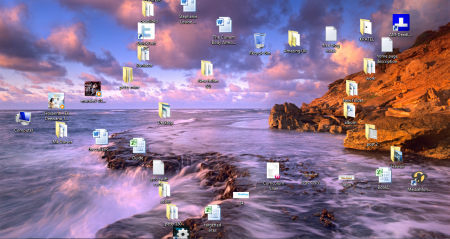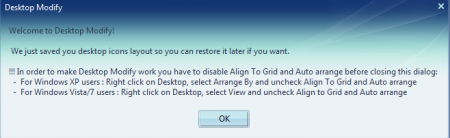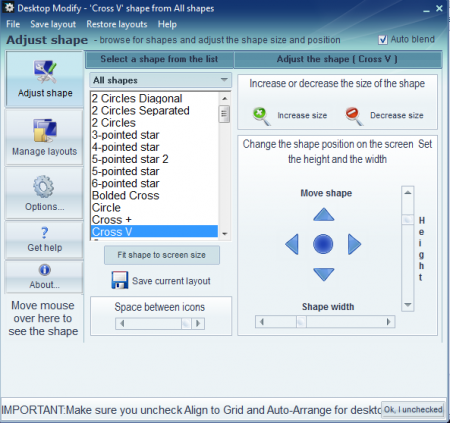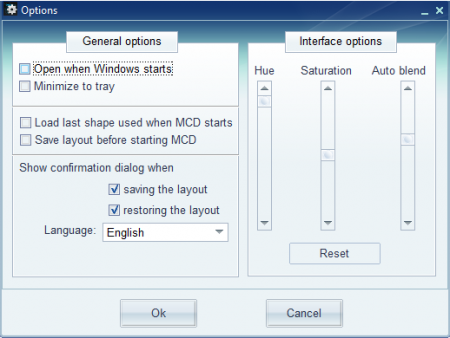Desktop Modify is one of those programs which can help you to give a new look to your desktop. It lets you arrange your icons in unique shapes on your desktop. This ensures that even if you have lot of icons, your desktop doesn’t looks cluttered.
By using the application you can customize your desktop and add a nice touch to your desktop making it look cute and unique. You may even arrange your icons and make them appear in different shapes and styles. So it’s time you got your desktop more attractive and lively as compared to the old boring style you had.
Installing Desktop Modify
In order to install the program it’s just a few simple steps that you need to follow, they are as follows:
- Open the official site of Desktop Modify here
- Click on the Download Now button at the bottom
- The download takes a few minutes with a decent internet connection. Once it gets over click on the setup file to install it on your computer.
- Finally when you are through the step by step process of installing the program launch the program and you are ready to arrange icons on desktop in various shapes.
- People interested to try more desktop enhancement software can try Stick-It!, XWidget and Capture.Net
How to Arrange Icons on Desktop Using Desktop Modify:
The moment you launch the program you are presented with the main window with a popup as below. This says that the defaults have been stored of the look of your desktop as it was at the present moment. There are a few instructions on this which you need to do before you start using the program. You would have to disable ”align to Grid” option and de-activate the ”Auto Arrange” feature as per the OS you might be using.f
Now by clicking on Ok you are brought to the main screen of the program. It has numerous options on it backed by an easy to use user interface with enhanced simplicity. On the right you would have the 5 broad options namely:
- Adjust Shape
- Manage Layouts
- Options
- Get Help
- About
Now you can play around with the application and use the default shapes available from the list. Select the one you prefer, modify the height, distance, or the size of the effect which your desktop receives and save the layout you have built. If you need to see the preview of the added effects then move your cursor below the 5 broad options where it says “Move mouse over here to see the shape’’.
There are many shapes which you can use and customize as per the background you have. It surely makes your desktop look much better than it was before. In the Manage Layout option you have the feature of saving the new layout you prepared or restore the initial layout you had. You may even delete or replace a particular layout if required. Clicking on the Options tab a new pop up appears giving you the option to set a few General and Interface options which you may modify as per your needs.
In case you need any assistance or help you can click on the Get Help option which will take you to the online help website with all the detailed help which you may require to use the software. Finally the About option gives you all the details of the release and links to the support, Facebook, Twitter, and Help & FAQ page. Overall it’s a creative and handy app to help you give a new look to your desktop by arranging icons in various shapes.