This tutorial describes how to run important system tools from one place in Windows 10. Microsoft’s newest and finest Operating System comes with a whole pile of new and impressive goodies to help you get the most out of your computers. So whether it’s work or play, Windows 10 handles everything like champ. However, underneath all the shiny novel enhancements, lies a strong foundation of old but tested features and tools, that have been present in just about every modern version of Windows, including the freshest one. And while these may not be that directly visible and hence go unnoticed easily, they are in no way, unimportant, for they form the essence of the entire Windows experience.
There are a lot of important system tools that Windows 10 ships with. These let you check system properties, make changes to the Windows registry and much more. Question is, how much more? And where do you find these system tools?
You’ve come to the right place, as those are exactly the questions that this write-up answers. Can’t wait to find out more? Let’s find out how you can run important system tools from one place in Windows 10.
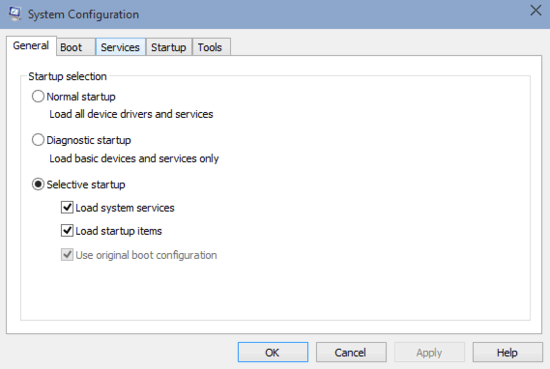
How To Run Important System Tools From One Place In Windows 10?
Almost all major versions of Windows have included a bevy of useful system management tools/applications, and Windows 10 is no different. However, finding (and hence, running) them can be a little problem, especially for new users. But thanks to another system tool, you can easily find and launch them from one place. Here’s a step by step tutorial, illustrating how to get this done:
Step 1: Type msconfig at the Run prompt, and hit OK to launch the Windows System Configuration module.
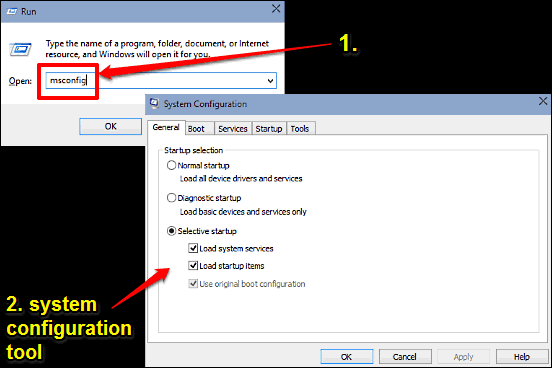
Step 2: The System Configuration module features a tabbed interface, with each tab having a bunch of options for tinkering with the system. Go to the Tools tab. Here, you’ll see a listing of all the important system tools and applications, along with a brief description of what they do. These include System Restore, Windows Management Console, Event Viewer & a lot more. You can also view the location where the executable of a selected tool is stored under the Selected command text field. To run a particular tool/application, simply select it from the list and hit the Launch button. Check out the screengrab:
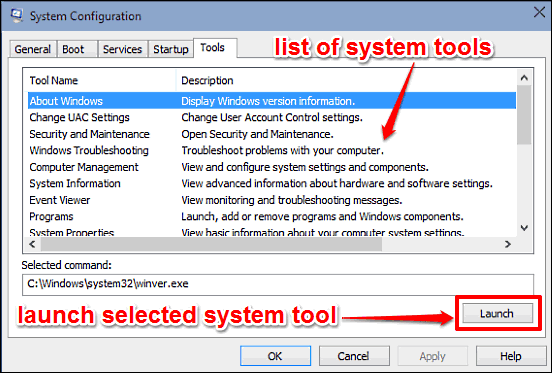
Do Check Out: How To Disable Right Click Context Menus In Windows 10?
Closing Thoughts
Almost all major versions of Windows have included a whole slew of useful system tools and applications, and Windows 10 is no different. However, finding some, if not all of them can be a little troublesome. But they can all be found at one place, and now you know where to look. Try it out, and let me know your thoughts in the comments.