This tutorial describes how to disable navigation pane in Windows 10. The navigation pane is an essential component of Windows 10 user experience, appearing on the left of Windows Explorer. It consists of direct dynamically changing links to important system locations such as My Computer, Network and system Libraries. Navigation Pane, thus, lets you quickly move from one primary system location to another.
However, what if you don’t want the navigation pane eating up into your Windows Explorer space, and would rather not have it?
You’re in luck, amigo. Windows 10 easily lets you turn off the navigation pane, thus giving you a bit more space for your file browsing activities. Hop on to the other side of the break, and find out how you can disable navigation pane in Windows 10.
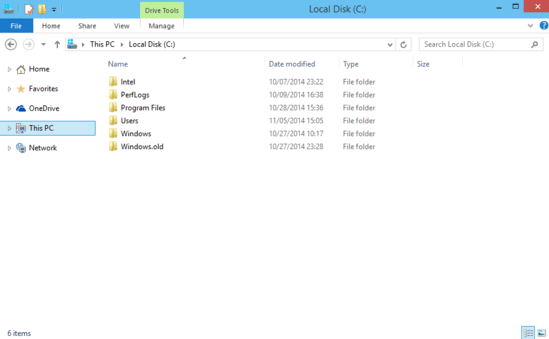
How To Disable Navigation Pane In Windows 10?
Turning off the navigation pane in Windows 10 is essentially a picnic. Illustrated below, is a standard issue step-wise (and graphically rich) procedure to get things rolling. Read on fellas:
Step 1: Open Windows Explorer, and expand the Ribbon Menu to full view, if it’s not already that way. As you probably already know by now, the Ribbon Menu features a tabbed UI. Click on the View tab to activate it.
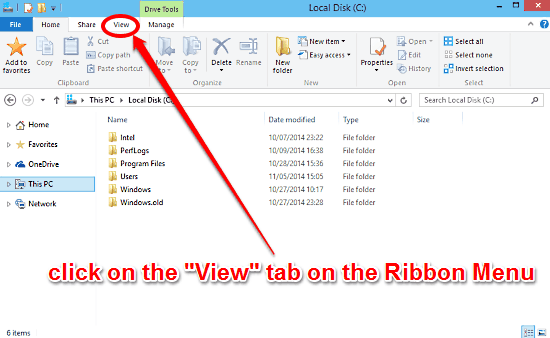
Step 2: Now that the View tab is active, move to the first sub-section (from the left), and click on the big button that says Navigation pane beneath it.
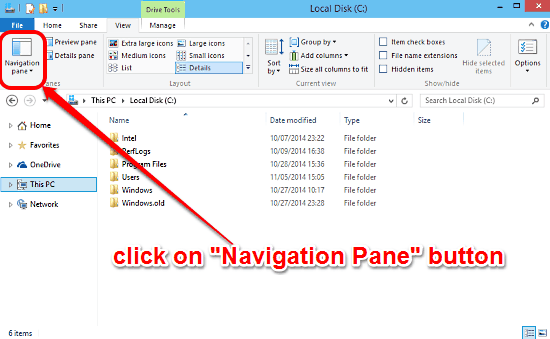
Step 3: Clicking the Navigation pane button should reveal a drop-down menu. As a final step, click the Navigation pane option to de-select it (the checkmark against the option will disappear as you do that).

And we’re good to go, folks. As soon as you de-select the Navigation pane option, the Navigation pane will disappear from view. Three cheers for more browsing space!
Also See: Quickly Hide Multiple Files And Folders In Windows 10.
Conclusion
The navigation pane is quite an essential user interface element that helps you browse your favorite files and folders efficiently, making easy work of quickly jumping from one primary location to another. However, not everyone likes the idea of having a vertical pane sticking out of the Windows Explorer’s port side at all times. But now you know, turning it off is easy as 1-2-3. Take it for a spin, and let me know what you think about it.