This article covers a simple method to convert GIF to Zoom Background for free. Zoom is one of the popular video conferencing platforms that offers video calling, group calling, video meetings, webinars, etc. Along with all that, Zoom brings custom background feature that lets us replace the messy background with a still picture or video. Picture and video are fine, what about GIFs. Well, there is no official support for GIF as Zoom Background but there is a workaround to do that too.
Gif2Zoom is a web app that lets you use GIFs as Zoom Backgrounds. The app has GIPHY integration where you can find a GIF and convert that to Zoom Background. After the conversion, the GIF is downloaded as a video file and you can set that as your Zoom Background.
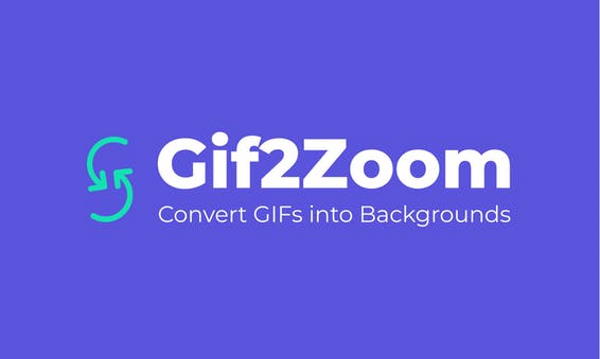
Also read: How to Use Snapchat Filters on Zoom, Skype, MS Teams, Facebook?
How to Convert GIF to Zoom Background for Free?
To use GIF as Zoom Background, first, open the Gif2Zoom website in your web browser. The website has a single landing page with the name at the top followed by a GIPHY interface. The GIPHY interface shows a GIFs in a grid-layout along with a search option at the top.
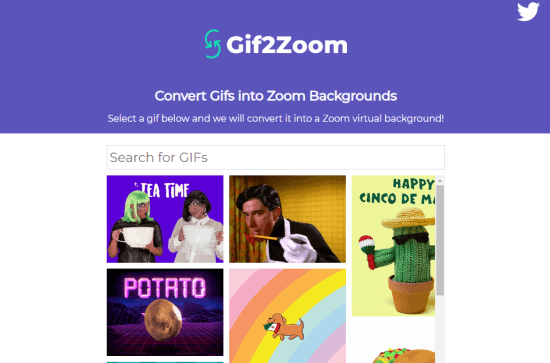
Simply type a keyword to find relevant GIFs. When you find the GIF that you want to use, click on it. This takes a few seconds to convert the GIF and gives you a prompt to download the converted GIF as a video in MP4 format.
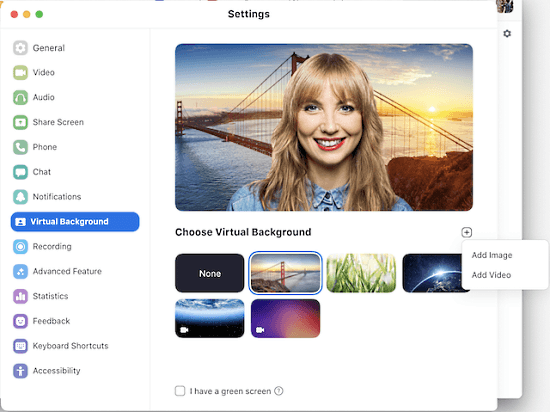
Now open Zoom on your PC and go to the Settings. Click the Virtual Background from the settings list. This shows you the active and all the available Virtual Backgrounds. Click the (+) icon and pick Add Video option. Now, browse to the MP4 video downloaded earlier and select to add as a background. Once added, click on the video preview to set it as your Zoom Background.
Closing Words
This is how you can convert GIF to Zoom Background and use that as virtual background during Zoom meetings. The process is really simple and straightforward but the GIFs are limited to GIPHY search only. But if you want to use a custom GIF as Zoom Background, you can do that tool using this simple guide.