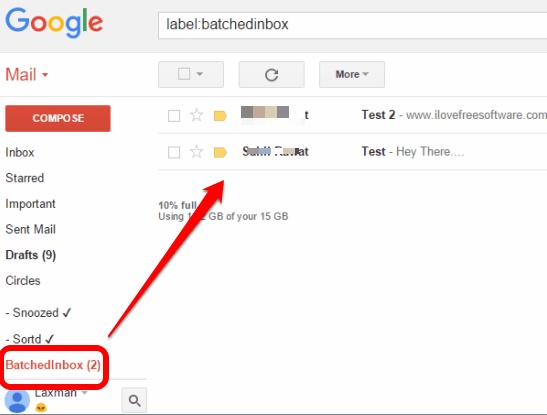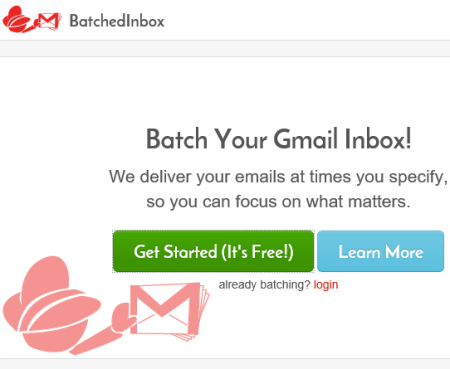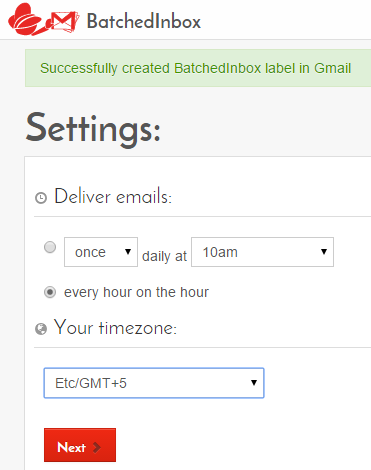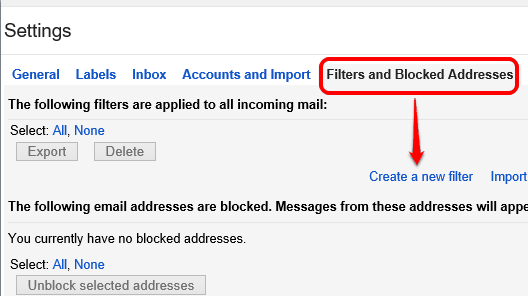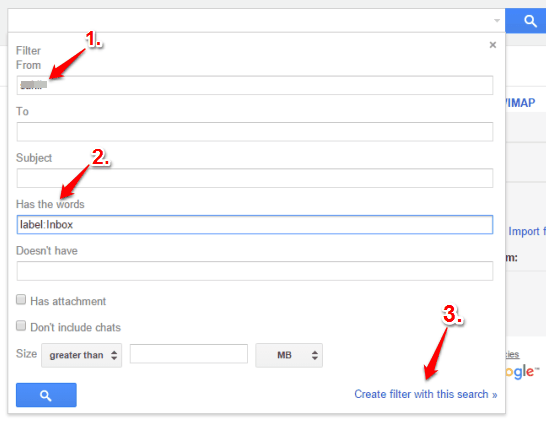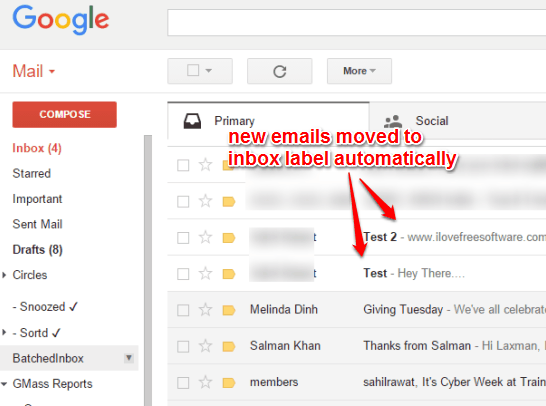This tutorial explains how to get new emails in your Gmail inbox only when you want.
Here is a free service, named Batched Inbox, that works with Gmail and helps you receive emails from people at the times you specify. So you can first schedule the time to receive a newsletter, response, or a general email from someone using this service. After this, the service will itself take care to deliver the new emails on scheduled time in your inbox label.
You might also be curious to know if this service stores or reads your emails or not, right? The answer is No! This service only creates a label with a name “BatchedInbox” in your Gmail account and stores new emails in that label temporarily, till the delivery time. As soon as the scheduled time arrives, your new emails are moved automatically from BatchedInbox label to Inbox label.
Above you can see two test emails came in BatchedInbox label instead of Inbox label.
You can also hide BatchedInbox label to remain distraction free from new emails.
Here are some other Chrome extensions to schedule Gmail emails.
How To Receive New Emails from a Person In Your Gmail Inbox Label Only When You Want?
These are the steps you need to follow:
Step 1: You need to open the homepage of Batched Inbox and log in to your Gmail account. It will also ask permission to connect with your Gmail account so that it can create its label and store new emails temporarily.
Step 2: This is a crucial step. In this step, you need to set your timezone and time to deliver the emails. Set these settings and continue for the next step.
Step 3: Open your Gmail account and you will notice that a ‘BatchedInbox’ label is added. Now what you need to do is create a new filter. For this, click gear icon → Settings → Filters and Blocked Addresses → and click create a new filter option.
Step 4: A pop-up will open in which you need to fill details to create the filter. You need to enter the email addresses of people, mention “label:Inbox” in Has the words option, and click Create filter with this search option. It will show you a warning message and prompt you to Confirm creating filter. Go ahead and press OK button.
Step 5: This is the final step to create your filter. In the pop-up, you further need to add details:
- Enable Skip the Inbox checkbox
- Apply the label ‘BatchedInbox‘
Now click on Create filter button.
That’s it! Now when someone (whose email address has been set up by you in this whole process) will send you new emails, then those emails will come in BatchedInbox instead of Inbox label.
As soon as the time will arrive for delivery, it will automatically move all those emails from BatchedInbox to Inbox label.
Conclusion:
There might be sometimes you just don’t want to receive emails of someone directly in the inbox or want to have new emails on some other times that suits you the most. For this purpose, Batched Inbox service is perfect. You should try it.