This tutorial explains how to enable or disable efficiency mode in Microsoft Edge. The new efficiency mode helps minimize power usage to extend battery life by reducing resource usage on your laptop such as CPU, memory. It gets activated automatically based on the conditions set by you.
This new feature is available to selected insiders only for now, but I hope it will be available to the public soon. Even though it can improve the overall performance of your device, benefits might vary depending on other applications and individual browsing habits.
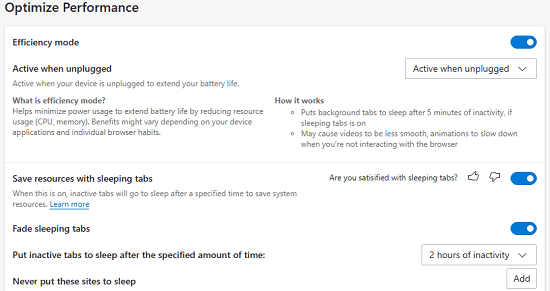
How to Enable Efficiency Mode in Microsoft Edge?
Getting started with it is easy. The very first thing you have to do is enable the performance icon in the toolbar of Edge. To do that, you just go to Edge Settings.
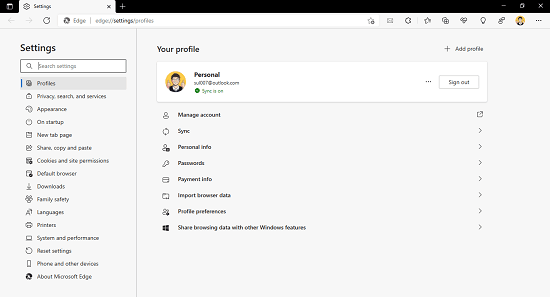
Now, you go to the appearance section and from there, you just enable the Show performance button option.
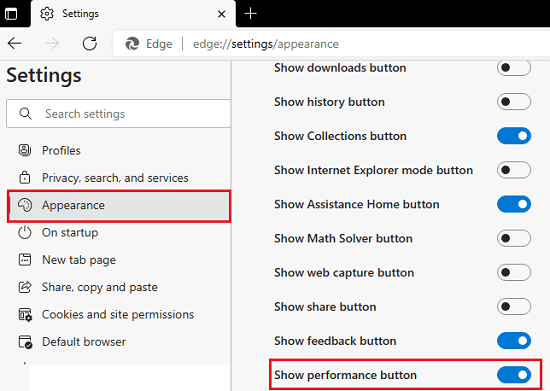
Now, you will have a heart like icon in the edge toolbar. Click on it, and there you will see the option to enable efficiency mode.
![]()
From here you can enable the efficient mode and also specify when you want to activate it by choosing one of the options from the dropdown.
This is how you can enable the efficiency mode in Edge.
How to Disable Efficiency Mode in Microsoft Edge?
After you have disabled the efficiency mode in Microsoft Edge, you can disable it in the similar way. In the Edge settings, go to the “System and performance section” and configure the efficiency mode. You can disable it from here if you want to. This is as simple as that.
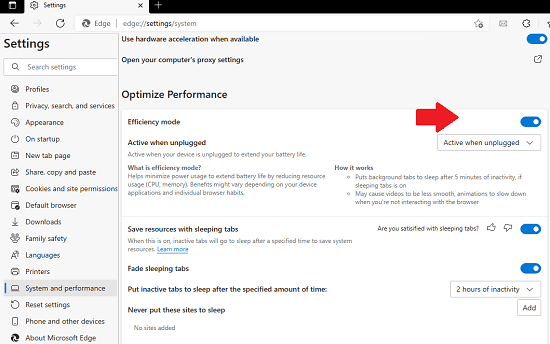
Another option to do the same thing is from the toolbar icon that we activated in the earlier section. There is a switch that you have to slide in order to disable it. This is as simple as that.
Closing thoughts:
If you are an Edge user now then you will like the new amazing features Microsoft is adding in it to make the browsing batter and optimized. You will like this feature and while we are at it, I will urge you to look at the Microsoft Edge archive on our website to see related posts and features that Microsoft added to Edge browser earlier.