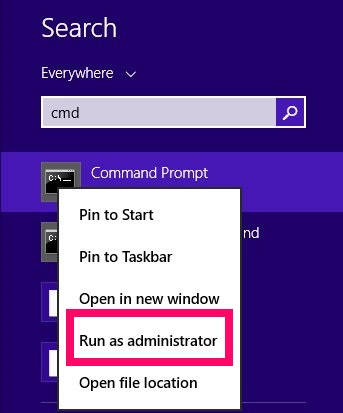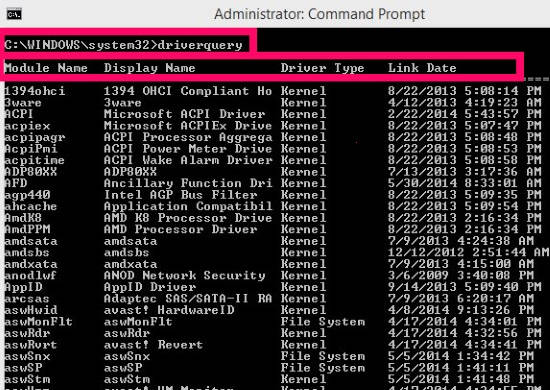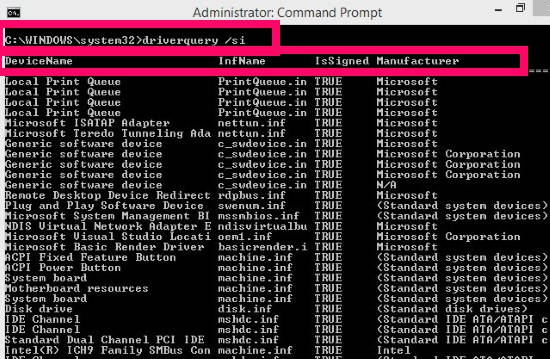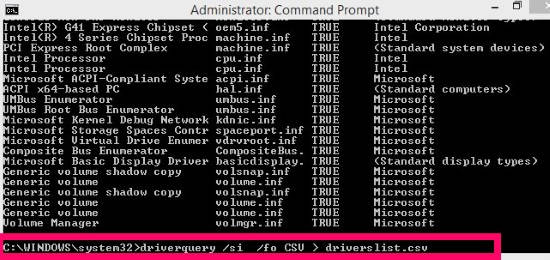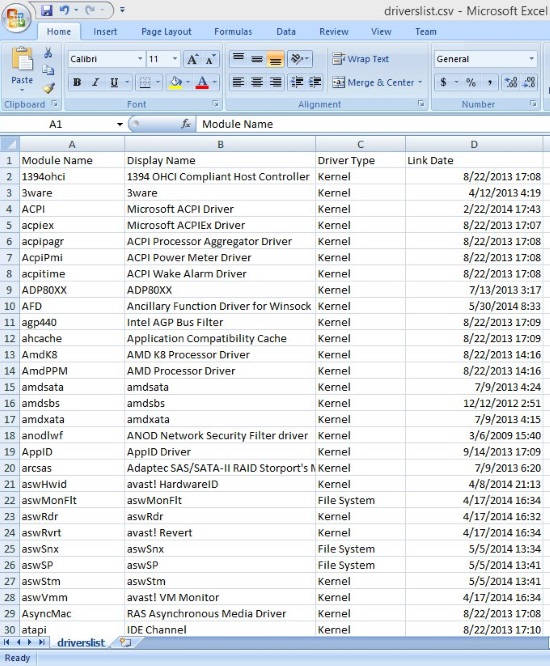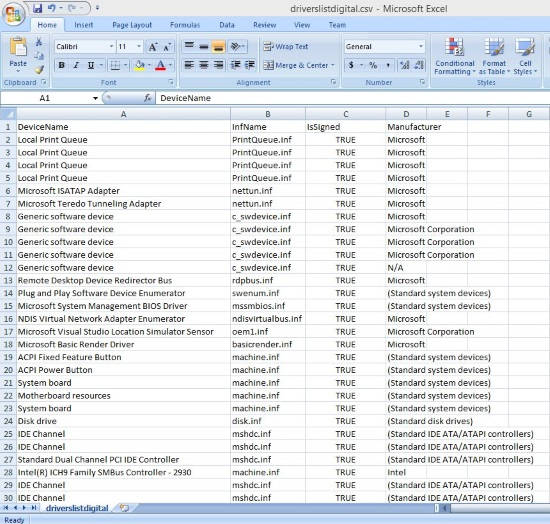Here is a short tutorial that explains how to show installed drivers in Windows 8 and save list of installed drivers in CSV format.
Command Prompt also termed as CMD is a useful tool for users to interact with computer programs using various commands. You can use Command Prompt for various purposes, like: create backup and restore wireless network profiles in Windows 8, set up wireless hosted network in Windows 8, etc. It lets you accomplish the desired work quite easily and quickly.
In this tutorial, we will find out how to check various drivers installed in our PC, along with the date and time of installation. You can even save the list of installed drivers in your Windows 8 PC in CSV format, directly from command prompt.
How To Show Installed Drivers List in Windows 8:
To check the installed driver list in Windows 8, follow the steps mentioned below:
Step 1: Open Command Prompt as administrator. To open, search for CMD in the search box. From the results, right click on Command Prompt and select “Run as administrator”. It will open Administrator: Command Prompt.
Step 2: To show the different drivers installed in your Windows 8 PC, type the following command:
driverquery
It will show a list of various drivers, along with their module name, display name, driver type, and link date.
Step 3: If you want to check the digital signature information about the various drivers, (like manufacturer), then use the below mentioned code.
driverquery /si
How To Save Driver Information In CSV Format In Windows 8:
The above method lets you check the installed drivers’ list in Windows 8. However, to save the driver details in CSV format, follow the instructions mentioned below:
Step 1: To save the drivers list in local system, open Command Prompt as Administrator (like we did above). In the CMD, type the below mentioned code:
driverquery /fo CSV > Driver_Name.csv
Replace of Driver_Name with any other name that you want to give to the file as per your choice.
/fo command lets you save the driver list as a report in your Windows 8 PC. Instead of CSV format, you can use any other text format as well, to save.
Step 2: The file is by default saved in C:\Windows\System32 folder (if you are using Administrator: Command Prompt) in the specified name and format.
Step 3: To save the driver list with its digital signature information use the below mentioned code:
driverquery /si /fo CSV > Driver_Name.csv
Replace of Driver_Name with the name you want to give to the file. It is also saves it in the same folder, but with digital signature information.
If you chose to save the driver list as a CSV file, then you can open it with Microsoft Excel, or any Excel alternative.