!Flashlight is a free flashlight app for Windows 8. One of the special feature of the app is that it provides Flash light with Morse Code. You can type any text, and this app will blink your screen in Morse Code related to that text. You can also set the sound volume and frequency before generating Morse Code. I am not sure if this feature is really useful, but it is surely fun :) (One of my colleagues commented that next time you are in danger, make sure you are running with a Windows 8 PC so that you can use this app and send signals in Morse Code ;)
The other features of the app is that it provides colorful Flashlight. You can adjust the brightness of the flashlight and color easily through the app. It also provides compass.
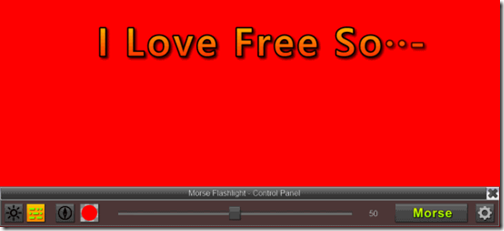
Key Features Of !Flashlight App For Windows 8:
- No ads in the app.
- Very easy to use.
- Provides different colors for flashlight.
- Also provides flashlight with Morse code (sound + light).
- Compass is also available.
- Adjust the brightness of the flashlight.
Also check out some Alarm clock apps for Windows 8: Alarm Clock HD and Digital Nightstand .
How to use !Flashlight app in Windows 8?
You can get !Flashlight app free from Windows store, by clicking on the link given at the end of this review.
After launching the app, you will find different icons on the bottom of the screen, as shown in screenshot below.
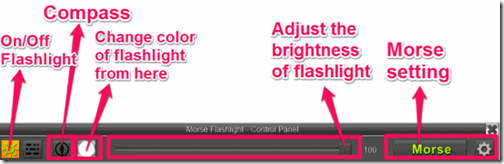
To use flashlight, click on the On/Off option. On button brightens the icon and the screen becomes White bright; while Off changes the screen to Black. This is probably the only use of this app; if you want some light in a dark room, this light can brighten the area around your PC (of course, as one of the reviewer of the app commented, almost similar effect can also be achieved by just opening a blank Notepad). But this app does provide some additional features, like, you can sdjust the brightness of the flashlight by using the slider (as shown in above screenshot). And of course, how can we forge the Morse Code :)
To change the color of the Flashlight, click on White icon, and an enhanced color selector will appear. Choose any color of your choice.
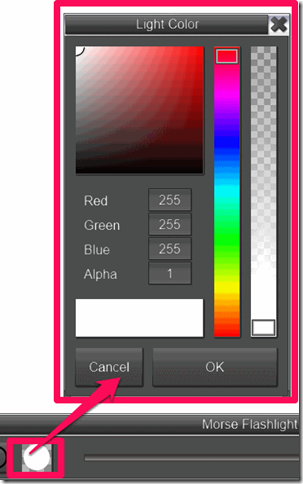
To use compass click on compass icon and a compass will appear on the screen. As I checked this app on PC, it really didn’t do anything. Probably on a tablet or Windows 8 phone, it might work. Do check it out if you have one of those.
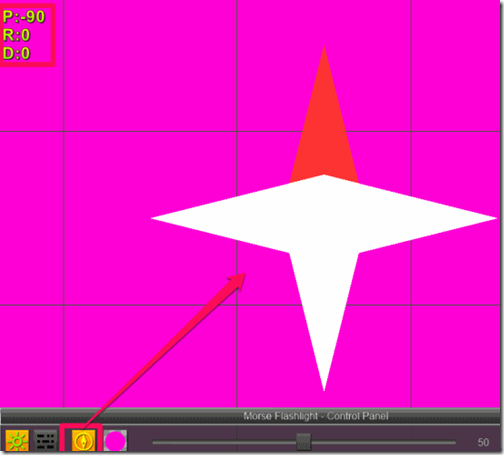
How to use Flashlight with Morse Code?
The best feature of !Flashlight app is that it provides flashlight with Morse Code with light and sound. To use Morse Code use the below mentioned steps:
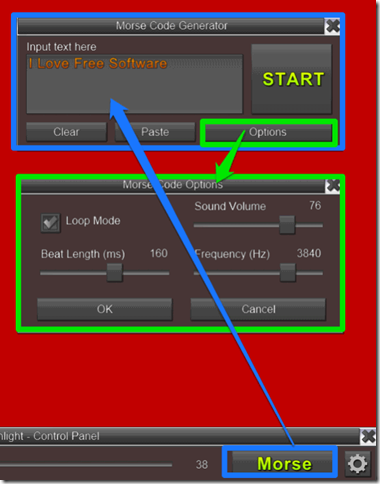
- Click on Morse option.
- You will find a box “Mode Code Generator”. Type the text you want to display.
- Click on Options, you will find a box “Morse Code Options”.
- Adjust the sound volume, Frequency, Beat length by using slider and press OK to save it.
- Now click on Start button in Mode Code Generator box to start the flashlight. Following three things will happen:
- The screen will start blinking as per Morse Code of your text.
- Sound will come, again as per Morse Code.
- Morse code dash and dot will appear on screen as well.

Conclusion:
!Flashlight is the one of the best app for Windows 8 to generate flashlight. The Flashlight with Morse Code makes the app more useful and interesting. You can also choose different colors for flashlight. If you are looking for an flashlight app for Windows 8 PC then you should try it.