Pixlr is an incredibly powerful and feature loaded free image editing software. Simple and intuitive, this beast of an application lets you fine tune your digital images to the absolute maximum, thanks to the truckload of tools that it comes built-in with. Pixlr consists all of the standard image editing features (auto adjust, crop/resize, exposure control, red-eye reduction), and then some more. Apart from that, it can prettify your images using a large variety of filters, overlay masks, borders, stickers, and a whole lot of other goodies. You can also add text to your images. Pixlr is a lightweight application, and supports all common image formats (JPG, PNG, GIF, BMP and even PSD). Pixlr has been available as a web based app for quite a while. So how exactly is the desktop version of this thing? Time to find out!
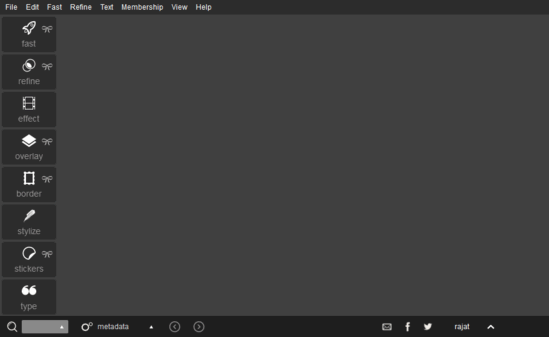
Pixlr: Installation And Primary User Interface
Installing Pixlr is a fairly routine affair, akin to installing any other software application. All you have to do is download the software, and install it. Here’s how Pixlr’s primary user interface looks like:
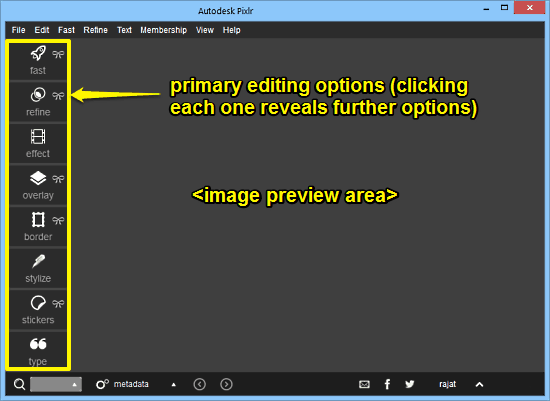
As illustrated by the above screenshot, Pixlr has an easy to use and straightforward interface. Majority of the UI just consists of the preview area, where the images to be edited show up. All of the primary editing options sit on the left, stacked in the form of a vertical bar. Clicking each option reveals further sub-options (e.g. The Fast option includes standard editing features like resize, auto-contrast, and more). Some of these expand further to reveal even more options. There’s also a simple menu bar up top that can be used to access (most) of the editing options in a bit more standard way. A status bar, having usual social sharing options and some other stuff sits at the bottom, completing the user interface. Pretty standard stuff!
How To Jazz Up Your Images With Pixlr Image Editing Software?
Using Pixlr to edit your images and add amazing effects to them is ridiculously easy. All you have to do is load up the image you want to edit, make your modification(s) and save the changes. Though it’s not possible to discuss each and every feature available in Pixlr due to the sheer number, but they’re all the same essentially. Here’s a little step by step process anyway, to get you started with this amazing image editing application.
Step 1: Load the image that you want to edit in Pixlr using File > Open. A preview of the image is rendered in the preview area as soon as it’s loaded.
Step 2: Now, the next step is obviously to make the changes to the images. To do so, select one of the primary options, and then select a sub-option. For example, you can click on refine, and then choose from one of the options: color, contrast, blur, sharpen, smooth or double exposure. Once selected, you can also fine tune the way the editing operation is applied via sliders. Check out the screenshot below:
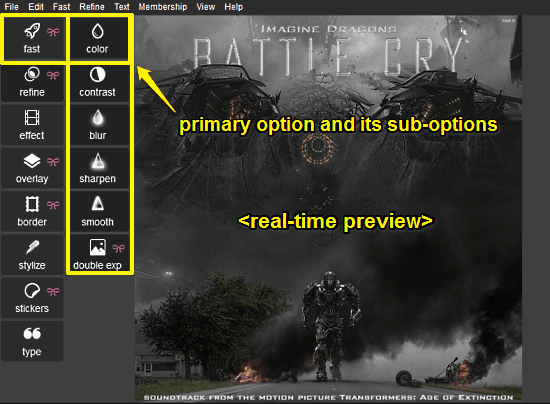
As illustrated by the above screenshot, the applied editing effects are rendered to the image preview in real-time, so that you can easily see how the image will look after editing. Pretty awesome, right?
Step 3: That’s all there’s to it! Once you’ve made all the changes that you want to the image, simply use the Save as option from the File menu to commit the changes. Simple as pie!
Pixlr: Summary Of Features
The editing features available in Pixlr are organized into categories for easy navigation. These are briefly summarized below:
- Fast: Consists of standard editing operations such as crop, straighten, resize, auto-fix, heal, red-eye correction, focal, and more.
- Refine: Has options to tinker with color, contrast, exposure etc.
- Effect: Apply a variety of cool color filters to give a whole new touch to your images.
- Overlay: Choose from a handy selection of overlays such as bokeh, color, and more.
- Border: Add awesome looking borders/frames to your images.
- Stylize: Add effects like dapple, cross-hatching, sketch etc.
- Stickers: Make your images stand out by adding stickers and tattoos.
- Type: Make your pictures say even more by adding text to them.
Also See: Online Image Editor With 12 Different Image Editing Tools
Conclusion
Pixlr is an insanely feature laden free image editing software. It manages to stay easy to use and lightweight, while being full of awesome editing features left and right. The ability to completely customize your images using filters, overlays etc., combined with all the regular image editing features make it an all in one image editor. Add to it, the support for almost all major image formats, and Pixlr gets even better. Do give it a try, and make your images even better.