Learning from YouTube is very common these days. And almost everything is available there. But there are situations when we need to give more time to some topics. Therefore, we watch the same video repetitively. Which is very tiresome. So switch to reading the videos instead of watching them.
Today we will see, how we can extract text from subtitles of the videos using a free online tool by anatolt.ru. This tool helps in reviewing the content of the video in written form. And it can be very helpful for people who prefer reading to watching a video for learning. Because this tool will let them convert the transcript of the video into easy reading text. And you will be able to extract text from transcripts by removing time stamps. The tool is very easy and free to use.
How to remove timestamps from YouTube transcripts
Step-1: Open transcript of a YouTube video and copy it
First, play a video on the YouTube web. Then you will need to open its transcript. To open the transcript, follow these steps:
- Click on the more options (three dots) button. It is located under the video, right next to the share and save options. You will see two options after clicking this button, report and show transcript.
- Click on the ‘show transcript‘ option. And the transcript will be shown on the right side of the screen.
Now select the transcript using your mouse and copy it. There is a screenshot below, depicting the same:
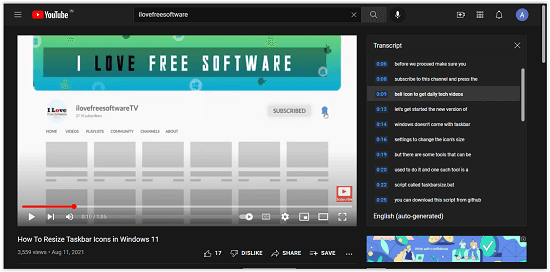
Step-2: Open the website of the transcript extracting tool and paste the transcript you copied in Step-1
Open the website of the Transcript Extractor tool. Where you will see an example picture at the top of the screen. And two rectangular boxes in the middle. The image shows the procedure to use the tool. And it is simple. The raw transcript goes into the left box. And the result will be displayed in the right box. The final result contains a transcript without any timestamps. So, just paste your copied transcript in the left box.
Step-3: Click on the “Do the job” button and your job is done
Click on the “Do the job” button after pasting the copied transcript. The button is present in between the two boxes. And clicking this button is the final step. As a result, the website will generate a transcript without any timestamps. You will see the results in the right box. I’ve added a screenshot below that shows it all:
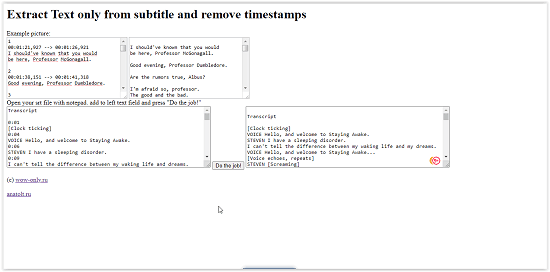
To sum it all up, I can say that the tool is useful. And effortless to use.
Conclusion:
The text extraction tool is very easy to use. The website is very simple, and the procedure is short. But a few more functions could make the experience better. And there is no download option for the results. You have to copy the whole thing and then paste it into a word processor. It would’ve been helpful if there was some direct download feature. Apart from this, the tool is helpful. And it is free to use.