This tutorial is about how to search in YouTube without stopping the current video.
Sometimes searching videos in YouTube becomes annoying and irritating, as you can’t search in YouTube without stopping the video that you’re currently watching. That means if you want to search for other videos, then it automatically stops the now-playing video and shows the search results. In this tutorial, I will show you how you can search YouTube without stopping the current video.
There is a free Chrome extension called “YouTube Stay” which helps you search more videos on the same tab and without even stopping the current video. Additionally, it also hides the search suggestions and allows you to add videos from search result to the “Up-Next” playlist directly.
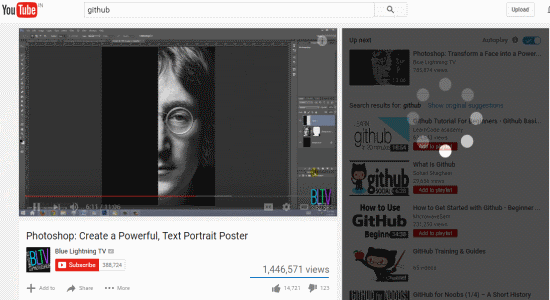
You may also like our post on How to Search Youtube Videos Based on Location.
How to Search in YouTube Without Stopping the Current Playing Video:
Step 1: At first, install the YouTube Stay Chrome extension in your browser. It will add a “YouTube” icon on the browser toolbar which can be used to ON and OFF the extension. To activate the extension, click the icon and enable the round button, that’s all. You can also click it again to disable the extension.
![]()
Step 2: Now, to know how this extension works go to YouTube and play any video. After that, type anything in the search bar at the top and press Enter. You’ll see the videos related to the keyword are being searched on the right, despite your current video is still playing. It shows the result by searching the videos in the background.
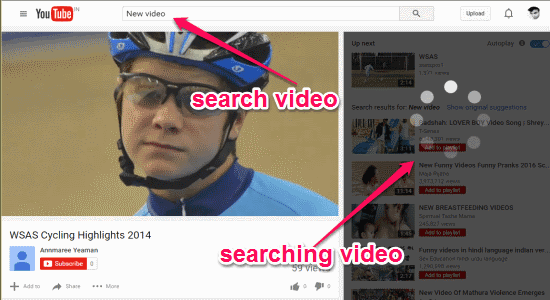
Step 3: All the keyword related videos will appear in the search result with an”Add to Playlist” button. This button can be used to add the videos to the “Up-Next” playlist without relying on the YouTube default playlist. That means you don’t have to create a playlist first and then add videos to it for watching them anymore. You can simply use this extension to add them directly to the “Up-Next” playlist with just a click. Remember, the videos which you’ve added to the playlist will remain added until you disable the extension.
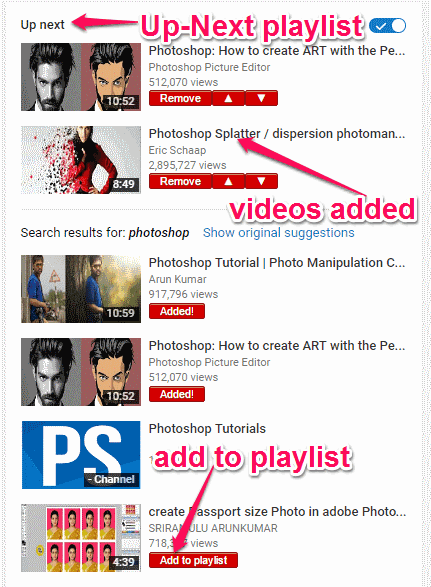
Step 4: Another useful feature of this extension is that it hides the search suggestions which normally appears when you type anything on the Youtube search bar. That means when the extension is active, whatever you type in the search bar will not show any suggestions as shown below.
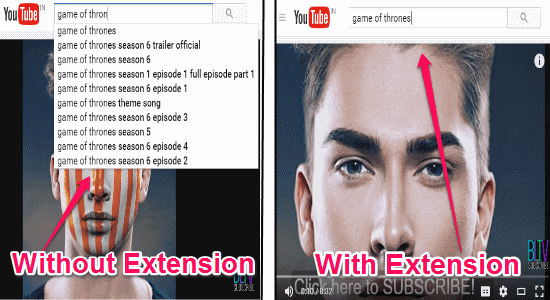
My Final Verdict:
Are you frustrated with the inability of YouTube to search videos without stopping the current video? If your answer is yes, then do not worry as it can be done using this free Chrome extension “YouTube Stay”. All you got to do is install the extension and activate it. That’s all, now you can search YouTube without stopping your current video and also hide search suggestions.