This is a quick tutorial to explain how to see word count of an article on SERP without opening it. To do this, I am using a free Chrome extension called, SEO on SERPs. This is a simple Chrome extension that allows you to see a lot of details about the search result son Google SERP itself. In those details, it shows the word count of each article that appears there.
Not only the word count but it shows other details about the articles as well. For example, for every article or websites that it shows on SERP, you can see the below parameters.
- All the headings used in the articles.
- Structured data.
- original title.
- Keywords (highlighted).
- Word count.
The above list of parameters is available for every result with the help of this extension. You can copy all these details about an article without opening or inspecting its source code.
How to See Word Count of an Article in SERP without Opening It?
It is very simple to use extension. You can just install it from here in Chrome or Microsoft Edge. It will also work on some other Chromium based browsers as well such as SRware Iron, Brave, Opera, and others.
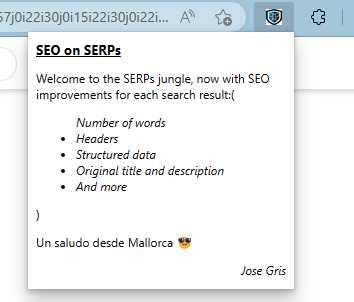
Once the extension has been installed; you are all set to use it. Just search for something on Google Search. Let the searches load fully. After that, you just click on the icon of this extension from the toolbar.
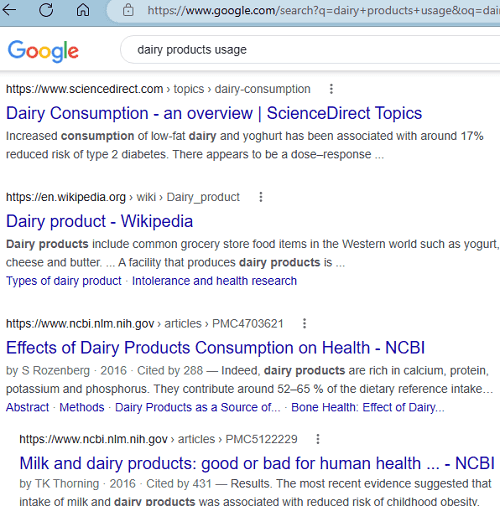
The extension will now show you some extra details about the search results. It typically includes the details like:
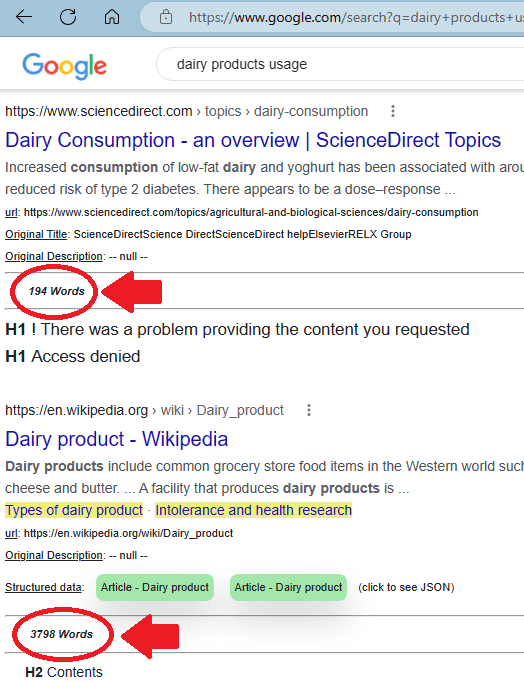
Look closely and in the screenshot above, you can see that it also includes the number of works in the current page. If the search result is a blog than the number of words that it shows is the number of words in that particular post. This is as simple as that.
In this way, you can make use of this simple extension to quickly see word count of articles on the search engine result pages for free. The number that it shows is not exact and you just think of it as a close estimate. However, I also noticed that it doesn’t work on websites protected by DDOS tools such as Cloudflare. But will work on most of the websites and blogs for you.
Closing thoughts:
If you are looking for a way to get an idea on the number of words in an article without opening it first, then this extension will help you. Just install it and start using it right away. It will give you a very accurate idea about the word count in an article that you see on the search results page.