This tutorial explains how to disable Windows 10 upgrade notice in Chrome on older versions of Windows such as Windows 7, 8, and 8.1. There is a clever Registry hack that you can do on your PC to stop Chrome from showing Windows upgrade banner. And here I will you through a step-by-step guide to do that. If you are still using Windows 8.1 or 7 or 7 then this tutorial here will be helpful.
Newer versions of Chrome and Edge will not be supported on older version Windows prior to Windows 10. The latest version of Chrome has stopped updating and there is a notice shown that tells users to upgrade to Windows 10. In addition, there is a banner that appears on every website telling you about Windows 10. Even though you can close it, it will come back next time you launch Chrome.
To permanently disable the Windows upgrade notice on Windows 7 and 8, you can use the steps mentioned in this guide here.
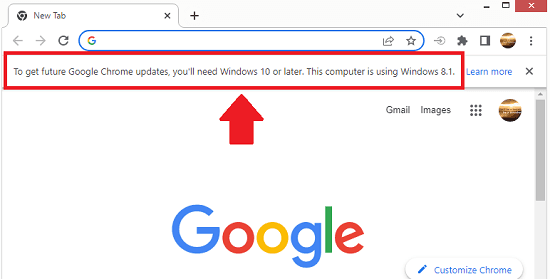
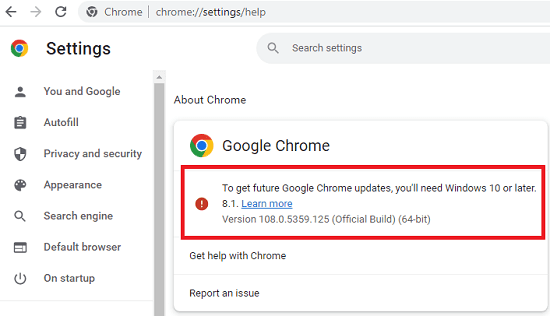
How to Disable Windows 10 Upgrade Notice in Chrome on Older Windows?
If you have ever worked with Registry Editor then you can just open it and get started. Or, if you haven’t used it then you can simply open Run and type “regedit” in it.
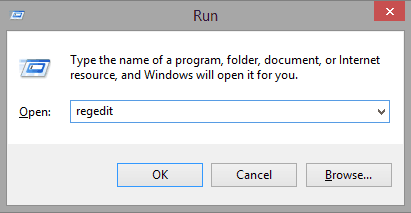
Now, you need to go to this key: HKEY_CURRENT_USER\Software\Policies
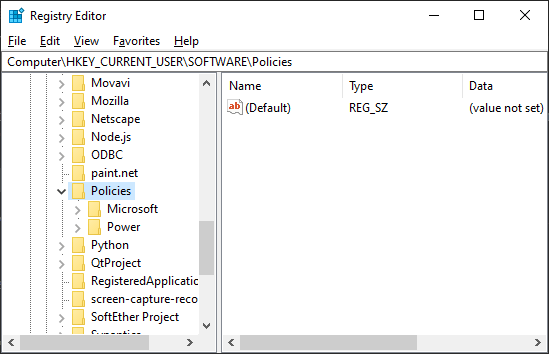
In Policies, you need to create a new key. So, right click there and create a new key. Assign “Google” as the name to this newly created key.

In the “Google” key, you need to create another nested key called “Chrome“.
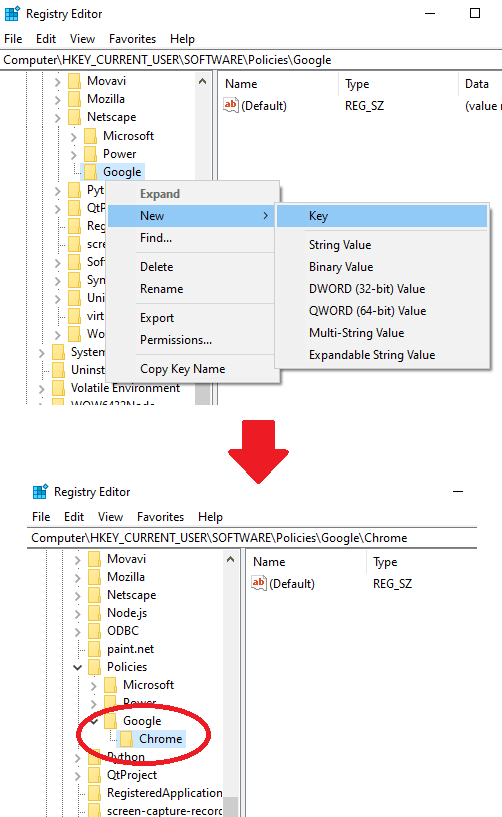
At last, go inside the “Chrome” key, and create a new DWORD (32-bit) value. And name this DWORD “SuppressUnsupportedOSWarning“.
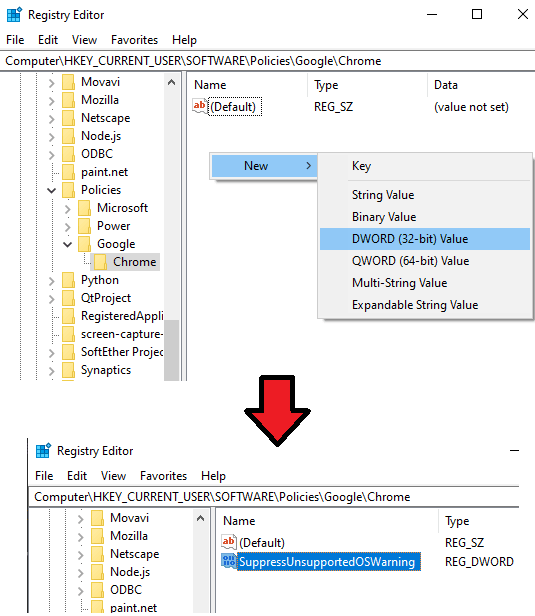
Open the DWORD you just created and set its value to “1“. This is as simple as that.
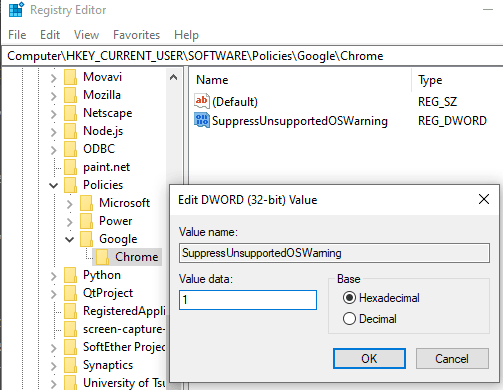
Now, you need to restart your PC and then when you open Chrome now, you will notice that the Windows upgrade warning is gone. This is as simple as that. If you have some other PC or laptop that is running any older version of Windows then you can configure it there.
Closing thoughts:
If you are looking for a way to get rid of the sticky notice on Chrome that keeps telling you to upgrade Windows then you are at the right place now. All you have to do is just follow a few steps without installing anything. All the steps that I have mentioned are super easy to follow. You just configure it int he way I have explained and after that, you will never see the Windows upgrade prompt in Chrome ever again.