This tutorial explains how to automatically dim all windows except the active one.
I have come across a free software, called “Ghoster“, which automatically dims the screen brightness for the background windows and only the focused/active/foreground window has the brightness. As a result, you can concentrate or focus more on your work.
Although there are many software to automatically adjust screen brightness, but such software affect the entire desktop screen. Therefore, this software is handy. Also, the work is done automatically. So, no manual adjustment required.
In the screenshot visible below, you can see that the background windows are dimmed and only the foreground window has the brightness.
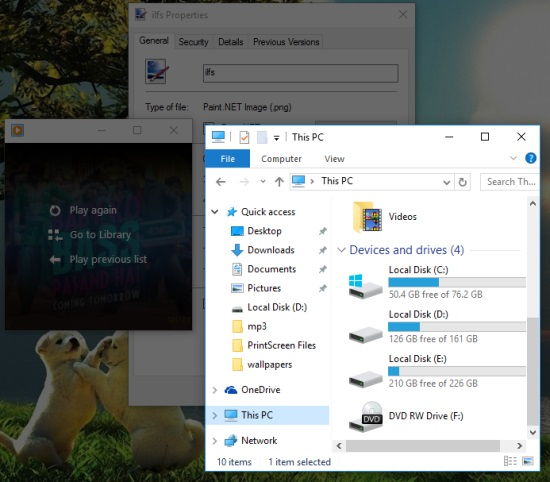
Note: The software also provides a Settings file (*.INI) that you can open and edit in Notepad to change the background color, image, etc. However, when I tried to edit that file, it didn’t work as I expected. Nothing happened after performing the changes. If you want, you can try it yourself. Right-click the system tray icon of this software to access Settings.
How To Automatically Dim All Windows Except the Active One?
Use this link to grab the portable file of this software. Download that file and execute it.
The software will start working immediately and silently from the system tray. It doesn’t have any interface. All you can see is its system tray. When the software is active, you will notice that background windows are dimmed automatically. Only the active window will be bright.
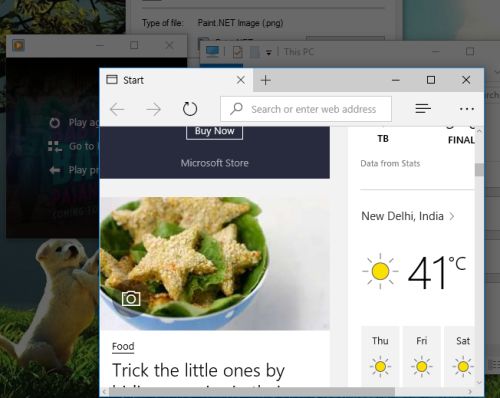
As soon as you switch to another window, that window will become the foreground window, and will automatically become bright.
The Verdict:
This software can help you for sure when you are doing some research, writing an important document, editing the code, or in any other case. All you need to do is run this software and it will silently serve you. Try it.