Here is a list of 4 free websites to save color palettes online.
You might have come across dozens of online color scheme generators or Chrome extensions, but very few of them has the option to save color palettes. That means it will be a wastage of time if after generating custom color schemes or palettes you can’t save them online for modifying or using them later. Well, to ease up things and to help you save your color palettes, I have dug up some of the websites which let you do the same with ease.
So, lets get started with the websites.
Save My Palette:
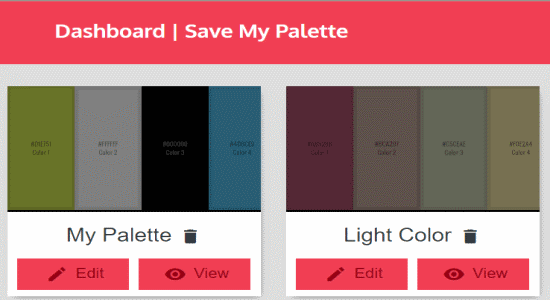
Save My Palette is probably one of the best online color palettes generators. Using this website, you can create custom color palettes seamlessly and then save them online in order to access them later. It comes with an intuitive editor that allows you to create color palettes by adding as many colors as you want using the universal color picker. After that, you can either export them as PNG files or save them online in your “Save My Palette” dashboard. In addition to that, it will also generate various links such as Share, View, Perma, CSS, SCSS, Less, Sass, JSON, XML, and GPL link for the color palette to export and share it.
When you’re done creating a new palette by adding colors, you can simply give the palette a name, choose share privacy (restricted, normal, and public), create custom URL id for sharing, and then hit the “Save” icon to save the color palette online. All your saved color palettes will be visible on your dashboard as shown in the above image. Another useful feature of this website is the color palettes viewer which can be used to view your saved color palettes and copy them with just a click.
Coolors:
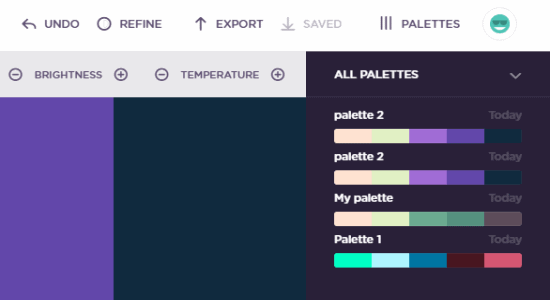
Coolors is another amazing website to create and save color palettes with ease. Unlike other color palettes generator, this one allows you to change the colors in a palette by adjusting various color aspects like HSB, RGB, CMYK, PMS, and Copic. Not only that, it even comes with the options to refine the palettes by adjusting Hue, Saturation, Brightness, and Temperature of the colors. If you want to add a color in your palette and you know the hex value, then simply remove the existing value at the bottom of each color and then type your own to change the color.
One of the best features of this website is that you can import an image from your PC or web and then fetch any color from it for the palettes. When you’re done creating your palette, you can either export it as a PDF, PNG, SVG, SCSS, and Copic, share it using the unique URL, or save it online in your “Coolors” account. You can access all your saved color palettes by clicking the “Palettes” tab at the top of the screen. The only shortcoming I have found about this website is that it only lets you add 5 different colors in a palette.
Adobe Color CC:
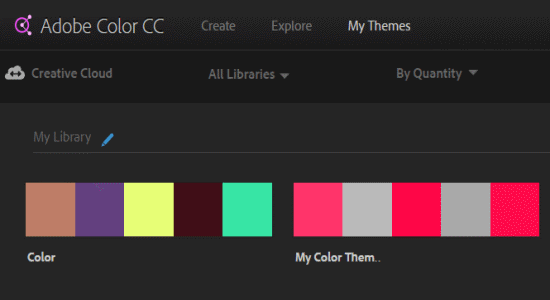
Similar to other outstanding applications by Adobe such as Adobe Spark, Adobe Space CC, and Adobe Voice, Adobe Color CC is also a very useful web application for all the graphic designers out there. This application lets you easily create custom color palettes and save them in your Adobe CC account. The user interface is super simple and you can simply use the color wheel to change the colors of a palette. The tone of each color can be modified by dragging the sliders at the bottom of each color stripes. Additionally, you can also manually change the RGB and Hex value of each color in a palette.
Unlike other websites, it lets you choose from various predefined color scheme rules such as Analogous, Monochromatic, Triad, Complementary, Compound, and Shades such that you don’t have to adjust the color tone manually while editing palettes. However, if you want to start from scratch then you can go ahead and choose the “Custom” option from the drop down menu of the rules. Similar to Coolors, this one also allows you to import an image from your PC and then extract the colors from it. When you’re finally done creating a palette, you can simply log in using your Adobe id and click the “Save” button on the left to save the palette online.
Color Explorer:
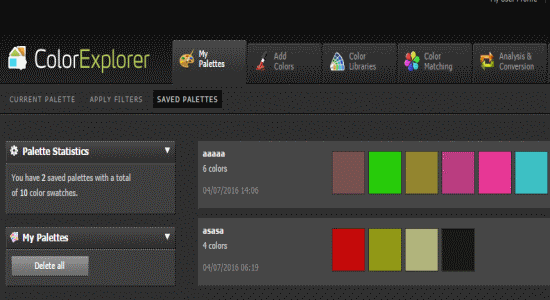
Color Explorer can also be used to save your custom color palettes online after creating them using the built-in editor. The way of creating color palettes is quite different from other websites as you have to choose and edit colors individually and then add them to the palettes. Similar to Save My Palette, Color Explorer also allows you to add as many colors as you want to the palettes. the best part is that it allows you to manually adjust RGB, HSV, and Hex values of the colors before you add them to the palette. Once you’re done adding colors to your current palette, you can also apply various filters like Warmer, Colder, Desaturate, Sepia, & Web Safe Colors and styles like Fresh, Pastel, Dusty, Seventies, and Comic Book.
When you’re all set with your color palettes, simply type a name for the palettes on the left where it says “Save” and click the “Save” button. Apart from saving your color palettes online, it also lets you export them as PNG (with and without text overlay), ASE, ACO, and TXT files. Another useful feature of this websites is that you can convert your color palettes into 3 different simulated print and digital colors.
My Final Verdict:
If you’re looking for websites where you can create and save your custom color palettes, then you can go ahead and try any of these websites listed in this post. No more creating and saving your color palettes as images and then again creating new ones, as you can save all your created color palettes online using these websites.
I hope you find this post helpful.