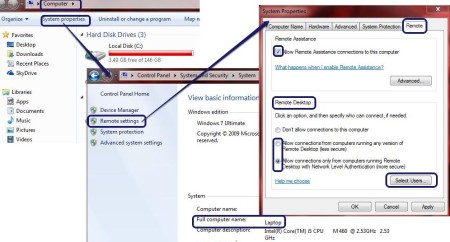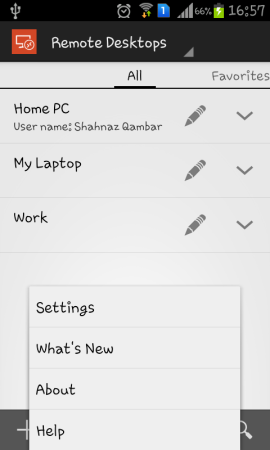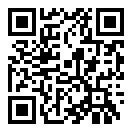Microsoft Remote Desktop is a free Android App that allows you to connect to a remote PC (one that is not with you at that time) from an Android device. For example, you can access the files of your Work PC or Home PC on Android phone or some other PC. The app also allows you to view Images, Documents, Play High Quality Videos, Stream Music and much more. So, you can listen to your favorite songs from your Home PC on your Laptop anywhere and anytime. Just remember that the remote PC should be open, and sleep or hibernation must be disabled. This app is very easy as well as efficient to use. Read on to know more about it.
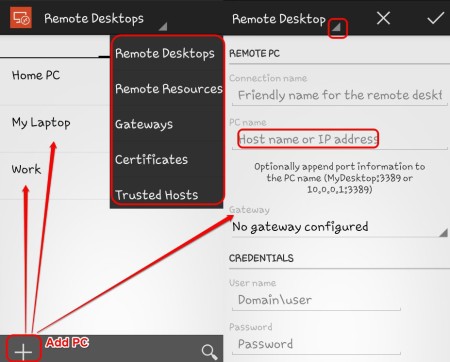
Key Features of this Remote Desktop App:
- Clean and simple interface.
- Features are easy to understand and use.
- Allows you to access files of a remote PC.
- Connect from your Android phone.
- View images, play videos, stream music easily.
- Remote Desktop Protocol that allows multi touch.
- Remote FX feature that supports Windows PC gestures.
- Network Layer Authentication (NLA) technology.
- Develop a safe and secure connection between PCs.
- Easy to manage all remote connections.
- Quality of videos played is very good.
- Sound streaming is faster with better compression.
- Add widget on home screen.
- It supports Windows Professional and also Windows Server editions.
- PC needs to be ON to make the connection work. You cannot connect if the PC is asleep or is hibernated.
Also check Virtual Display Manager, reviewed earlier on our website.
How to Use Microsoft Remote Desktop App:
You can download the app on your Android phone using the link or QR Code given at the end of this review. Before you can use the app, you need to allow remote access on your PC’s first. To do so, follow the instructions below.
For Windows 7/ Vista:
- Go to Start and open Control Panel from there.
- Open System and Security. On the right side you will see System tab. Click on it.
- In this window itself, you can check the full name of your PC. Remember it.
- Now, you have to open Remote Desktop (on the left panel) by clicking on it.
- A new window will open. Under Remote Assistance tick Allow Remote Assistance.
- In the same window under Remote Connections select Allow Connections.
- Click on Select Users and Add users with PC name, user profile name etc.
For Windows 8:
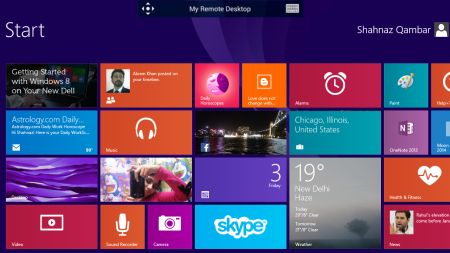
- Swipe in from the right edge, and tap Search. You can also point your mouse to the top right corner of your PC’s screen and then click Search from the menu that appeared.
- Enter System in the search box. Click on System tab that appeared in the search results. System window will open. Check your PC’s full name and remember it for later.
- From this System window, you have to tap or click Remote Settings to open it. Tick Allow remote Assistance. You can check the advanced settings to set a time limit for remote connections.
- Click on Select Users. You can add users by inputting PC name, user profile name etc.
Make sure to enable access to Microsoft Remote Desktop app in Windows Firewall. Do this on both PC’s, i.e. the remote PC you want to connect to, and the PC you will connect from.
Open the app on your Android device and enter the full name of the PC you want to connect to. Log on using a username of the PC and its password. That’s it. Now, you can easily access files of the remote PC and do as needed. For further help, tap the menu button on your phone to access app settings and help.
Also, check Unified Remote, another Android app to control PC wirelessly.
Final Verdict:
Microsoft Remote Desktop is an amazing Android app that allows you to view files of a remote PC, play videos and stream music from another computer or laptop. This free app is very useful especially when I am away from home and I need to view important files lying on my home PC. It is a must try for all windows users as I am sure it will help you in some way or the other.
Get Microsoft Remote Desktop App here.
Or use this QR Code to get the app: