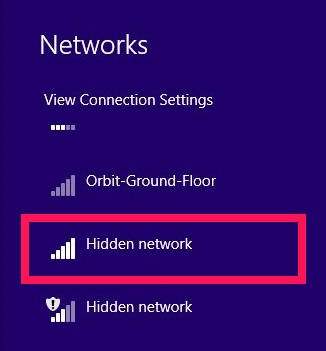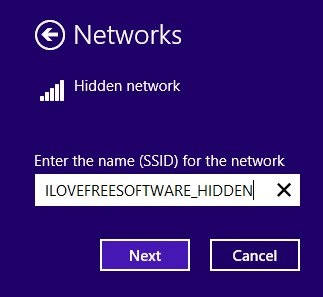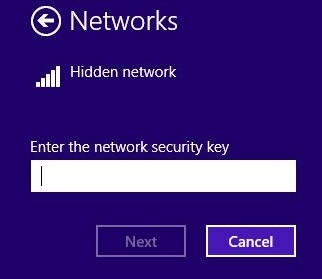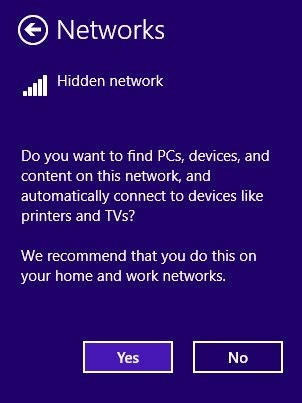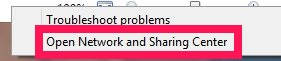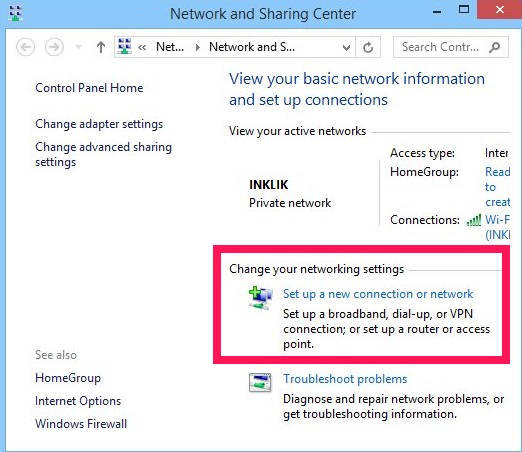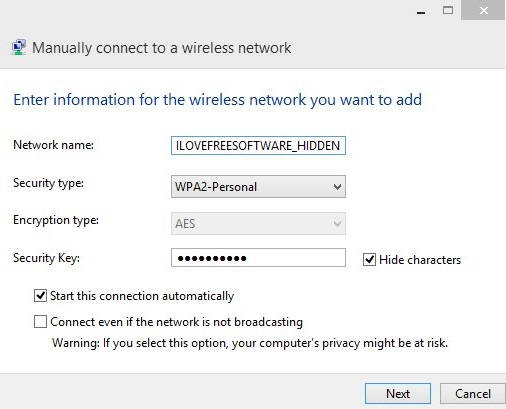Here is a short tutorial that explains how to connect to hidden wireless network in Windows 8. You don’t need to install any additional software for this.
To keep the network safe from various hackers, many people prefer to hide the SSID of their network. But connecting to hidden network is not as simple as connecting to a normal network. But there is a way to connect to them.
I will explain how to connect to hidden network in Windows 8/8.1 using two methods. One method uses Network and Sharing Center, while other is done via Networks Bar.
Connecting To Hidden Wireless Network In Windows 8 By Using Networks:
It is the easiest way to connect to the your hidden network in no time. Follow the steps mentioned below:
Step 1: Go the Windows 8 Desktop, by using Windows Key + D. Click on the network icon available at the taskbar. It will give you a list of Networks. Scroll down, you will find Hidden Network option. Click on it to connect.
Step 2: It will ask you to type the name of the network (SSID). Type the name of the hidden network, and click on “Next” option.
Step 3: In the next window, it will ask you to type the Network Security Key (Password) and then click on Next option.
Step 4: It will ask if you want your devices, PC, etc to automatically connect the network. If it is Home network then only click on Yes else click on No.
You will find that your Windows 8 PC has been successfully connected to the partcular hidden network.
Connecting To Hidden Wireless Network In Windows 8 By Network Center:
The another method to connect to hidden network is by using the Network and Sharing Center. Follow the below mentioned steps to connect:
Step 1: Go to the Desktop, and right click on the Network icon. Click on “Open and Network Sharing Center”. It will open Network and Sharing Center in a new window.
Step 2: Now, navigate to the “Change your networking settings”. Click on “Set up a new connection or network”.
Step 3: In the next window, click on “Manually connect to a wireless network”. And then click on “Next” button.
Step 4: In next window, it will ask you to fill the network information.
- Network Name: Enter the SSID of the Network.
- Security Type: In Security Type, select the type of security your network uses. Depending on the security key, it will ask you to give the encryption key.
- Security Key: Type the security key of that particular network.
In the next window you will get message that says “Successfully added Network_Name”.
The above mentioned two methods easily lets you connect to hidden network in your Windows 8 and 8.1 PC.
Also learn how to create your Windows 8/8.1 PC a WiFi Hotspot.