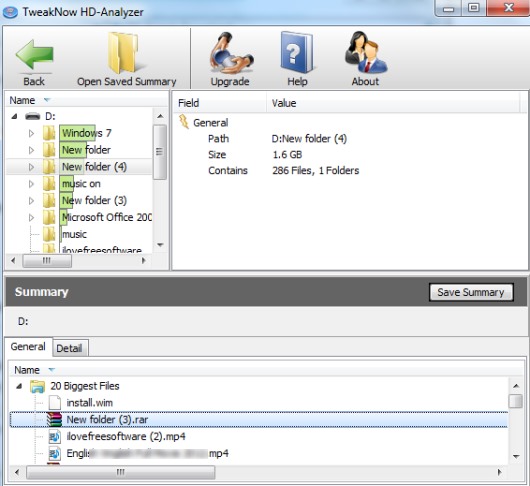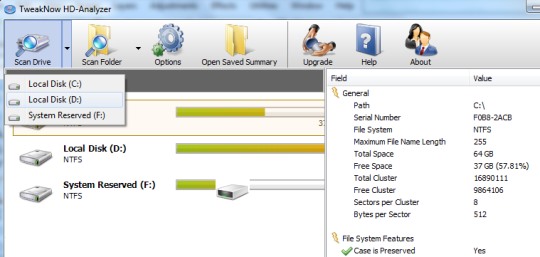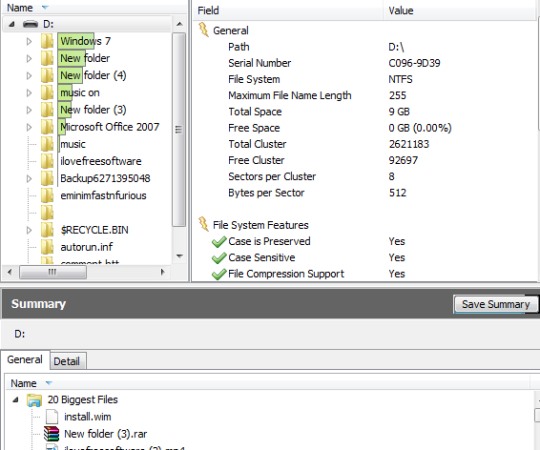TweakNow HD-Analyzer is a hard disk space analyzer that helps to quickly find out largest files and folders available on PC using most of the hard disk space. It scans a selected hard drive and shows you results including 20 biggest files available on PC. Thus, it is helpful to find a file or folder using hard disk space uselessly, which you can delete to gain some disk space.
Moreover, TweakNow HD-Analyzer also lets you scan a particular folder and provide details of total space used by different file types, such as compressed files, audio video files, backup files, web files, document files, and more.
Unlike some similar hard disk space analyzers, TweakNow HD-Analyzer lets you save summary of scanned results which you can view later directly on its interface.
Some Key Features Present In This Hard Disk Space Analyzer are:
- It quickly scans a hard drive or a selected folder and shows you details about which file types are using how much disk space.
- You can also save scan summary.
- Shows 20 biggest files available on PC so that you can quickly take action.
- Lets you quickly access original location of a particular file.
- You can manage (add, remove, or edit) list of file extensions for scanning process.
- TweakNow HD-Analyzer is less than 3 mb and is a lightweight software.
- It is free of cost available for you.
Similar software reviewed by us earlier includes: Free Disk Usage Analyzer, Ridnacs, Spyglass, and FolderVisualizer.
Scan Hard Drives or Folders With TweakNow HD-Analyzer To Find Out Files and Folders Using Most Space on PC:
Interface of TweakNow HD-Analyzer is simple and provides separate buttons to start scan for a hard drive or a folder. You can either choose a hard drive using drop down menu or can simply double-click a hard drive to start the scan. And to scan a folder, you need to search and select that particular folder.
After this, scan process will start which depends on size of hard disk/folder to provide results. Scanned results will be available in front of you as a full report as well as in a summary. In summary, you can view top most 20 files using most of the disk space and details of file types (including files) occupying disk space.
Here, users might miss pie chart view of scanned results that provide color labels for different file types and percentage of space used by those file types. But TweakNow HD-Analyzer is designed to be very simple so this might be the reason that pie chart is not present to show you results.
Conclusion:
TweakNow HD-Analyzer is a very simple to use disk space analyzer that makes the users aware about which files and folders are using most of the hard disk space on their PC. It works quite fine and gives accurate results.