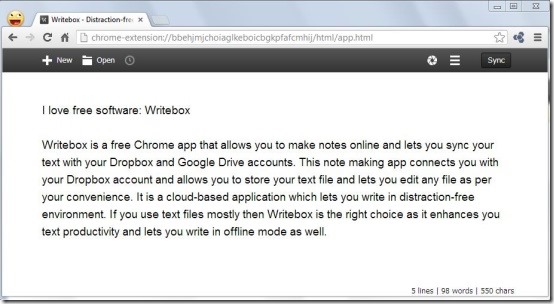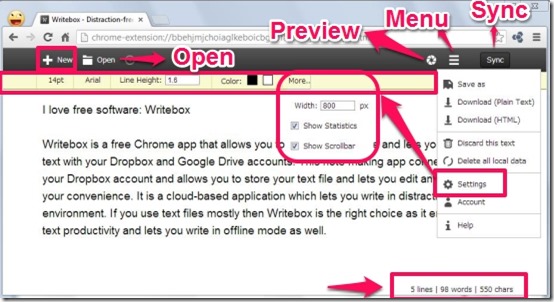Writebox is a free Chrome app that allows you to make notes online and lets you sync notes with Dropbox and Google Drive. This note taking app connects you with Dropbox account and allows you to store your text file and lets you edit any file as per your convenience. It is a cloud-based note taking application which lets you write in distraction-free environment. If you use text files mostly, then Writebox is the right choice as it enhances you text productivity and lets you write in offline mode as well.
Writebox offers you very simple and clear interface so that you can write down text without any distractions. It displays the total number of characters, words, and lines. It provides you various fonts and font sizes and offers you the auto save facility so that you don’t lose your important text. It allows you to load text from Dropbox or Google Drive and lets you edit text as per your convenience. It works in both online and offline modes and lets you download the text in .html and .txt format. It provides you various customization options and provides various keyboard shortcuts. This app is suitable for those who love to write with minimalism.
Checkout other similar apps: Write Space, Simple Notepad, Pin-a-note and Memo Notepad.
How To Make Notes Online Using Writebox Chrome App?
Writebox is free text editor which can be either grabbed from the Chrome Webstore or you can click on the link provided at the end of this article. Simply click on “Add To Chrome” and wait until this app launches in your Chrome browser and forms a “Writebox Icon” which gets embedded on the default new tab page of your browser.
As soon as you click on “Writebox Icon” it redirects you to page where you can begin to make notes online. While writing notes, the menu bar gradually disappears in order to provide you distraction-free environment. It displays the total number of lines, characters,and words at the bottom right corner of the window and automatically saves your text.
As you hover your mouse on the top, black colored bar appears in front of you. You can click on the “Preview” to get a preview of the written text. You can also click on “Menu” and from the menu list click on “Save as” to save your text directly either to Dropbox or Google Drive. It saves your file in .txt format. You can dierctly click on the ‘”Sync” button to synchronize quickly and save your text. You can download text as HTML or TXT format. At the same time it provides you the facility to discard text by clicking on “Discard this text”.
By clicking on “Settings” option, you can customize the font type and the size of the font. You can even customize the line height and the width of the page. At the same time you can also set the color of the background as well as the font.
You can click on the “Open” button to view the entire list of the text saved locally with the Writebox. You can directly discard the text one after the other, depending on your convenience. It allows you to access the text files located in Dropbox and Google Drive in order to edit them.
Features Of Writebox:
- Free Chrome app that allows you to make notes online
- Lets you write in distraction-free environment.
- Cloud-based application.
- Provides you auto save facility.
- Displays number of characters, words and lines.
- Provides you various font, font size.
- Lets you customize the page width, line height.
- Lets you customize the color of the font and background.
- Allows you to load text from Dropbox and edit text.
- Supports keyboard shortcuts.
- Lets you sync your text with your Dropbox and Google Drive accounts.
- Lets you download your text as HTML and TXT.
- Works in both online and offline modes.
- Works on Google Chrome, Firefox and other web browsers.
My Verdict For Writebox:
Having Writebox in my Chrome browser was indeed a pleasant experience and I look forward to use this note making app again in order to make notes that can directly sync with my Dropbox and Google Drive accounts.
Grab Writebox for Chrome from here and to use it with other web browser head to this link.
Recommended: Virtual Whiteboard To Create Presentations, Upload Pictures: RealtimeBoard