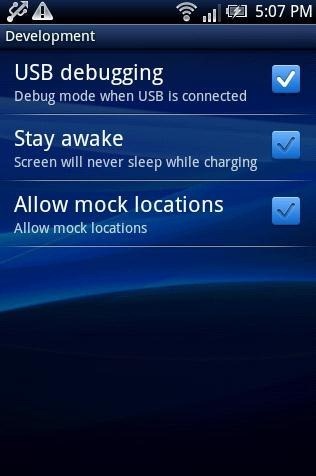Here, is quick tutorial to install apps on Android from PC. You normally install apps from Google Play Store on your Android phone. Google Play Store also allows you to install apps from PC to Android. But installing “.apk” files is not that easy when your Android phone doesn’t allow you to install apps from unknown sources. Installing .apk files or apps from outside Google Play Store is now possible from your PC with the tool named “Android Injector”. Android Injector allows you to install apps from unknown source even if your phone does not allow you to install non-market apps.
So below is a small tutorial to install non-market apps on Android from PC.
Steps To Install Apps On Android From PC:
Step 1: Download and install Android Injector on your PC.
Step 2: Enable USB debugging from Settings→Applications→Development→USB debugging.
Step 3: Connect your Android phone via USB cable with PC.
Step 4: Download the apk file or any app from any website on your PC. Remember the location or directory where the file or app is downloaded.
Step 5: Launch Android Injector on your PC.
Step 6: Select the apk file or the app which you have downloaded on your PC.
Step 7: Click on “Install App” button on Android Injector.
Step 8: After a while, the app will be installed on your Android phone. Launch the newly installed app and enjoy it on your Android.
Android Injector makes it possible to install Android apps from external sources. With this you can easily enjoy the apps which you cannot find in Google Play Store. Remember that Android Injector does not display the name of the device connected with the PC.
You can also check tutorial on how to install non-market apps on Android reviewed by us.