This tutorial explains how to check space taken by files stored on Dropbox. We all use cloud storage services these days, as they not only provide an easy and reliable way of backing up data, but also ensure that the user can access his/her important files anytime and anywhere, regardless of the computer being used. It’s no wonder that there are numerous great cloud storage services out there, and probably the most popular of them is Dropbox.
Simple and feature loaded, Dropbox makes it easy to backup all kinds of important files and folders to the cloud. But have you ever wondered, which files and folders are taking up how much space on your Dropbox account? If that’s the case, you’re in luck, as a nifty online service, tlbx.io lets you do just that. It not only provides a visual break-up of the Dropbox space consumption via pie charts, but also lets you keep track of the usage changes over time. What’s more, you can even view detailed log of all the activity in your Dropbox account. Sounds like something you can use? Let’s find out how to check space taken by files stored on Dropbox.
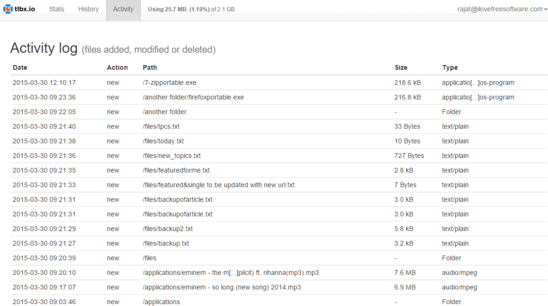
How To Check Space Taken By Files Stored On Dropbox?
tlbx.io is a web service that analyzes the files/folders stored in your Dropbox account and returns detailed information about the same. It does so via color coded pie charts, which provide a visual break-up of the space taken up by the different files and folders. What’s more, these pie charts are interactive, which means that you can click on the chunk of the pie-chart representing a folder, and the detailed space consumption of the files/sub-folders it contains will be shown as a different pie-chart. tlbx.io is extremely simple to use, and all it needs is access to your Dropbox account. Let’s see how it works:
Step 1: Head over to the tlbx.io homepage, and click on the Login with Dropbox button. Now, you’ll be required to enter your Dropbox account’s credentials to allow tlbx.io access to it. Do that, and the service will take a moment or two, analyzing the contents of your Dropbox account. You can close the browser window (or tab), as tlbx.io will notify you via email once the analysis is done.
Step 2: That’s pretty much it folks. tlbx.io will now provide the detailed space usage (both in percentage and in data measurement units) by different files and folders stored in your Dropbox account. To view details about the space taken up by files in a folder, click on its pie-chart chunk, and the graph will refresh accordingly. Here’s a screenshot:
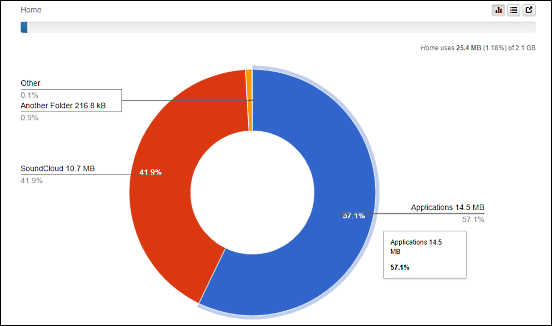
How To View Usage History And Activity Logs For A Dropbox Account?
Although its primary function is to provide you detailed information about the space taken up by different files and folders on your Dropbox account, tlbx.io has some neat extras as well. First of them is Usage History feature, which provides information about your account’s space usage patterns in the form of a daily updated graph, spanning over fifty years. To view it, simply click on the History option on the header bar.
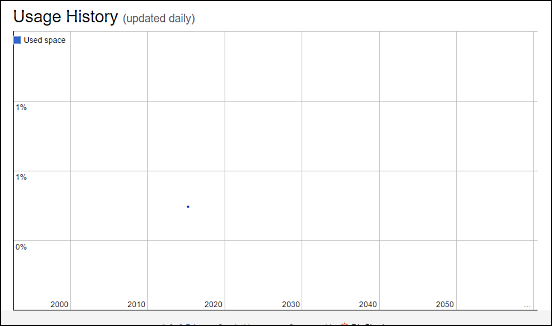
In addition to this, tlbx.io also has an Activity Log functionality, where you can see detailed updated information about the activity on your Dropbox account. The automatically time-stamped information presented includes fields like action effected, path, size, and type. Check out the screenshot below:
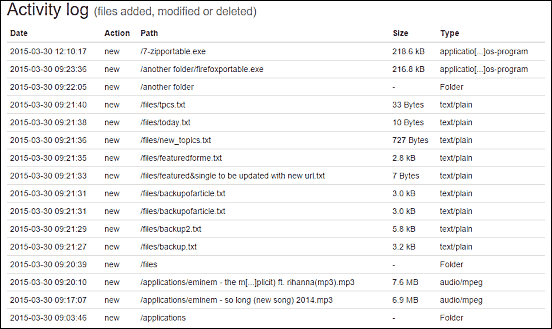
See Also: Encrypt Dropbox Files and Folders With Sookasa
Conclusion
tlbx.io is an indispensible tool for everyone who relies on Dropbox for their cloud storage needs. It’s simple, extremely easy to use, and works well for what it is. Take it for a spin, you (and your Dropbox account) will be glad you did.