This article covers how to edit zip file text content without unzipping online. This can come in handy when a zip file (available in *.zip or *.7z format) contains a lot of other format files and you need to change some text stored in a particular TXT file. Instead of extracting the entire zip file, then opening the text file in Notepad or other text editor, you can take the help of this service. The name of this service is “Zipadee“. When the text file is edited successfully, you can save the updated zip file to PC.
The service doesn’t mention any size limit but when I added a zip file more than 290 MB, it added that file easily and showed the list of files stored in that zip file. So, it won’t be an issue to add some large zip file and then edit text file(s) available in that zip without unzipping it. Another good thing is it an open source zip file editor and its source code can be found on GitHub.
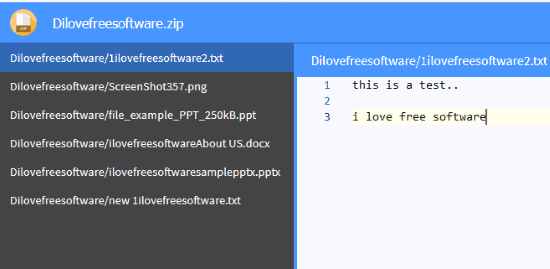
Note: As it is mentioned on this service homepage, it supports EPUB, XLSX, DOCX, PPTX, and ODT format files also, but it didn’t work for me. Though it showed the files in the list, when I selected some supported file, it showed garbage content. I faced the same issue when I selected DOCX and PPTX files with just plain text (no image or graphics).
How To Edit Zip File Text Content without Unzipping using This Service?
This service doesn’t need any sign up or other process to get started. You can start editing zip file quickly. Just open the homepage of this service using the link given at the end of this service.
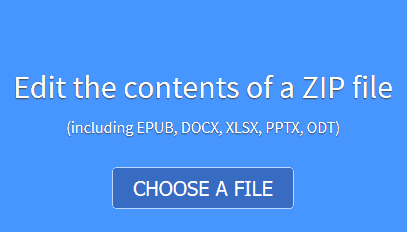
After that, you can use CHOOSE A FILE button to add zip file. As soon as zip archive is added, the list of all files (be it EXE, PNG, TXT, DOCX, MP4, MP3, etc.) is visible on the left sidebar. Now select the text file and you can see the content on right part of this service interface. Start editing the content as per your requirements.
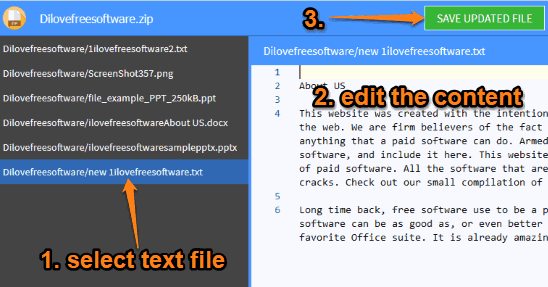
When you’re done, you can use SAVE UPDATED FILE button, and save the zip file with edited text file.
The Conclusion:
The service is very simple but has come with an interesting and meaningful option. You don’t need to extract a zip file just for editing the text content stored in a text file, and then re-create the zip file. Simply use this service, upload the zip file, select and edit text file, and save the updated zip.