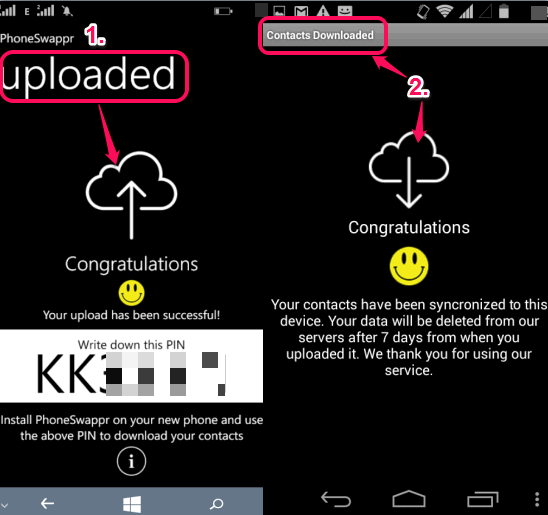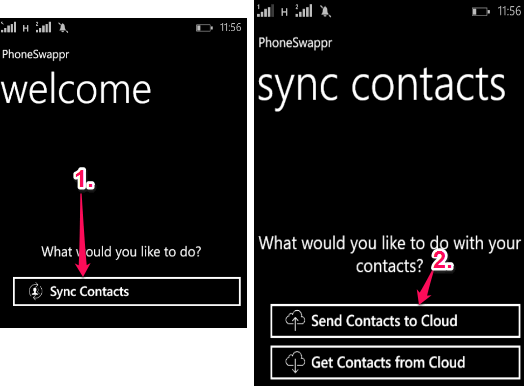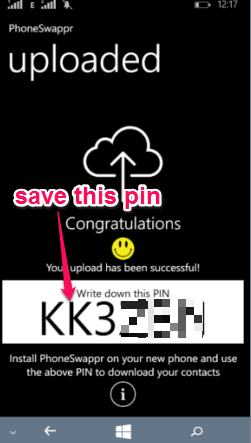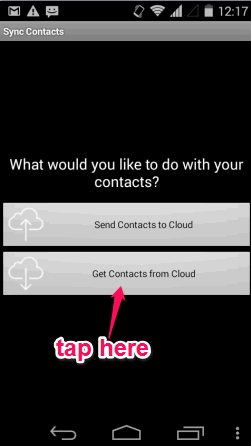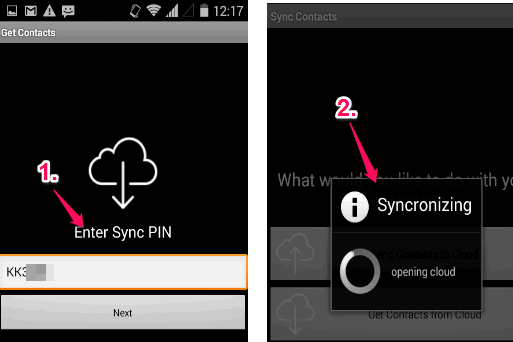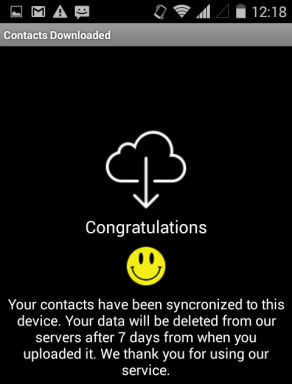This tutorial explains how to wirelessly transfer contacts from Windows Phone to Android.
PhoneSwappr (also known as PhoneSwappr Transfer Contacts) is a free app to wirelessly transfer contacts from Windows Phone to Android phone. It stores contacts on cloud in encrypted form. After that, it generates 6 character alphanumeric pin to decrypt and download those contacts on your Android phone. Even if you uninstall this app from your Android device, all transferred contacts will remain on your phone.
Not to mention that transferred contacts are also backed up automatically on your email account connected with your Android phone. However, you can also create a backup of all the contacts manually on your Android device as *.vcf file.
The app automatically deletes data from its cloud servers after 7 days, so make sure to download / backup the contacts to your Android phone during that time.
Above screenshot shows contacts transferred from Windows Phone to Android using this app.
You can also transfer contacts from Android to Windows Phone. However, when you will uninstall this app from Windows Phone, all transferred contacts will also be deleted immediately. Moreover, all transferred contacts don’t sync automatically with your Outlook or Google account connected with your Windows Phone. In that case, you first need to manually store all transferred contacts, and then you can uninstall this app.
Note: This app is also available for iPhone and iPad to transfer contacts between Windows Phone, Android, and iPhone.
Don’t forget to check these free Android apps to wirelessly transfer data from PC to Android.
How to Wirelessly Transfer Contacts from Windows Phone to Android?
Follow these steps to wirelessly transfer contacts from Windows Phone to Android:
Step 1: Go to Windows Store or click here to access the homepage of this app and install it on your Windows Phone.
Step 2: Open the interface of this app. It will provide you Sync Contacts option. Clicking on this option will further show two more options: Send Contacts to Cloud and Get Contacts from Cloud.
Step 3: Use ‘Send Contacts to Cloud‘ option to start the process of uploading all your Windows Phone contacts to the servers of this app. It will take few seconds to upload all the contacts.
Step 4: After uploading all the contacts, it will provide a pin that will be needed to download contacts to your Android phone.
Now you are done with Windows Phone part.
Step 5: Install PhoneSwappr from Google Play Store on your Android device. Use this link to move to get this app and install it.
Step 6: Open the app and you will find the same option “Sync Contacts”. Tap on this option to open the same two options that were available on its Windows app. This time you need to click on ‘Get Contacts from Cloud‘ option.
Step 7: Now you have to enter the pin that was generated after uploading contacts from Windows Phone to the cloud. This will help to decrypt and synchronize contacts from the cloud to your Android device. After entering the pin, tap on the Next button, and syncing process will start.
Saving contacts to your Android device won’t take much time. When this process is completed, your can open the address book of your Android phone to see all the contacts.
Conclusion:
PhoneSwappr is surely a handy app to easily transfer all contacts from Windows Phone to Android. Just few easy steps and you can upload contacts to cloud and grab contacts from the cloud to your Android device.