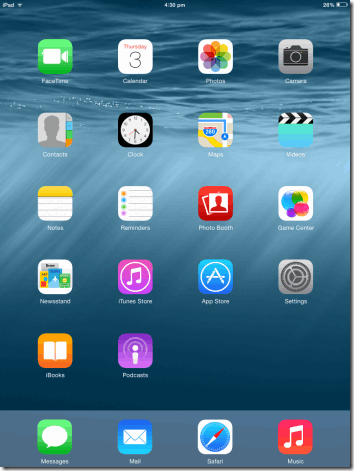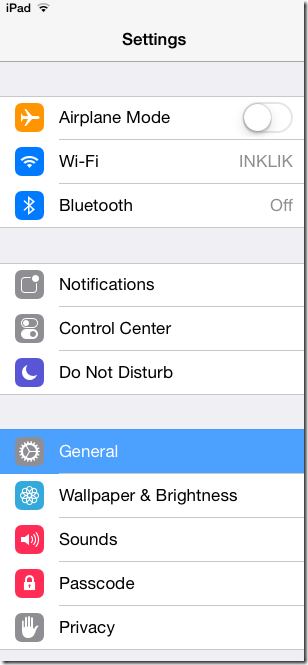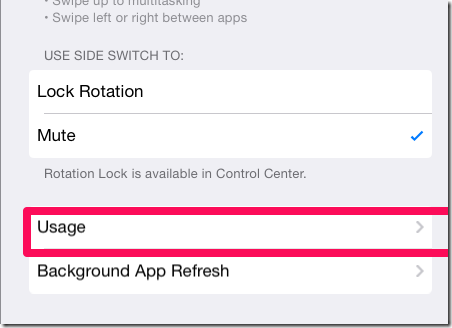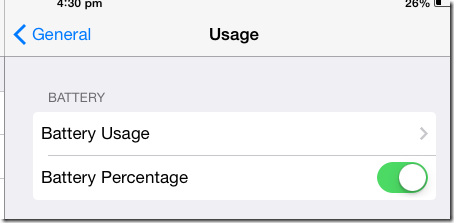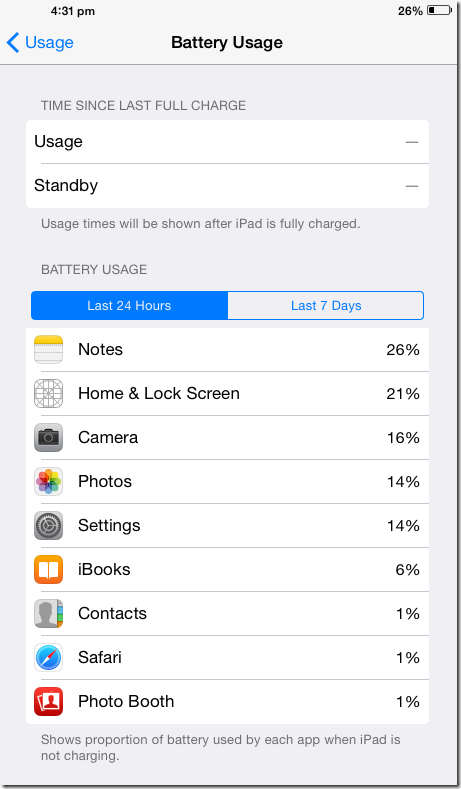This tutorial explains how to check battery usage for individual apps on iPad in iOS 8. Using this tutorial, you can check battery usage for individual apps which can help you in figuring out those apps which eat away most of the battery. iOS 8 lets you check battery usage for individual apps on iPad for two criteria: Last 24 Hours and Last 7 Days.
Sometimes you might come across a situation that the battery of your iPad and iPhone drains quickly. It is obviously caused by some app(s) but, before iOS 8, iPad did not provide info about the battery consumption of individual apps. Thankfully, now Apple had added this feature to iOS 8 to check battery usage for individual apps. The battery consumed by each of the app is displayed in % which makes it easy for you to analyze the battery consumption by each app. Apart from this, you can also check Usage and Standby time for iPad since last time you charged it completely.
Note: The battery usage for individual apps on iPad in iOS 8 is shown by counting only that time when your iPad was not charging.
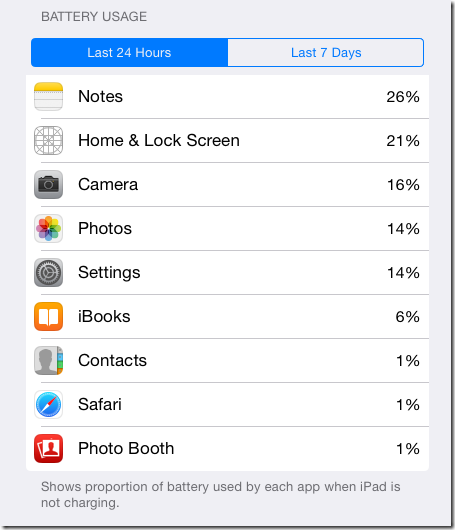
How To Check Battery Usage For Individual Apps on iPad in iOS 8?
- Tap on Settings option from iPad’s home screen to open Settings screen.

- Go to General and tap it to open General settings options.

- Under General settings, tap on Usage to open Usage settings options.

- On Usage screen, you can see the Battery section with two options: Battery Usage and Battery Percentage. Tap on Battery Usage option to proceed further. ( the Battery Percentage option lets you enable/disable the display of percentage of battery at top right corner).

- On Battery Usage screen, you can check the Usage and Standby time of your iPad since the last time it was fully charged. Just below the Usage and Standby time, you can check battery usage for individual apps on iPad in iOS 8. You can see that all the apps are sorted in decreasing order on the basis of high battery consumption. There are two options for checking battery usage: Last 24 hours and Last 7 days. You can tap on any of them to see app’s battery consumption based on that data.

Also check out How to Make Time Lapse Videos on iPad in iOS 8.
So, by following these steps, you can easily check battery usage for individual apps on iPad in iOS 8. Follow it and find out the apps which are responsible for quick draining your iPad’s battery and then see if you can get rid of them.
You may also like: Battery Doctor for iPhone and 4 free iPhone battery saver apps.