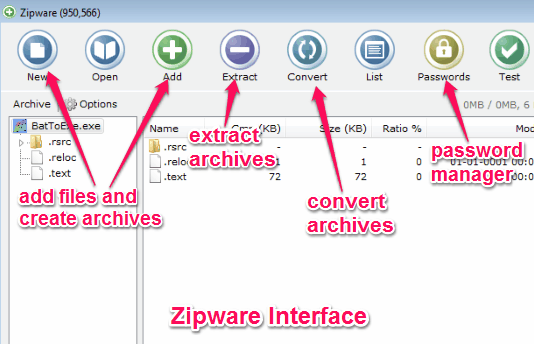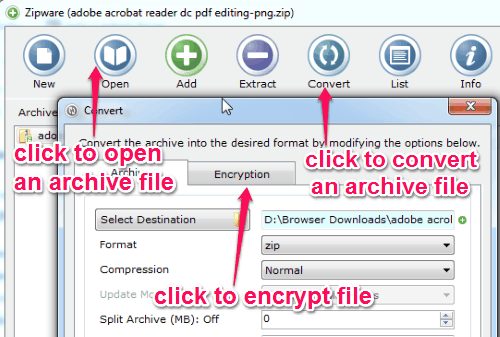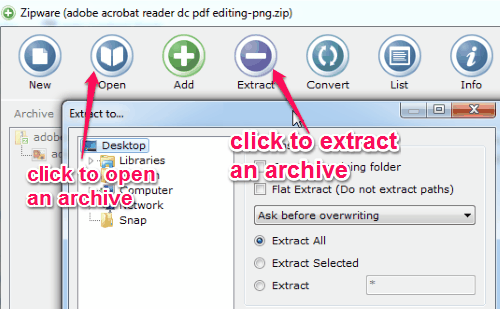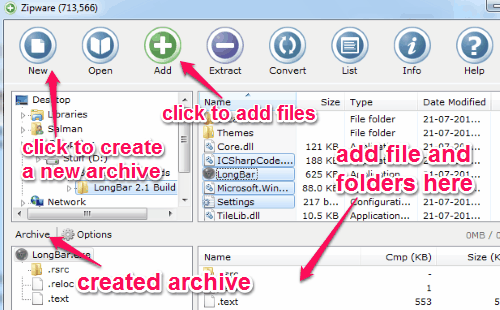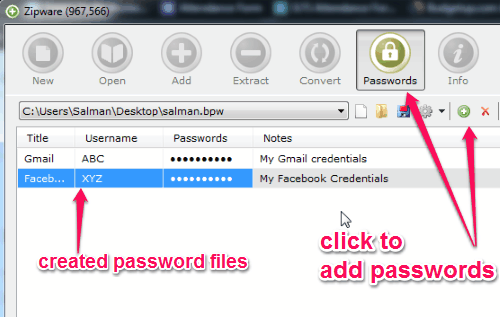Zipware is a free software to extract and convert various archive files, like ZIP, ZIPX, RAR, RAR5, 7Z, ISO, TAR, and much more. A very interesting feature of this software is that it lets you convert from one zip format to another. It lets you easily convert the above mentioned archive formats to compressed ZIP, 7-ZIP, or EXE file. You can use this software to create password protected (AES-256 encrypted) ZIP, 7-ZIP, and EXE files.
Unlike, other ZIP software, the best feature of this software is that it lets you scan any file using various virus scan engines via VirusTotal’s website. In addition to creating, extracting, and converting archive files, this software also has a built-in password manager to store your password and other confidential info. Similar to the other password manager software, this one also lets you save your credentials in an encrypted form to keep them safe and secure. It also has tons of other features, like you can calculate sizes of multiple folders, find and delete empty folders, checksum calculator for file verification, etc. all from the Windows Context Menu.
The following screenshot shows the interface of the of “Zipware” with various options.
Zipware comes with a simple and intuitive interface that supports almost all major archive files. You can also use some of the functions of this software from the Windows context menu. It supports drag-and-drop function for updating and adding archives to convert or extract from Windows Explorer.
Note: This software is the perfect alternative for WinZip, 7-Zip, and other archive programs, but with some advanced and unique features, like a built-in password manager and VirusTotal integration, so that you do not have to use a separate VirusTotal Uploader.
How to Convert, Extract, and Create Archive Files:
Download and install “Zipware from the link given at the end of this post or from its homepage.
Let us see the steps to convert, extract, and create archives and also the steps for using the built-in password manager.
How to convert an archive file:
You can convert archives of various formats, like RAR, RAR5, ZIP format, TAR, GZIP, ISO, DEB, MSI, CBR, ZIPX, etc. into a ZIP, 7-ZIP, or EXE archive. Click the “Open” icon to add an archive file and then click the “Convert” icon at the top to convert that archive into either ZIP, 7-ZIP, or Exe file. As soon as you click the “Convert” icon, a window will appear with various configuration options. In this window, you can assign the compression type, select destination folder, archive format, and split archive memory (in MBs) of the file which you want to convert. You can also encrypt the converted file either by AES-256 or ZipCrypto. The following screenshot shows how to convert an archive.
How to extract an archive file:
There are two different ways to extract an archive file, either by importing the file into the Zipware program or directly using the context menu. Simply import any archive into the program and click the “Extract” icon at the top of the main window. A pop-up window will appear with different options, like destination folder selection, create containing folder (the folder name similar to the archive name), flat extract (no paths get extracted), overwrite warning, and selection of file to be extracted. The following screenshot shows how to extract an archive file.
How to create an archive file:
You can create an archive file by clicking the “New” icon at the top of the main window. As soon as you click the ‘New” icon, it will ask you to assign configuration of the new empty archive file, like destination folder, archive format, compression type, etc. After the new archive file is created, you can click the “Add” icon at the top to add files and folders to that particular archive file. The following screenshot shows how to create a new archive.
How to use the Password Manager:
The built-in password manager offers a simple way to store and manage your passwords and other confidential information. The password files are encrypted with 128-bit AESand are saved in your PC with a BPW file extension. As soon as you tap the “Password’ icon in the main window, you will be able to store your credentials and make them secure by creating a master password. The master password can be used to view the saved password files in your PC. The following screenshot shows how to store a password file.
How to use the VirusTotal integration:
You can use this software to scan any file for viruses and malware using the VirusTotal integration. It uses more than 50+ virus scan engines to check your file and provides you reports for the scan. To check any file, simply click the “VirusTotal” icon at the top and the virus report will be shown immediately. The report will be of two types, the first one will show “OK” which means the file is clean, and the second one will be “Failed” which means the file is not clean. The following screenshot shows how to scan a file using VirusTotal integration.
My Final Verdict:
Zipware is a very useful and efficient software to convert various archives into a ZIP, 7-ZIP, or EXE files. The interface is pretty simple and intuitive to use. It offers tons of useful features for creating, extracting, and converting archives. In addition to all the features, it also lets you scan any file for viruses via VirusTotal integration. Personally, I like this software because it also allows us to store passwords and other confidential information in the built-in password manager.
Try this software from the link here.