Pensela is a free open source screen annotation tool for Windows, Mac, and Linux. You can use this to draw on screen on Windows 10 and 11 and using stickers and free hand drawing pen. It lets you draw any polygon on screen and you can insert prebuilt shapes as stickers as well. You can even type text anywhere and all the annotations that you make can be moved anywhere on the screen.
You can even select a custom background color and then draw over it. After you are done drawing, you can save it as screenshot to the Pictures folder. Apart from drawing tools, it offers you a laser pointer that you can use during demonstration purposes. Other than that, you can use some additional tools in the software such as custom background, toggling annotations visibility, and more.
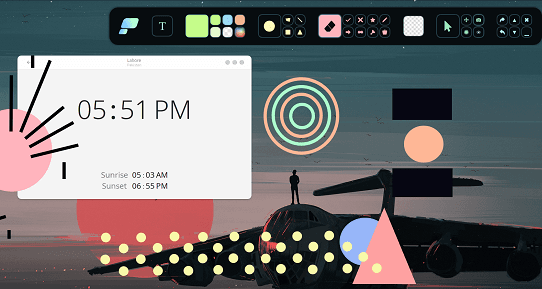
Draw on Screen with Stickers using Free Screen Annotation Tool: Pensela
Binary releases are available for all major platforms. You can download it for your PC from here. After that, you can simply run it and a simple toolbar will show on the desktop. You can see this in the screenshot below.
Select any drawing tool from the toolbar and then start drawing accordingly. Start with free hand drawing and you can draw anytime. You can use it to draw any shape that you cannot draw using polygons. And it will work better with a touchpad.
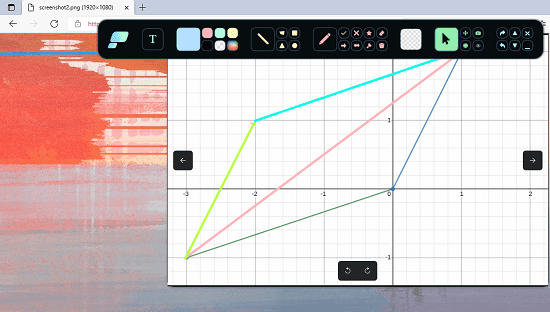
Next, you use the shapes and polygons tools. You can use them to draw things and choose different colors easily from the toolbar. You can even choose highlighter tool in case you want to highlight something on the screen.
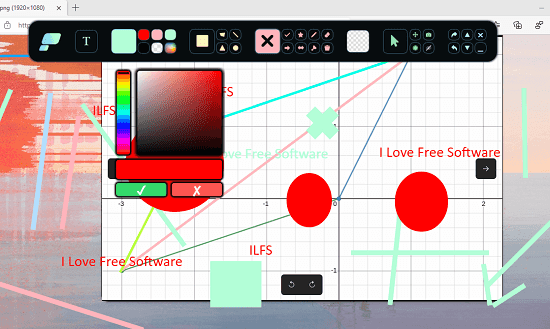
Finally, from the toolbar, you can opt for some controls. If you want to toggle between screen and the annotation then just use the eye icon for that. To move some annotation from one place to other, you simply use the mover tool. And when you want to save the annotations that you have made, simply use the camera icon to save it. Later, you can find it in the Pensela folder in Pictures.
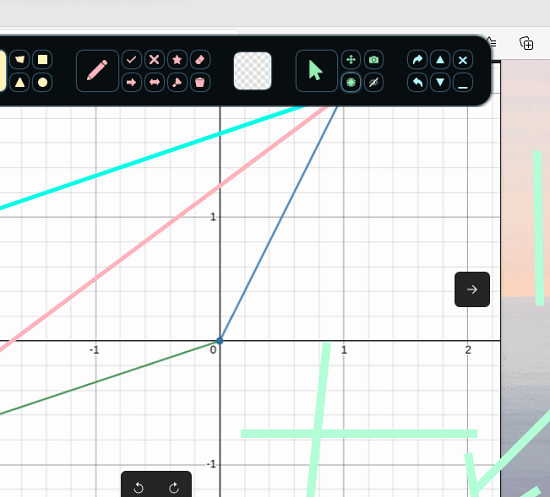
In this way, you can use this simple and powerful screen annotation tool on Windows. The process is same for all other platforms that it supports. Just download it, install it, and then use it whenever you need to.
Final thoughts:
We have covered some draw over screen apps for Linux of which some work on Windows. But this Pensela is even more powerful and truly cross-platform. So, if you are looking for a free draw over screen app then Pensela is one of the best options you’ve got.