Here, I explain how to download Pinterest GIF with Pinterest GIF downloader methods. Nowadays, people are very much into sending GIFs rather than using emojis. Undoubtedly, GIFs are way better in terms of expressing emotions or excitements. Social media platforms have plenty of GIFs that you can use while chatting with people.
Pinterest is one of the best social media apps. This is a type of catalog that consists of different categories like home decor, fashion, quotes, memes, etc. Also, you can search for the GIFs which you can download on your phone. In this blog post, I have covered 3 different methods that you can follow to download GIFs on your phone, computer, within the Pinterest app or from visiting the website. You can also showcase your own work on Pinterest and schedule Pinterest pins for free.
So let’s read different Pinterest GIF downloader methods.
Method 1: Download GIF using Pinterest app on smartphone
The first method to download GIF is the native feature by Pinterest. You can access this feature on your phone by using the Pinterest app.
Let’s follow a few steps to download GIF from Pinterest.
Step 1: The very first thing is to find a GIF on the Pinterest app which you want to download. You can use the search bar to find a good collection of GIFs.
Step 2: When you open a GIF, then you will see three dots on the top left which you can tap on. There you will see options like Copy link, Download image, Hide, and Report. You can tap on the download image option.
Now it might sound confusing because of the download image option as we are supposed to download GIF here. But, tapping on this option downloads the GIF not the image.
Step 3: Once you tap on the download image option, the app indicates that the image is saved. After that, you can check your phone gallery with newly added GIF.
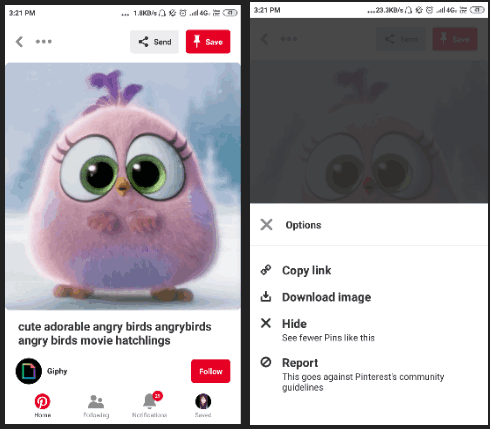
Method 2: Download GIF visiting Website
This is the second method to download Pinterest GIF. The feature can be accessed within the Pinterest app on your phone. But this method is slightly different from the above-mentioned method. Let’s quickly know about this method by following a few steps.
Step 1: When you find a GIF that you want to download, click on the Visit option that is located below the GIF. Once you tap on Visit, it takes you to the website to which the GIF belongs.
Step 2: On the bottom left, you will see three dots which you can tap. Then, you will see two options to open in browser and copy link. You can tap on open in a browser. Doing so, you can visit the GIF website directly.
Step 3: Now you can press and hold on the GIF. Then, you will find option to save image. Thereafter, you will find the GIF on your phone.

Method 3: Download GIF from Computer
Another method that works as a Pinterest GIF downloader. Here, you don’t need to use the Pinterest app in your phone. You can follow this method on your computer.
Step 1: Firstly visit the official website of Pinterest.
Step 2: The next step is to search for the GIFs with the help of search bar.
Step 3: When you find a GIF that you want to download, click right on the GIF. Then, you can click save image as option. Or you can click on the three dots and click on the download image. And then, you can download the GIF at the specific location on your computer.
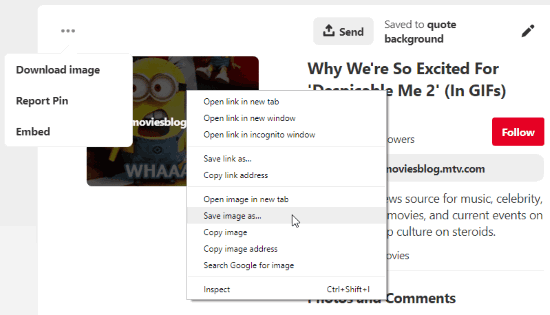
In brief
Pinterest is the perfect catalog to find anything according to your preference. Even the GIFs. The GIFs are so cool and expressive. But few of us don’t know the option to download GIFs from Pinterest. So, you can follow the aforementioned methods as Pinterest GIF downloader and share your favorite or funniest GIF with your friends.