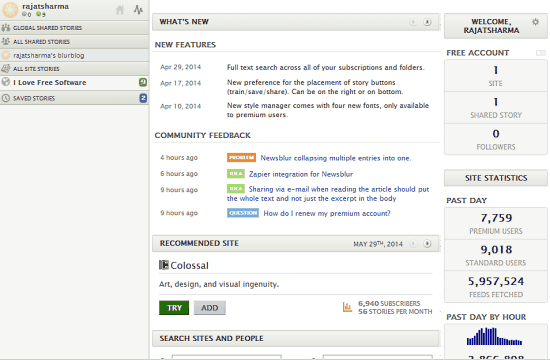NewsBlur is a fantastic web based RSS reader service based on the freemium service model, that helps you keep up with the latest updates on your favorite websites, blogs, news portals etc., from one convenient centralized interface. NewsBlur features real time RSS updates, which means that any new content on the your subscribed RSS channels is instantly pushed to your NewsBlur feed. If there’s a particular news update or story that you like and want to share with others, you can do so via your public blurblog. NewsBlur features tags and categories, that you can assign to the articles, blog posts etc. in your RSS feeds to manage and organize them better. But probably the best feature of NewsBlur is that it learns your reading preferences over time, and can be “trained”, so that you only see the stories that you like, while the ones you don’t like are hidden. Apart from the web interface, NewsBlur also has dedicated apps for iOS and Android. Sounds just like what you need to keep up with that constantly updated stream of news articles, blog posts and things like that? Head past the break to find out more.
NewsBlur: Primary Web UI
Typical of most free web based services, you need to create a free account with NewsBlur as well, to start using it. Sign Up is a simple affair. Click the Sign up or Log in button, enter the standard trio of information (username, email and password) and hit Create Account.
Once your free account is created, you’re immediately logged in to your free NewsBlur account (Though it does takes a while for the welcome email to arrive in your inbox, indicating that your free account is ready to use). The web interface of NewsBlur is a pretty busy one, but easy to navigate nonetheless. Here’s how it looks like.
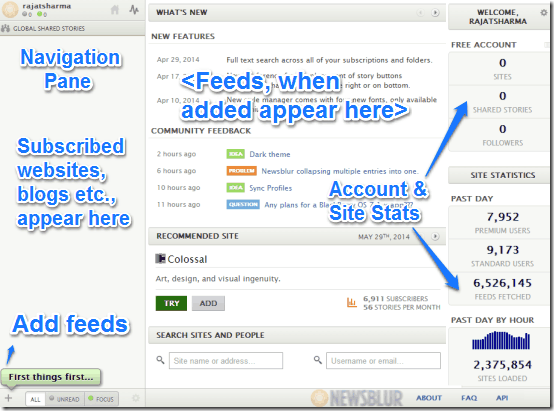
As illustrated above, NewsBlur has a three pane interface. The left pane contains a listing of the RSS feeds of all the websites, news articles, blogs etc. added to your NewsBlur account for easy navigation, whereas the bigger middle pane actually shows the actual content of the subscribed feeds (though initially, it just lists some information related to NewsBlur itself, like new features, community feedback etc.). Apart from these, there’s also an updated stats tracker that shows some important site statistics (number of premium and standard users, total feeds fetched, and things like that) as well as stats related to your account.
How to add RSS feeds to NewsBlur?
Adding RSS feeds to NewsBlur is really simple. Simply click the small “+” icon at the bottom corner (indicated by a bubble that reads First things first…) and the add site window pops-up. Add the website’s URL, and NewsBlur will automatically detect its Feed URL (you can also enter it manually). If you want, you can create a subfolder at this step for better organization of your added feeds. When done, click Add Site.
Reading RSS Feeds in NewsBlur
Once you’ve added your favorite websites, blogs etc. to NewsBlur, it instantly fetches all the freshly pushed content and displays it for your reading pleasure.
The reading view by default is divided into three horizontal panes. The bottom pane lists the newest articles, posts etc. from the selected source of RSS feeds, and the top two panes display snippets of the top 2 latest stories. You can simply click on any post’s title in the bottom pane to read it in the top panes. Here’s a screenshot:
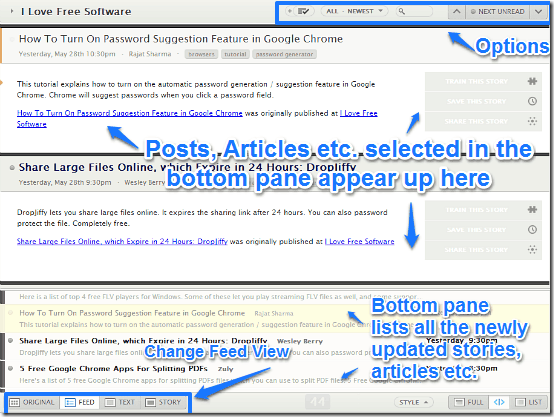
NewsBlur features four different reading modes that you can use to toggle the way your feeds’ stories, posts etc. appear in the reading view. These modes are briefly mentioned below:
- Original: The posts appear exactly as they appear on their original source. Basically this renders the source website, blog etc. in the reading window.
- Feed: The feed view lists all of the updated posts as small snippets which when clicked, expand to reveal the full content. This is the default view.
- Text: The text view strips away all the graphical elements from the blogs, articles etc. in the feed, and presents them in a clean and minimal text-only format.
- Story: If you want your content to appear in a continuous story like format, select this view.
Apart from that, the options bar also consists of a few things to tweak the appearance of NewsBlur. You can change the feeds view to display full content of each post, or only its title. You can also change the font used for rendering the articles, posts etc., as well as the content’s density using the style button.
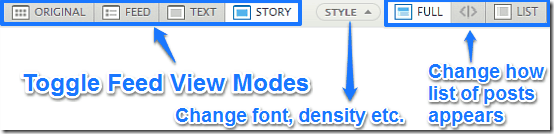
How to train NewsBlur to your preferences?
As I mentioned in the beginning of the article, NewsBlur can be trained to have it show only the stories, articles etc. that you like, and hide the ones that you don’t. You can use NewsBlur to show content only from a specific author, or hide content filed under a specific category on the source website. To do this, NewsBlur employs a thumbs up-thumbs down approach.
Each article has a button on its right that says Train this Story. Once you click that, NewsBlur identifies some primary parameters like author name, category etc. related to the story. You can individually thumbs up (highlighting the thumbs up icon until highlighted in Green) and thumbs down (hovering over the thumbs down icon until highlighted in Red) each parameter. Once done, click Save Training. Check out the following animated graphic, illustrating the same.
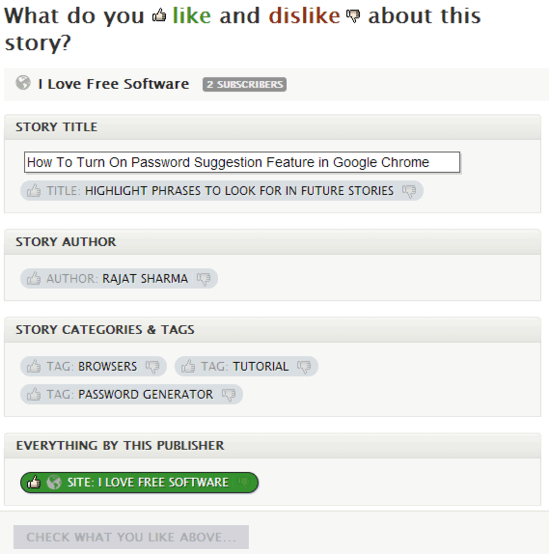
Pretty awesome, isn’t it? As you keep on training NewsBlur for individual stories (or blog posts, articles or whatever you like to call them), it’ll use this information to display only the content relevant to you, while hiding away the rest.
How to share your favorite stories with others via your blurblog?
NewsBlur not only lets you satisfy your craving for the latest updates on all your favorite websites, blogs etc., by feeding you content updated in real-time, but it also allows you to share them with others via your very own blurblog. The blurblog is essentially just your personal webpage hosted with NewsBlur (having a URL like: <username>.newblur.com) that displays all your publicly shared stories. You can also add comments to the shared stories. Check out the screenshot below:
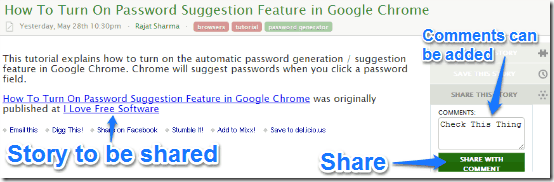
Once you click on Share (with comment) button, your shared post, article etc., goes live on your public blurblog. Here’s how it looks like:
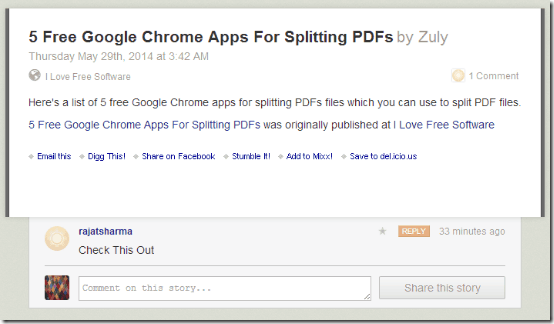
NewsBlur: Apps for iOS and Android
If you love keeping yourself updated with the latest updates on your favorite websites, blogs etc. through your iOS and Android smartphone, NewsBlur has you covered, with dedicated apps for both these smartphone OS platforms. The apps look fairly consistent across both iOS and Android.
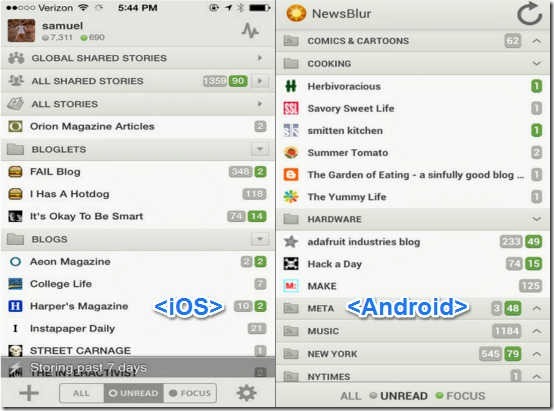
NewsBlur: Features Summarized
- Real-time RSS feed updates.
- Public sharing of your favorite stories, posts etc., through your own blurblog.
- Probably the only “trainable” RSS reader that can be taught to display content selectively based on user preferences.
- Multiple content views, including full website view.
- Native apps for iOS/Android.
Conclusion
NewsBlur is a pretty great web based service that provides an easy and simple way to keep updated with the latest updates on your favorite blogs, websites, etc. from a single location. It’s simple, intuitive, and does what it’s supposed to. Then there are features like the ability to train NewsBlur according to your preferences, public sharing of your posts via your own blurblog etc., which make it even more irresistible. I suggest you give it a try, you won’t be disappointed.