This tutorial is all about how to see all apps that have a specific permission on Android. At the end of this tutorial, you will be able to find all the Android apps that have a specific permission like Internet Access, SMS, Contacts, Phone, Camera, Calendar, Downloads, Location, and more on your phone. For example, let’s say you want to know which all apps have permission to access Camera on your Android phone, then this tutorial will exactly let you know how many and which apps have the permission to access Camera.
To see all apps that have a specific permission, I will actually use a free Android app called “Permission Manager“. This app allows you to see all the permissions along with the list of apps which are allowed to use the permissions. Apart from that, you can also browse any specific app and then see all the permissions used by this app. It also lets you directly open up the built-in permission manager of Android for individual apps and then modify them as per your requirement.
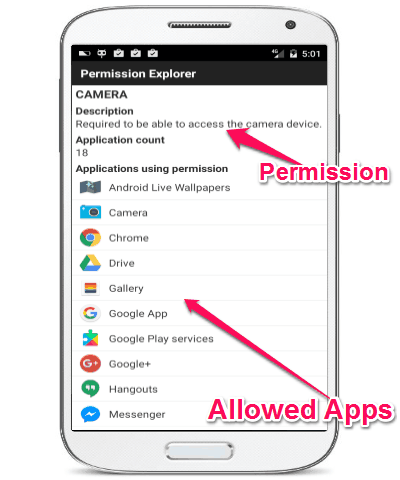
How to See All Apps That Have a Specific Permission on Android:
Step 1: To get started, simply install “Permission Explorer” app on your Android phone. After that, simply navigate to the “Permissions” tab and there you will see all the permissions supported by your Android phone such as Access Network State, Read External Storage, Write External Storage, Read Contacts, User Credentials, Access Wifi State, Camera, and so on.
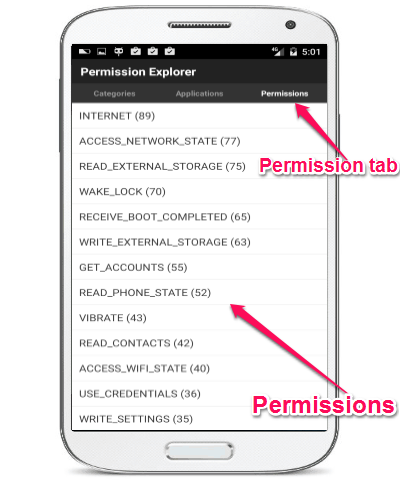
Step 2: Now, to see all the apps that have a specific permission, you need to simply tap on the permission name. As soon as you do that, you will be able to see the permission description, total application count, and the apps which have access to that specific permission. In the same manner, you can explore all the permissions and see all the allowed apps to access those permissions.
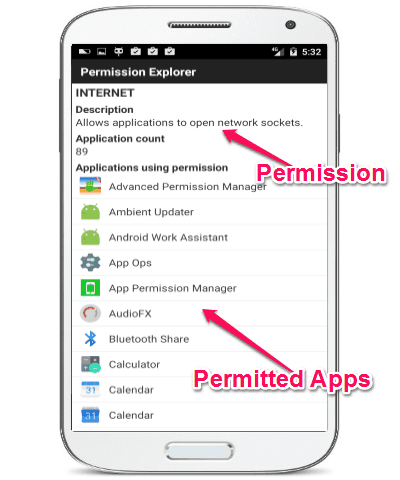
Step 3: Apart from that, if you want to see all the permissions which are accessed by any specific app, then the “Permission Manager” app will help you with that. For this, when you browse any permission and see all the apps, you need to simply tap on any of the apps. Once you do that, it will show the package & version info, permissions count, and all the permissions used by that particular app on your Android phone.
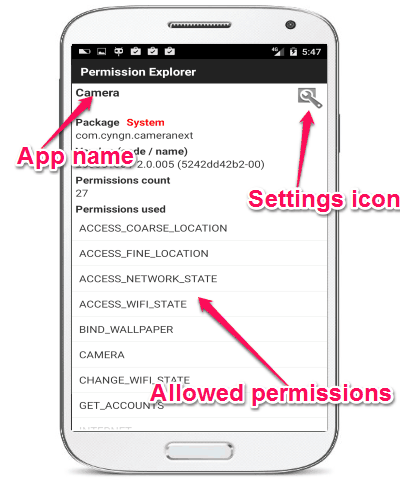
Step 4: In addition to that, it also lets you modify the permission for individual apps using the built-in “Permission Manager” of Android. To do this, all you got to do is tap on the “Settings” icon while browsing all the permissions used by any app. When you tap on the icon, it will directly open up the “App Info” screen on your phone and you can scroll to the “Permissions” section to modify the permissions used by that app.
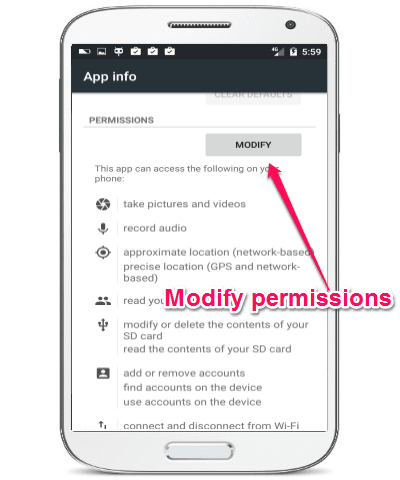
My Final Verdict:
If you’re looking for a way to see all the apps that have a specific permission on your Android phone, then simply follow the steps explained in this tutorial to do the same. The Permission Explorer app for Android makes it very easy to see which apps are permitted to access any specific permission on Android. It even lets you see all the permissions which are used by any specific app on your Android phone.