This tutorial explains how to delete online accounts associated with a Gmail account. By using the method explained in this tutorial, you will be able to see all of the web services on which you registered with your Gmail account. So, if you are looking for a way to delete all online accounts created with your Gmail account, this tutorial will explain how to do that.
To accomplish this task, I will use a free website called Deseat.me. It displays a complete list of web accounts associated with your Gmail account, and will redirect you to their delete pages. You can then delete or deactivate your account from that service from its deactivation page. For some services, it only shows that you have an account with them, but does not show their deactivation link (pretty rare, though).
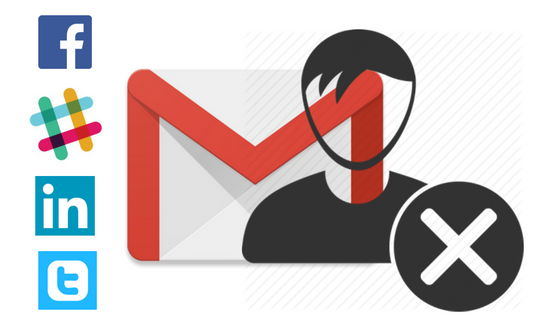
If commercial emails are clogging up your Gmail mailbox then you can check out this tutorial which explains how to bulk unsubscribe newsletters in Gmail on Android. We have covered a lot of topics related to Gmail like read aloud Gmail emails, 9 ways to schedule Gmail emails, etc. This time, I am going to show you how you can delete accounts registered using your Gmail account.
How to delete accounts associated with a Gmail account:
As I mentioned above, I will use Deseat.me to delete accounts associated with a Gmail account. The process is really effortless; visit its homepage from the link provided at the end of this article and login with your Gmail account. After that, it will automatically list a number of web services that are associated with your Gmail account. Now, you have to add the accounts to delete queue and then directly visit their account deletion page from its delete queue and delete your account from there.
Do note that it won’t delete the accounts for you; it will only redirect you to the delete pages of respective websites, and there you will need to delete the account yourself.
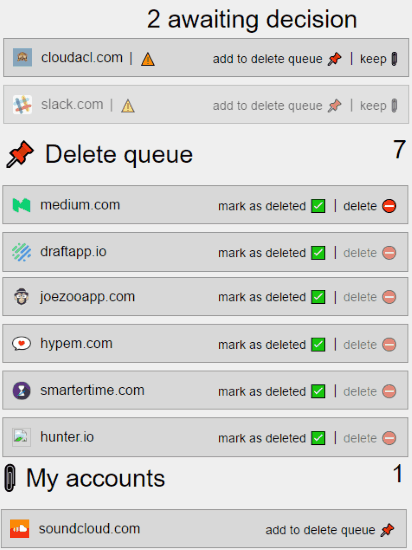
Let’s see the steps in a greater detail and see how to delete web associated with a Gmail account using Deseat.me:
Step 1: After you will login to Deseat.com, it will display the complete list of web services on which you have registered using your Gmail account. Now you have to move the complete list of web services account in 2 different sub-lists i.e. Delete queue and My accounts. To add a web service in the Delete queue, select the “add to delete queue” option. If you want to keep a web service account then select the “keep” option.
![]()
Step 2: After you have separated the list of web services accounts, you can visit the account deletion page of a web service by clicking on delete button.
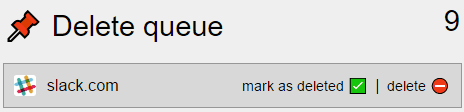
After you will click on the delete button, you will see a message, as shown in the screenshot included below. Click on the Continue button and it will then redirect you to the web service account deletion page.
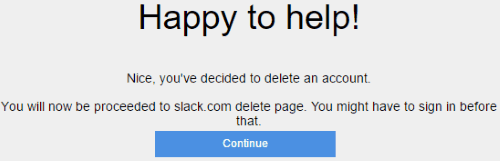
Step 3: In this final step, you can delete your account from the selected web service’s account deletion or deactivation page, as shown in the screenshot below.
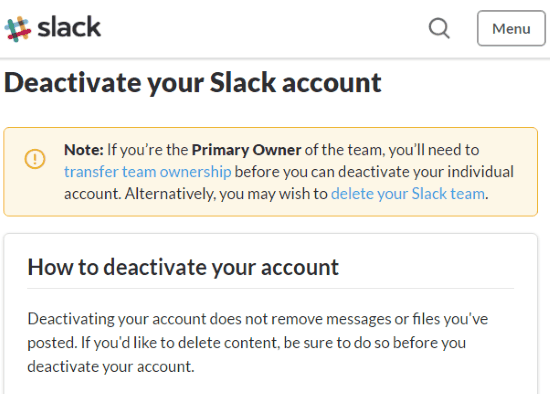
After you have deleted an account from a web service, you can then mark it as deleted and it will be then added to the Deleted accounts list.
Services Supported by Deseat.me:
Deseat.me supports all the popular services, like, Facebook, Twitter, Pinterest, Vimeo, Youtube, Instagram, Skype, WordPress, Dropbox, Evernote, Paypal, Soundcloud, Blogger, LinkedIn, Feedly, Github, tumblr, slack, and many more services.
Do note that it might not be able to find all services that are attached to your email address. I tried this service with 2 different email accounts, both of which had separate Facebook accounts associated with them. In one case it showed the associated Facebook account, while in the case of second email address (that was of Google Apps), it did not show the corresponding Facebook account.
Verdict:
This tutorial explains how to delete all web accounts associated with a Gmail account. By using the method explained in this tutorial, you can simply delete web services account associated with your Gmail account. I wish it supported bulk account deletion as it would have really eased out for users like me who have a long list of account services to delete.
Start deactivating web accounts from here.