This tutorial will explain how to create reminders in Slack. You can now easily create custom reminders on Slack for anything you want at a specific time. There is actually a built-in “Reminder” feature of Slack which can be used to do the same. This feature allows you to create reminders with the help of a simple slash command. The best part of this feature is that apart from letting you create reminders for yourself, it also allows you to create reminders for specific team members and channels.
After creating the reminders, the Slackbot will automatically notify you by sending a reminder message at the time specified by you. Same goes for channels and team members for whom you have created the reminders. No more using third-party apps or bots (like DOit) to create reminders on Slack, as the built-in feature makes it super easy for you to do that.
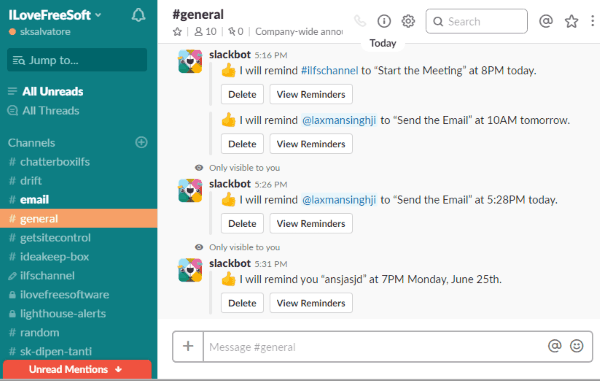
How to Create Reminders in Slack:
To get started, simply open Slack on your browser and sign in to your account. If you don’t have one then you can create an account for free. Once you do that, simply open any channel you want.
Now, to set a reminder, the first thing you would need to do is type the following slash command in the message input field:
/remind [reminder message][time]
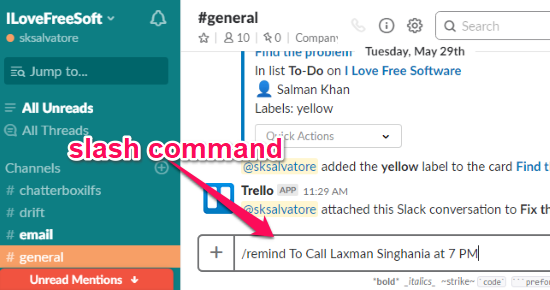
The reminder message can include anything you want. You can also set the time by entering simple text like 7 AM today, 6 PM tomorrow, 11 PM on Monday, 9 AM on 25th June 2018, and so on.
After you do that, simply hit Enter and the reminder will be created. You can see a confirmation message from Slackbot saying that it will remind you to do the task at the time you have chosen.
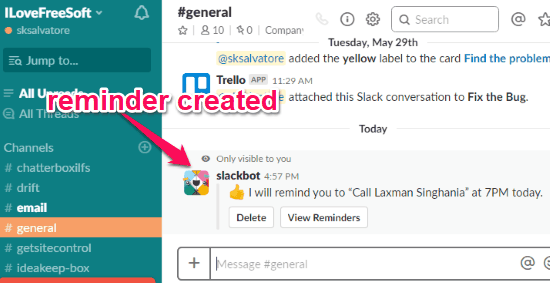
Now, this way you can create as many reminders as you want in Slack for important tasks. Another interesting and useful thing about the “Reminder” feature of Slack is that you can also set reminders for specific channels or team members. To do that you would need to do a little modification to the slash command, such as:
Use the “/remind #[channel name][reminder message][time]” command to set a reminder for specific channel. This will make the Slackbot send the reminder as a message on the selected channel when the time comes.

Use the “/remind @[username][reminder message][time]” command to set reminder for specific team member. For this, the Slackbot will remind any specific team member to do the task you have added to the reminder at the chosen time. The member can mark the reminder as complete or snooze it for later.
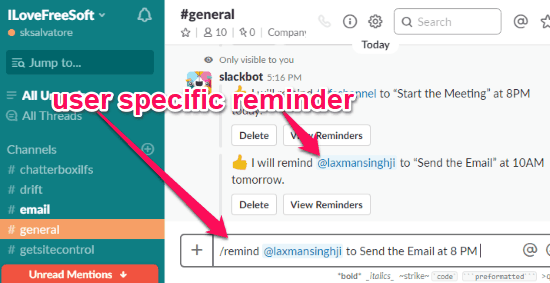
Closing Words:
So, this is the simple method using which you can now easily create custom reminders on Slack. The built-in “Reminder” feature of Slack makes it pretty easy for you to do the same. What makes it more useful is that not just you can create reminders for yourself, it also helps you send reminders to a specific channel or team member.