This tutorial covers how to copy HTML from webpage and save as Markdown file. That simply means you can copy webpage content, which includes text, images, hyperlinks, etc., and then save that content as Markdown format file with two simple steps. To do it, I am using a free and open source Markdown editor, known as “justmd“.
This software brings a “smart paste” option that helps to paste HTML content in Markdown formatting on its interface. When it is done, you can then save it as Markdown file. You can also preview the Markdown output before saving the file. You can see the screenshot added below. First, I copied the webpage content (HTML) to clipboard.
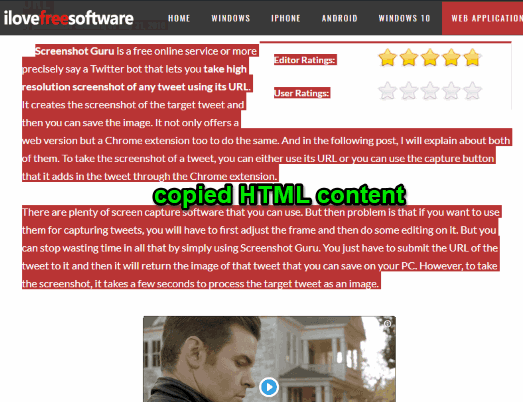
And in the screenshot below, you can see that the same HTML data pasted to its interface as Markdown format on the left side. The output is also visible for that Markdown content on the right section.
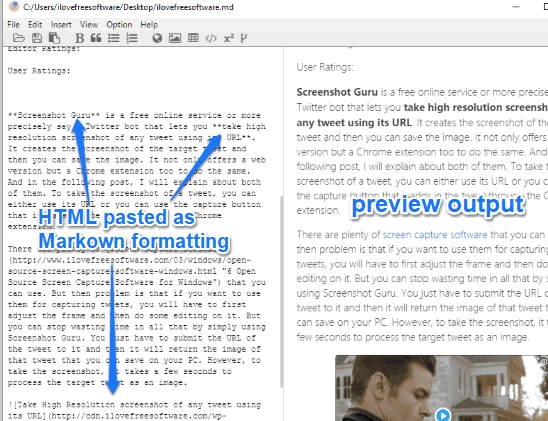
Apart from that, it also lets you edit Markdown file, use formatting options, insert links, images, code block, export Markdown file as PDF and HTML but there are many other open source Markdown editors also present that come with such features. The feature to save HTML as Markdown is unique and that’s why I’m covering this software focusing on this feature only.
How To Copy HTML from Webpage and Save As Markdown Using This Free Open Source Markdown Editor Software?
Step 1: Get the zip file of this software. The link to get that file is added at the end of this tutorial. That file contains its portable application, named as “justmd.exe“.
Step 2: Open the interface. You will see it is divided into two sections. The left section is where you will paste HTML content.
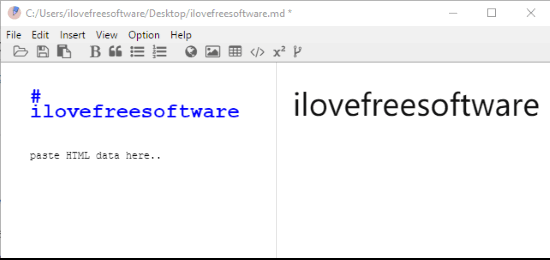
Step 3: Copy some content from a webpage. After that, use “Alt+V” hotkey or access Edit menu on the software interface and use “Smart Paste” option. This will paste the copied HTML and you will notice that the HTML content is visible in Markdown formatting.
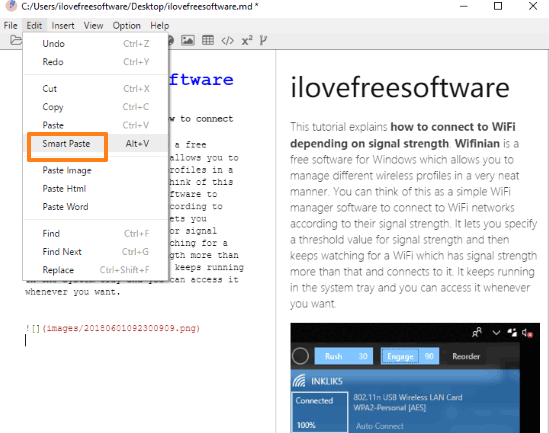
Whether there is heading, image, bold, or other formatting in HTML, it is converted to Markdown automatically. You can see the output preview of Markdown formatting on the right part of its interface.
Finally, you can use Save as option in File menu to save your Markdown file. If you want, you can also export Markdown file as HTML or PDF.
The Conclusion:
Some HTML to Markdown converters are also available but such tools need an HTML file. When you need to copy webpage content and paste it directly in Markdown formatting, this software is pretty good. I am highly impressed with this feature. So, I can recommend you all to try it.