This tutorial explains how to export Google Keep notes to PC. You can download backup of all your Google Keep notes. You will be able to download your Google Keep notes as HTML files (one HTML file for one note). To export Google Keep notes to PC, you have to take the help of Google Takeout feature. Its pretty easy to do that, and I have detailed the steps here.
The screenshot added below shows all my Google Keep notes exported to PC. Here you can see HTML files of those notes. Apart from HTML files, there can be files with some other extension type. This is for notes that you have added to Google Keep as to-do list, notes containing labels, and notes imported to Google Keep from somewhere else. So to use those files, you have to manually change their extension to “.html”.
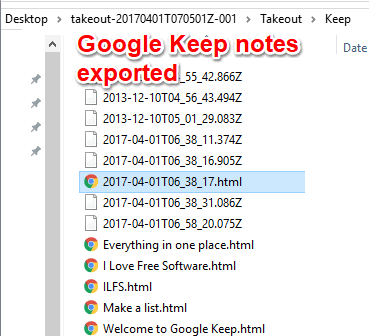
Open any HTML file and you will see that the file contains your note as it is.
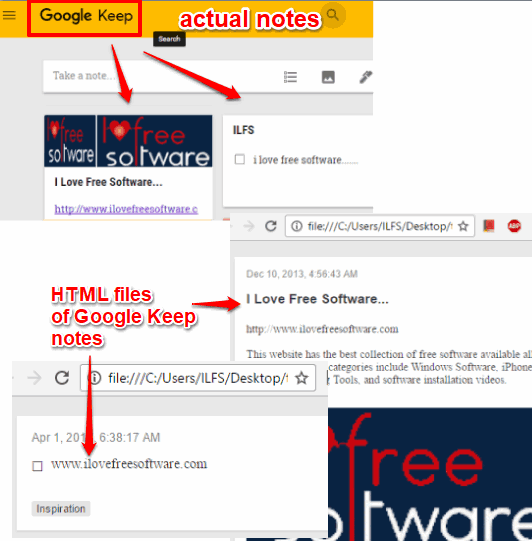
How To Export Google Keep Notes To PC?
Step 1: Login to your Google account.
Step 2: Access My Account section of your Google services. You can use this link to access My Account section.
Step 3: In My Account section, you will see multiple options. Find and tap on “Control your content” option. It will be available under “Personal info & privacy” menu.
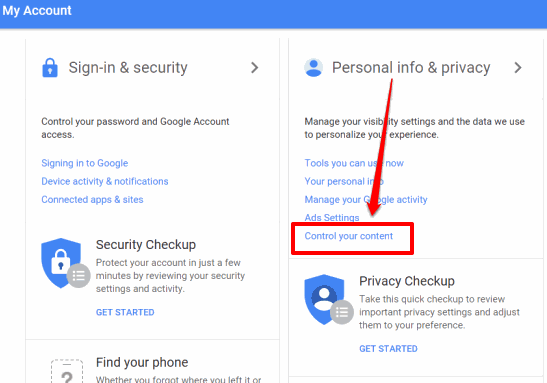
Step 4: Now you will have to sign in, if you haven’t already.
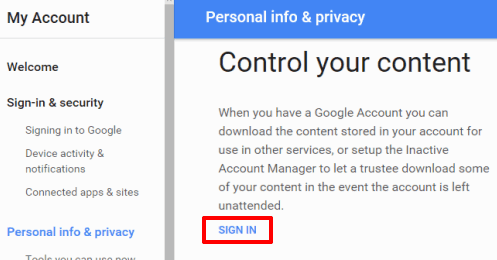
Step 5: Under Control your content section, you will see CREATE ARCHIVE option. Use that option.
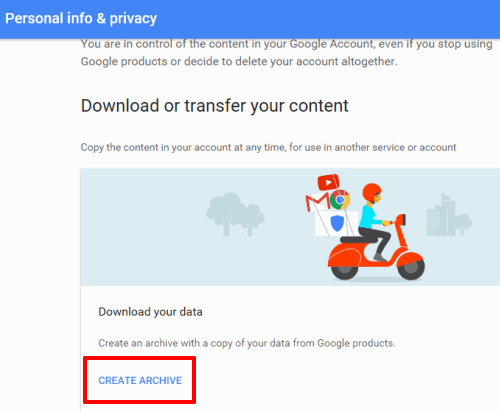
Step 6: Now you have to select the services for which you want to take the backup. By default, all services are selected. That means you can take the backup of Google Photos, Calendar, Chrome, etc). We need to export Google Keep note, so use Select none button. This will uncheck all the services.
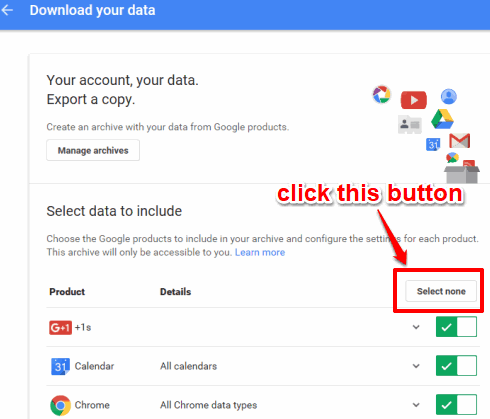
Step 7: Scroll down the list and access Keep. Now you need to enable the select option for this service. After that, click the Next button.
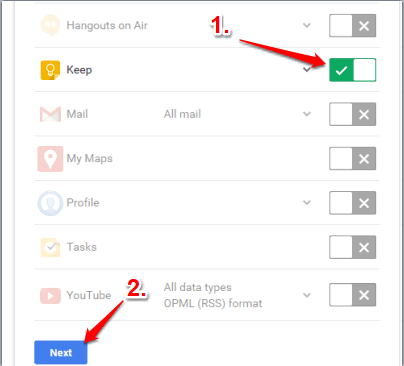
Step 8: Now customize the zip archive that will contain the notes of your Google Keep account. In customization, you can select the File type (ZIP, TGZ, or TBZ) and Archive size (1GB, 2GB, 4GB, 10GB, or 50GB). You should also select delivery method as “Send download link via email“. This is needed to receive the download link of archive when the backup is completed. After that, you can click the Create archive button.
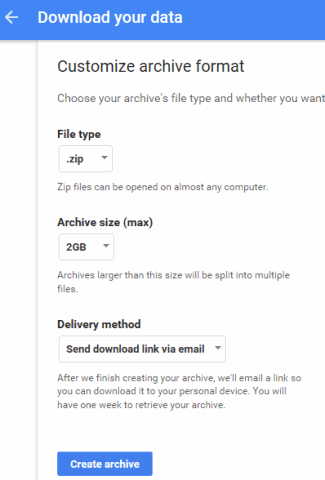
Step 9: Now you will be able to see the process of generating the archive. If the archive is too large, then you can close the window and wait till the confirmation message is received in your email address. If the archive is small, then you will get download option quickly.
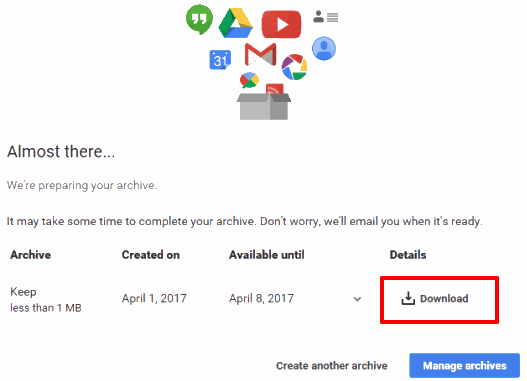
Use the download button and then you can save the archive of your Google Keep notes.
Extract the downloaded archive and you can see HTML and other files associated with your Google Keep notes.
The Verdict:
Google has also provided an option to add Google Keep notes to Google Docs and vice-versa. You can use that option if you want to export Google Keep notes as an online backup. Otherwise, if you want to have an offline backup of your notes, then this method to export Google Keep notes to PC will be helpful.