SwiftScales is a free Android vocal trainer app to practice piano scales in high, average, and low range. You can practice any specific scale such as foundation, consistency, flexibility, presence, sustain, etc. by manually selecting the Base (notes) and B.P.M (scale playback speed). Unlike other core piano software, it also offers various predefined routines (combination of scales starting from beginner level to the advanced level) which you can practice in order to improve your singing tone and range. SwiftScales also offers various tips and activities for singing basics like breath exercise, voice tips, health tips, pitch ear exercise, tone tips, scales exercise, and range tips.
If the built-in notes and scales are included in the song which you’re preparing to sing, then you can simply play them to practice. But, what if the built-in scales are not enough for your song. Well, you don’t have to worry about that as it also has the option to create your own piano scales and practice them while singing.
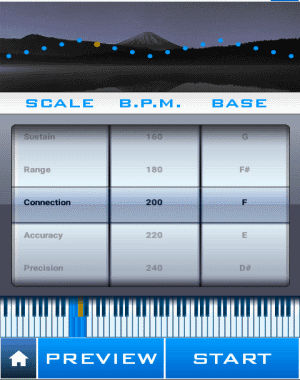
Note: Some of the built-in routines are paid, which you can use with a single in-app purchase.
How to Practice Piano Scales on Android:
Step 1: As soon as you open the app, it will ask you few questions to understand your voice range and tone like your gender and voice scale (high, average, Low). After that, you will see the main screen of the app with 4 different tabs named, Dashboard, Routines, Scales, and Create Scale.
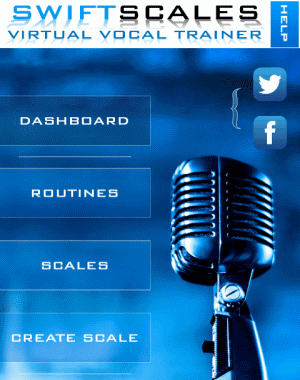
Step 2: In the Dashboard tab, you’ll see 2 important options named, Singing Basics and Sound Reference. When you select the “Singing Basics” option, you’ll see various tips and activities like breath exercise, voice tips, pitch exercise, etc. These tips and activities can help you bring smoothness and accuracy to your singing tone and pitch. Let’say you’ve selected the “Pitch + Exercise” activity, then you’ll be able to select any note on the left and listen to that pitch for few seconds to practice.
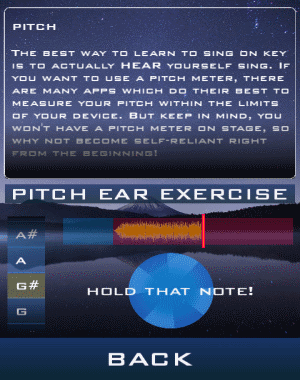
Step 3: The “Sound Reference” option comes with some of the frequently used sound prefixes and suffixes that we use while singing such as Lip Bubbles, EE, EH, AH, OH, AA, MM, and so on. You can simply tap on any of the sounds to listen as all of them are pre-recorded in the app.
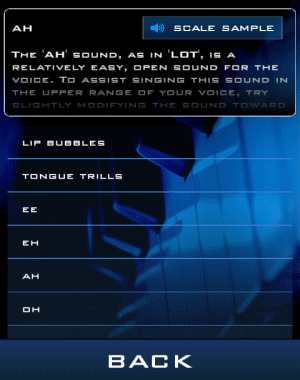
Step 4: The next tab is “Routines” which contain piano scales starting from the beginner to the advanced level. The main purpose of routines is to make sure that you learn the basic of the scales first before you move into the advanced scales. When you tap on the “Routines” tab, you’ll be able to see various predefined scales which you can play and practice your song accordingly. To proceed with the routines all you got to do is, tap on any of the routines and swipe your finger to the top on the screen. As soon as you do that, the scale will automatically play and you can see the notes included in the scale pops up each time a note is played. After practicing a scale, you can move forward to the next routine by simply swiping left on the screen.
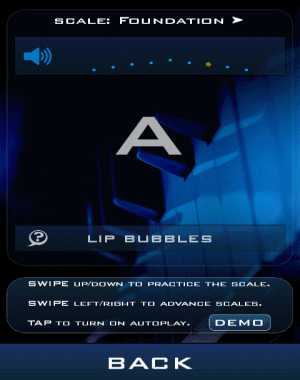
Step 5: The “Scales” tab can be used to practice piano scales by manually selecting the scale type either as Foundation, Consistency, Flexibility, Presence, Sustain, Range, connection, Accuracy, Precision, Agility, performance, Power, Pitch, Endurance, Tone, Warmdown, and Happy Birthday. Apart from that, it also allows you to select the Base (notes like A, G#, F#, etc.) and B.P.M (speed of the scale playback). When you’re done with selecting a scale type, base, and the playback speed, simply tap on the “Start” button to practice that scale pattern while singing. If you need to listen to the scale before you start practicing, tap on the preview button and it will play the scale instantly.
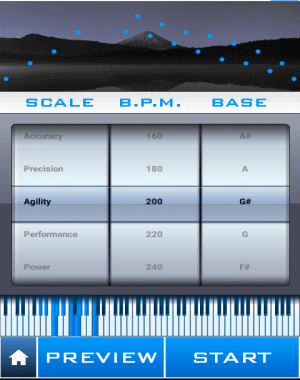
Step 6: The last tab is “Create Scale” which is a pretty important part of this app as it allows you to create your own scale patterns. To create your own scale, tap on the “Create Scale” tab and use the piano keyboard to enter notes manually for the scale pattern. For each scale, you can add up to 50 notes like D#, F3, G, A, C#, and more. When you’re done entering notes, simply tap the “Save” button to save your created scale. Sometimes you might not find any built-in scale that matches your song, then you can go ahead and add all the notes of the song to create your own scale for the song. All the created scales will be accessible in the “Scales” tab and also can be used while creating custom Routines.
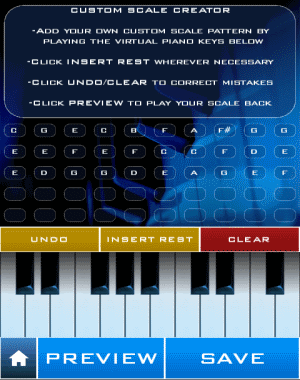
My Final Verdict:
No matter whether you’re a professional singer or a beginner, SwiftScales can always help you improve your singing range and tone by practicing piano scales while singing. You can either use the predefined scales to practice or create your own scale pattern. It even offers helpful tips and activities to improve your singing pitch.