Self Note is a self-contained notes software that saves password protected notes in its own EXE file. I must say that is a very secure note taking software as the text notes are not stored anywhere on the hard drive. Instead, they are stored right within its EXE file that can be protected with a password. It uses AES-256 bit encryption type to secure notes. In addition to this, it is also a portable software, that means you can take it anywhere along with you and take encrypted text notes and at the same time to ensure that no one has access to your confidential notes other than you. The best part is that you can create multiple encrypted EXE files to take notes. It also gives you the option to export the notes in TXT format. The note-taking interface is also very clean and allows you to take notes in multiple tabs. It takes the font style from notepad, so if you change the font style there, then the same would be changed in this also. Also, note that if you forget the password, then all of your notes will be gone for good as there is no option to recover the password.
Also See: 5 Best note taking software for Windows 10, Note taking software with markdown and syntax highlighting.
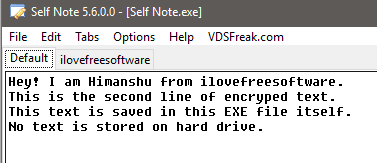
How to use this free software to save password protected notes in Self Note EXE file:
Getting started with this self-contained notes software is very easy; just install it from the link provided at the end of this review and install it. After that, launch its EXE file and you will see its note-taking interface, as shown in the main screenshot above. You can start typing the text in its editing interface or you can paste text from external sources as well. You can even drag and drop a TXT file on its interface to import notes. If you want to add multiple tabs to take notes, then add it from the Tabs menu. It will then prompt you to enter the name of the tab. After that, you will see the new tab with the specified name on its interface, as you can see it in the main screenshot of this software. Note that you can’t change the name of default tab. Once you have taken all the notes, close this software and all the notes will be written to the EXE file. There will not be any external file created at all!
To password protect the EXE file, go to its File>>Set or Change Password option and then specify the password, as shown in the screenshot below.
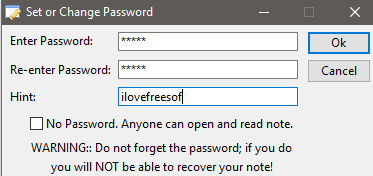
From now on, whenever anyone tries to execute its EXE file, they will be prompted to enter the password to access the notes, as shown in the screenshot below.
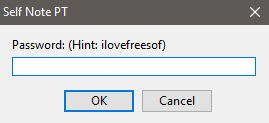
As I mentioned, you can also create multiple instances of Self Note EXE file to take self-contained notes. In order to create a new Self Note, go to File>>New Self Note. This will prompt you to save the EXE file to any other location on your PC, and with a custom name. After you have saved the EXE file, it will be automatically opened and you can proceed as described above.
In order to export the notes as TXT file, go to File>>Export or press the Alt+X hotkey. Do note that this option will export the note of the tab on which you are currently working. The name of the exported notes file is saved with the name of the tab whose notes you exported and it can be found in the same directory i.e. where the Self Note EXE file is placed. Next time you export the notes of the same tab, then it prompts you to overwrite the file. If you export the notes of the default tab then the TXT notes file name is “Self Note”.
Verdict:
Self Note is a free self-contained note taking software to take encrypted notes in its own EXE file. This is a really unique feature of this notes taking software.