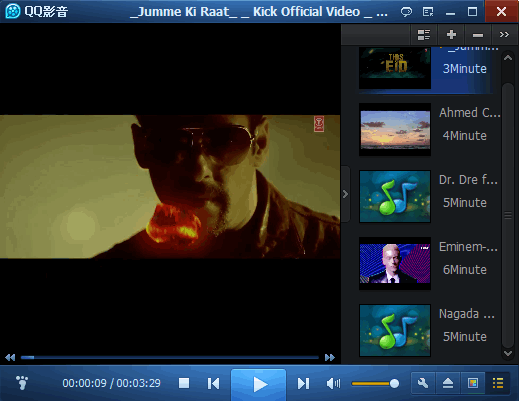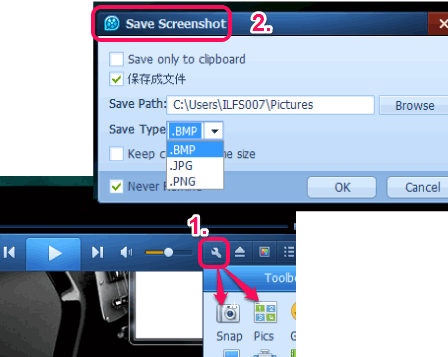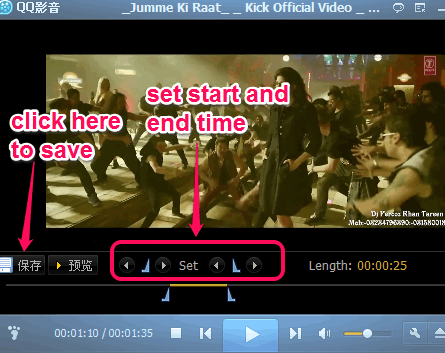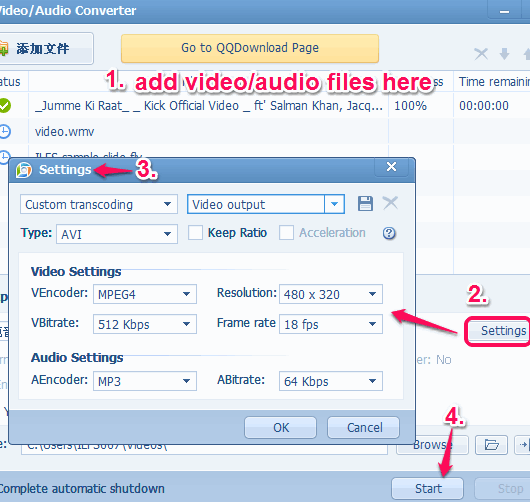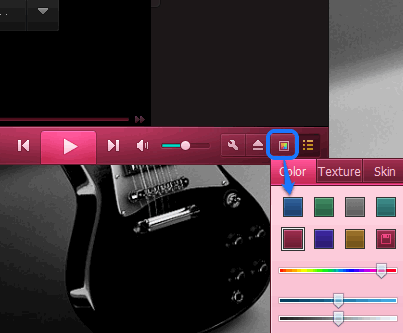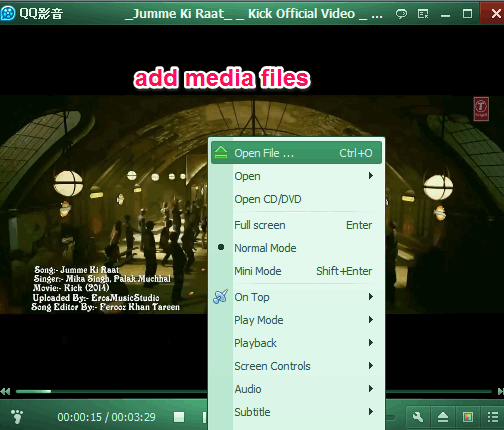QQPlayer is a free media player that comes with audio video splitter, merger, and converter. It also lets you take snapshots of playing videos. Moreover, it is helpful to create 10 seconds animated gif from video. Apart from this, it is also helpful to automatically search and display subtitles (if available) for audio video files or load subtitles manually.
QQPlayer comes with a beautiful interface where it can play most of the popular media formats. Some of the supported audio video formats are: flv, swf, wmv, webm, mp2, mp3, aac, 3gp, rm, rmvb, m2p, mpg, avi, wmv, mov, vob, ogg, wav, and more. It also lets you create playlist of media files.
In above screenshot, you could see its interface and playlist files at right side.
Note: QQPlayer automatically associates supported media files with it after installation. So you have to manually change audio video files that you don’t want to open with this player. And few of its option are in Chinese language, but still you won’t find any difficulty to use this player. Still, if that bothers you, then don’t install this media player.
Also check these 8 best free media players reviewed by us.
Key Features of QQ Player:
Most of its valuable features are available in its Toolbox (settings icon). This toolbox is available at the bottom right side of its interface. Clicking on Toolbox button will provide you all the features. Some important features are as follows:
- Snap and Pics: These are two different but similar features. Snap feature lets you capture a full snapshot of playing video. You can also use hotkey ‘Alt+A’ to capture snapshot and save the screenshot to needed destination location. Screenshot can be saved as png, jpg, and bmp.
 Pics feature is useful when you want to capture multiple screenshots automatically as a single image. Screenshots are combined as a thumbnail as jpg or bmp image. You can also use hotkey Alt+S for this feature.
Pics feature is useful when you want to capture multiple screenshots automatically as a single image. Screenshots are combined as a thumbnail as jpg or bmp image. You can also use hotkey Alt+S for this feature. - Create GIF: You can extract a particular part of video (maximum 10 seconds) as animated gif using this feature. Output gif size can be set as large, small, or medium.
- Split: Using this feature, you can select a start and end part of a video to extract that part. Specialty of this feature is that you can either extract selected part as video or only as audio (mp3 and wma). Thus, it is also useful when you want to create ringtones from a video. To extract in video format, you can choose custom video size, and can extract that part as mp4, 3gp, flv, wmv, and avi format.
 Before generating the output, you can even preview it.
Before generating the output, you can even preview it. - Convert Audio Video Files: This feature is quite useful to bulk convert audio video files. However, only all video or all audio files can be converted at a time. It provides a separate window to convert media files. Thus, it doesn’t stop you from playing media files while conversion. Video/Audio Converter window helps to choose output type as avi, 3gp, mp3, flv, wma, mpg, etc. Output resolution, frame rate (for video files), and bitrate for audio files can also be selected by you.

- Press: This feature is used to compress the size of video files. But after compression, it provides only audio as output files.
- Join Audio Video files: You can merge multiple audio and video files using this feature and can create a single audio/video file.
- It also supports 3D videos and can change 2D video to 3D video mode (I have not tested this feature, though).
- Supports multiple beautiful skins.
How To Use This Free Media Player?
Use the download link available at the end of this review. After downloading its setup file, follow the basic installation steps. After this, you can open its interface to add media files. Either you can drag n drop media files or can use context menu or main menu button to add media files.
Now it will start playing those files one by one. You can use controls available at bottom middle part to control playing audio/video file.
It will also automatically fetch subtitles for current playing media file. However, if it failed to show subtitles, you can either search it manually or can load srt or other supported subtitle file on its interface.
Conclusion:
QQPlayer comes with a lot of interesting features. Even though there are many advanced media players already available, QQPlayer has easily managed to make its space in that list.