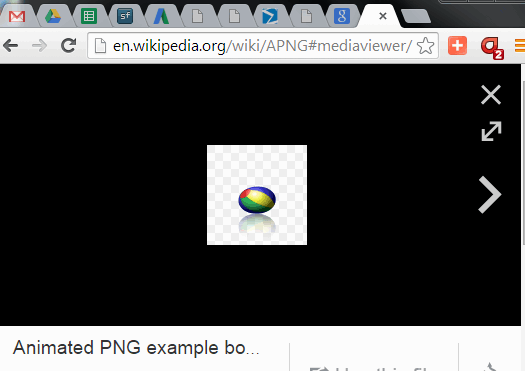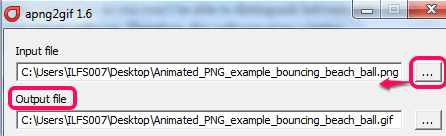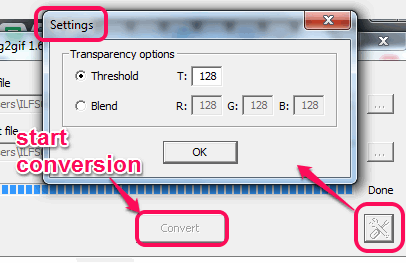This tutorial explains how to convert animated png to animated gif.
apng2gif is a free software that helps to convert animated png into animated gif. This utility is very useful as many web browsers and image viewers don’t support animated png files. Only still png image is visible for an animated png and you won’t be able to view what actually that animated png file contains. In such cases, you can use this software to convert your animated png image to animated gif.
Animated Gif can be viewed very easily with all modern browsers and with animated gif viewers.
In above screen recording, you can see an animated png image converted into an animated gif using this freeware.
Note: Animated png file comes with same *.png extension, so you won’t be able to distinguish between still and animated png file, until you have any apng viewer software or installed apng viewer extension in your web browser. Therefore, this software gives a better opportunity to find out how your animated png looks by converting that apng file to animated gif.
How To Convert Animated PNG to Animated GIF Using This Freeware?
This is one of the simplest software I have ever come across. To use this software, follow these easy steps:
Step 1: Go to its homepage by using the link added at the end of this tutorial. Download zip file of this freeware. After this, extract the zip file, and access ‘apng2gif_gui.exe’ to run it. This will open its interface.
Step 2: Now you need to insert your animated png file. Use Browse button and add apng from your PC.
Step 3: Now set output location for storing the animated gif that will be generated.
Step 4: This is an optional step which helps to set Transparency options by adjusting the threshold value or by setting the RGB value to desired number. It won’t affect output gif much, so you can perform experiments.
Step 5: It’s the final step in which you simply need to tap on Convert button. After this, your animated gif will be generated, which you can open with your web browser.
Conclusion:
This is really a very simple, but very valuable and rare to find software. I can surely recommend it to you if you have to quickly convert apng to animated gif, without compromising the quality.