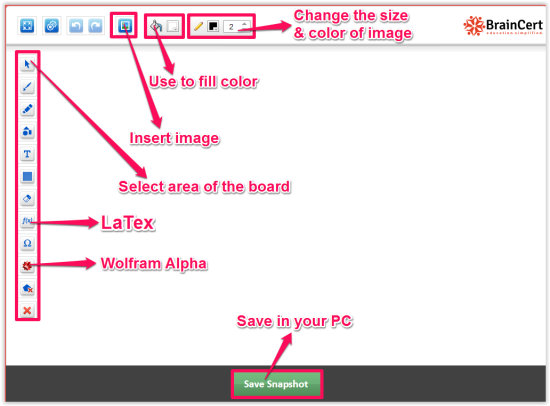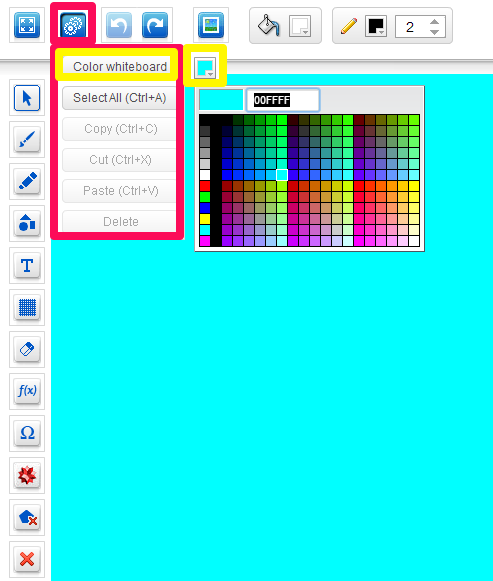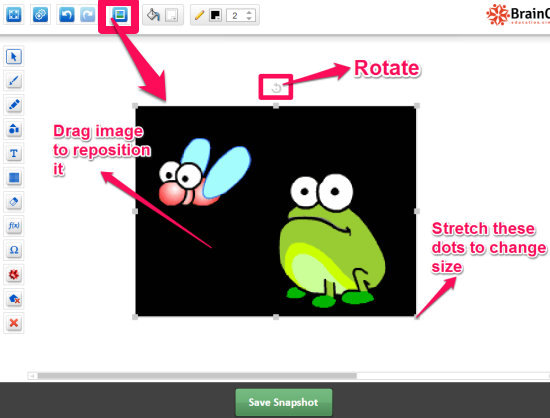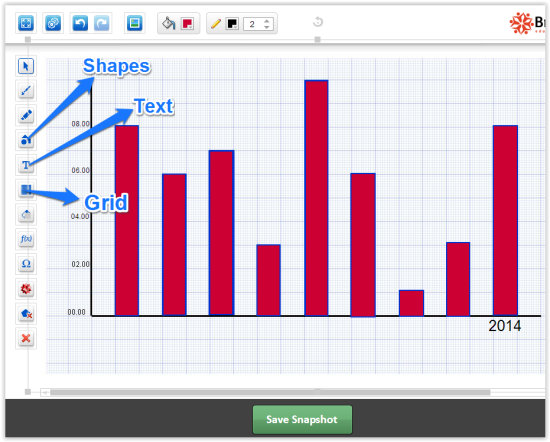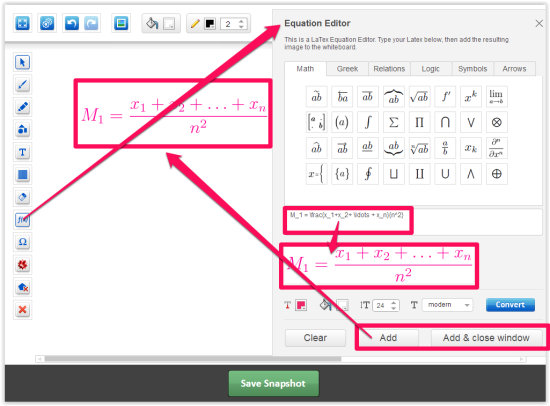eduWeaver is a free web based online whiteboard. It provides different tools, like: pen, highlighter, figures, grid, rubber, etc. This website also provides some tools which is not usually found in other online whiteboards: LaTex equation editor and Wolfram Alpha to search for things, name, place and know about the search things in details.
It also lets you add colorful text/numerals on the board.
This online Whiteboard is a good tool to use if you are demoing something online. You can use this to teach your class, or even conduct online meetings.
The interface is easy to use. It does not needs any sign-up. And at any point, you can save your board as an image, that would be downloaded to your PC.
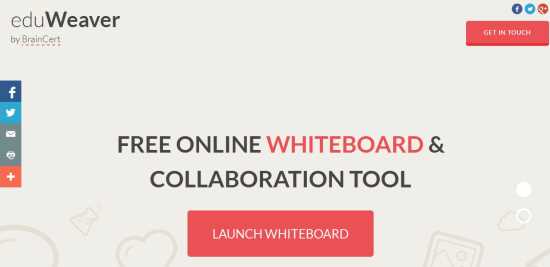
eduWeaver provides a White board, however you can change the color of the board as well from provided wide range of colors. You can even change the color of pen and highlighter. It also lets you insert an image/photo from your PC, so that you can draw anything on the that image.
eduWeaver also calls it a collaboration tool. It indeed can be used for collaboration; but it does not comes with any built-in collaboration features. So, multiple people can’t see or work on your Whiteboard. The only use is that if you are sharing your screen using other screen sharing software, that you can bring up this tool quickly to draw something to demonstrate your idea better.
Getting Started with eduWeaver Online Whiteboard:
You can try eduWeaver by using the link given at the end of this review.
After visiting the site, you will find Launch Whiteboard button. Click on that button, to get a board.
You will get a Whiteboard with many different tools: pen, highlighter, figures, grid, rubber, text, symbols, LaTex equation editor, Wolfram Alpha , etc.
Now let’s find out how to work on this Whiteboard. If you want to change the color of the board, then tap on settings icon at the top panel and choose the color from provided options.
After changing the color of the board, if you want to insert any image/photo to the board, then tap on image icon at the top panel. You can add unlimited images to the board. It even lets you rotate the photo, reposition it, and change its size (as shown in below screen shot).
If you don’t want to insert any image and want to work on whiteboard only, then use the tools on the left to create anything or to draw. For example: To create a graph, firstly tap on grid option at the left panel. This will create a graph paper with grid lines on screen. After tapping on Grid option, left click + drag to draw the grid on the board. You can choose the color of the grid from provided options. Now tap on figure and choose any shape like rectangle or inclined lines to draw on the grid. And to add text or numerals in your graph, tap on Text icon.
Similarly, draw and create whatever you want using the tools on the board.
Additionally, this online whiteboard provides tools unique tools: LaTex equation editor and Wolfram Alpha.
LaTex equation editor lets you add mathematical equation to the board. To add the equation on the board, tap on LaTex option and type your equation in the provided box. If you want, you can even change the color of the equation and then tap on Add button or Add and Close button to insert it to the board.
Wolfram Alpha is basically a knowledge engine or say an answer engine. This board has integrated Wolfram Alpha as well. Search for anything and it will show a result relevant to your search. For example: I searched for Microsoft and got its relevant result on the board.
If you want to take a snapshot of your Whiteboard, you can click on “Save Snapshot” button at the bottom of the Whiteboard. This will take a screenshot of your Whiteboard and download it to your PC.
Conclusion:
eduWeaver is an useful online board. The different tools, like: pen, highlighter, figures, grid, rubber, text, symbols, etc. makes it more useful. The most interesting thing I find is LaTex equation editor and Wolfram Alpha. These tools make it really useful for using it in class, and other educational purposes.
This tool does have its fair share of limitations as well. First of all, you cannot save a work in progress version of your Whiteboard, so that you can come back to it to work on it later. Everytime you open eduWeaver, you will be presented with a blank Whiteboard. A way out of this is to take a snapshot of whatever you have done, and then open that image in the Whiteboard, if you want to resume.
Also, I really wish it had some basic collaboration features as well. At least, it should have given me a unique URL that I could share with others, so that others can see what I am doing on my Whiteboard, without a need for me to separately share the screen.
So, it does have some good features, and does lacks at some places. See if it fits your needs.