This tutorial explains how to send files to OneDrive using Nearby Sharing in Windows 11. In the recently released Windows Insider build, the Nearby Sharing feature is updated and it now lets you email selected files or send them to OneDrive. After you send a file to OneDrive then it will give you a shareable link that you can send to anybody. In addition, it also allows you to see full access control to specify who will have access to the file.
For the new Nearby Sharing to send files to OneDrive, you do not have to install OneDrive app on your PC. All you need is to make sure that you are signed in. After that, it will automatically detect your OneDrive account and will send the file there. In addition to this, there is another option that you can use, that is sending the file directly to a recipient. In that case, you will need to specify the email address of the recipient.
How to Send Files to OneDrive using Nearby Sharing in Windows 11?
If you are in the dev channel of Windows Insider then update to build to the latest. You can find the OneDrive feature in Nearby Sharing of Windows 11 build number 25163. So, update to this build and then open the Nearby Sharing from context menu of any file.
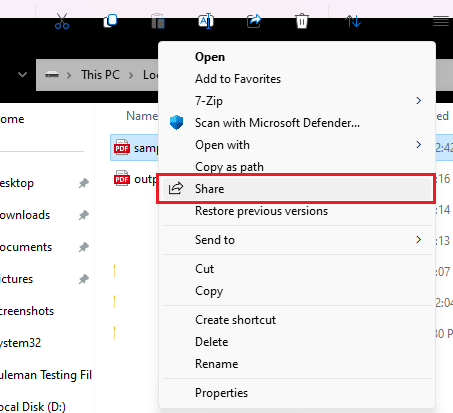
The new interface looks like this. Notice the two new destination options; OneDrive and Email.
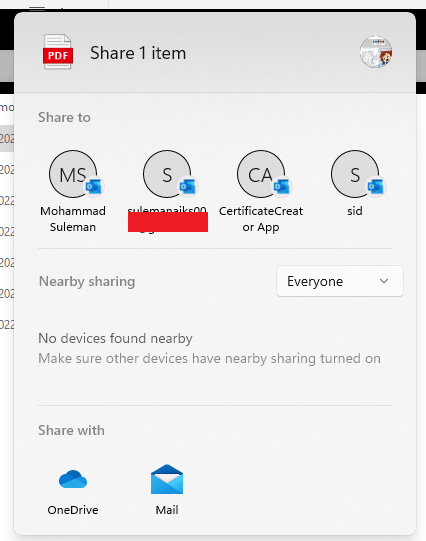
Now, to send a file to OneDrive, simply select the option. It will now ask you to specify the file access rights. If you wish to get a public link so that you can share it with anyone, you can do that.
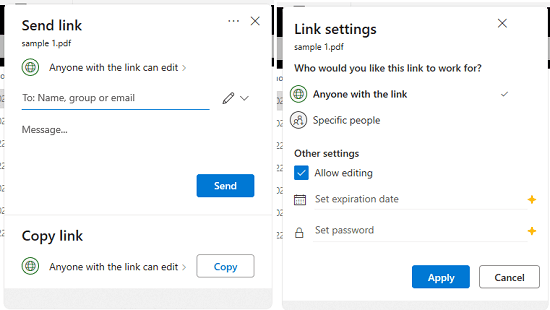
Finally, hit the “button” and it will upload the file to OneDrive, and will give you the public link. Simply copy the link and then share it with anybody you want. This is as simple as that.

This way, you can now make use of the Nearby Sharing feature to send files to OneDrive. The process is simple and you only need to update your Windows to the latest build and experience it.
Final thoughts:
If you have been using Nearby Sharing for a while then you know this you could only use it to share files with the computers in your network. But now Microsoft is extending its functionality to use more destinations. I like it as it is really useful to share files with yourself. If you want to instantly share a file with someone then you can use this OneDrive feature and when you are done, simply delete the file from the cloud.